
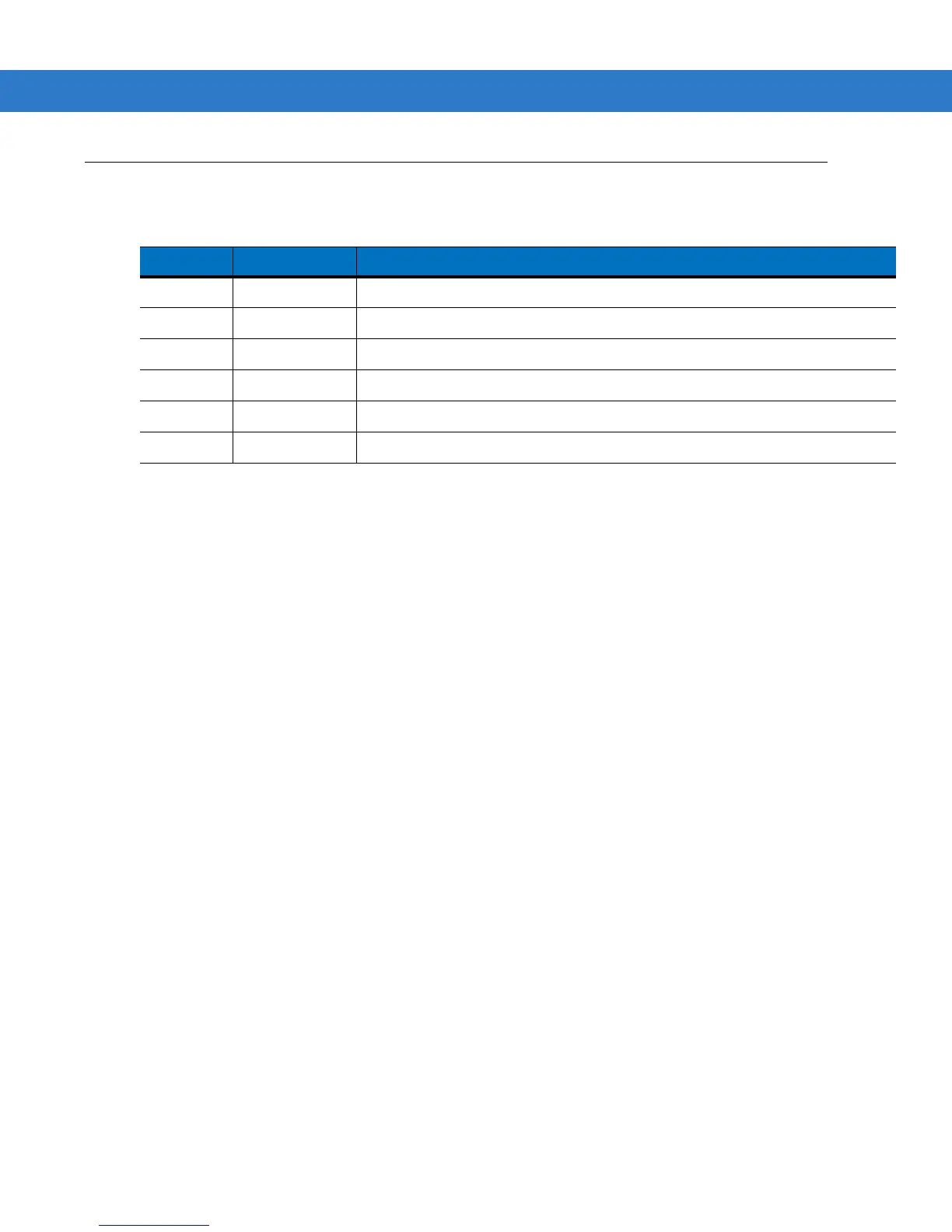 Loading...
Loading...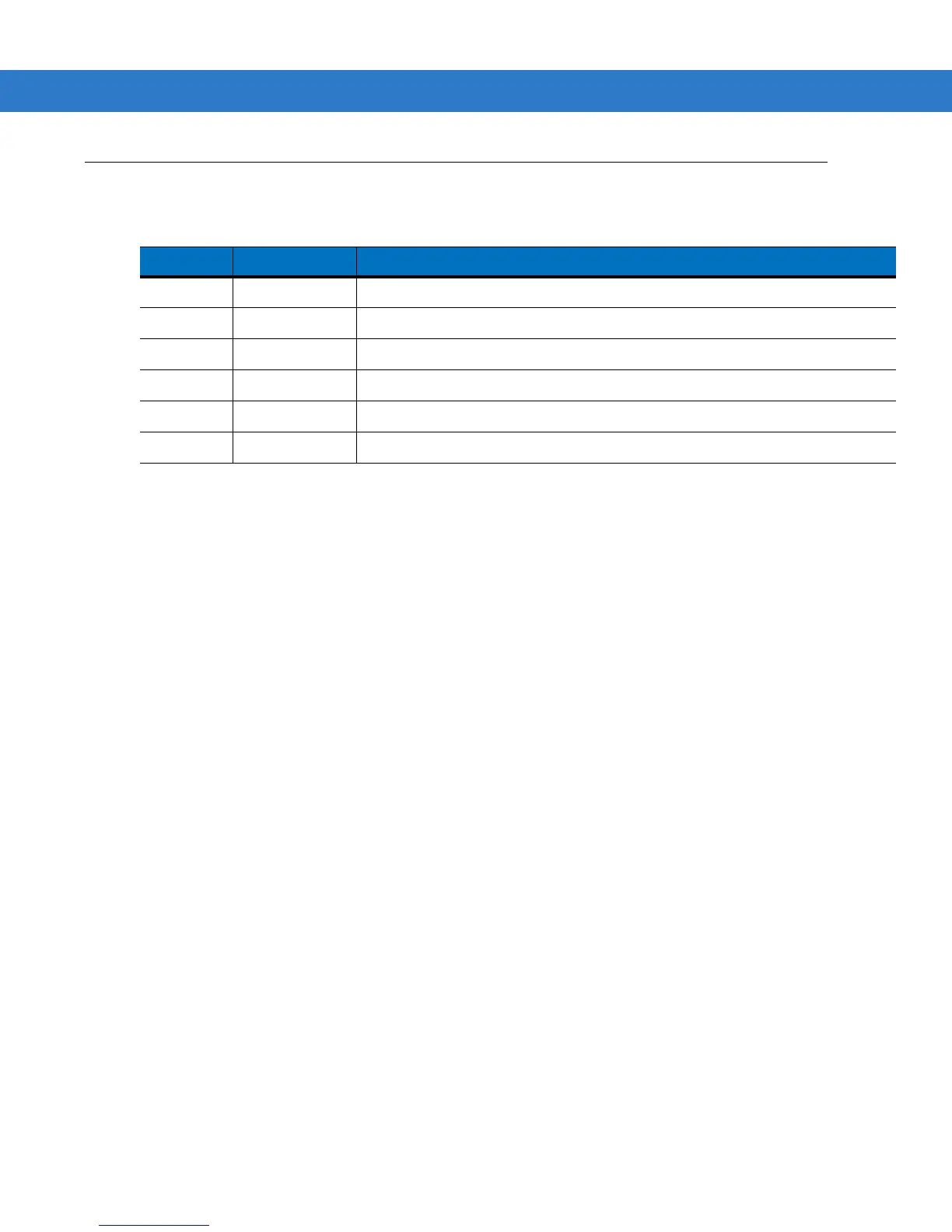
Do you have a question about the Motorola VC70N0 and is the answer not in the manual?
| Model | VC70N0 |
|---|---|
| Wireless LAN | 802.11a/b/g |
| Bluetooth | Bluetooth v2.1 with EDR |
| GPS | Integrated GPS |
| Audio | Integrated microphone and speaker |
| Expansion Slot | SD slot |
| Operating Temperature | -10°C to 50°C (14°F to 122°F) |
| Storage Temperature | -40°F to 158°F / -40°C to 70°C |