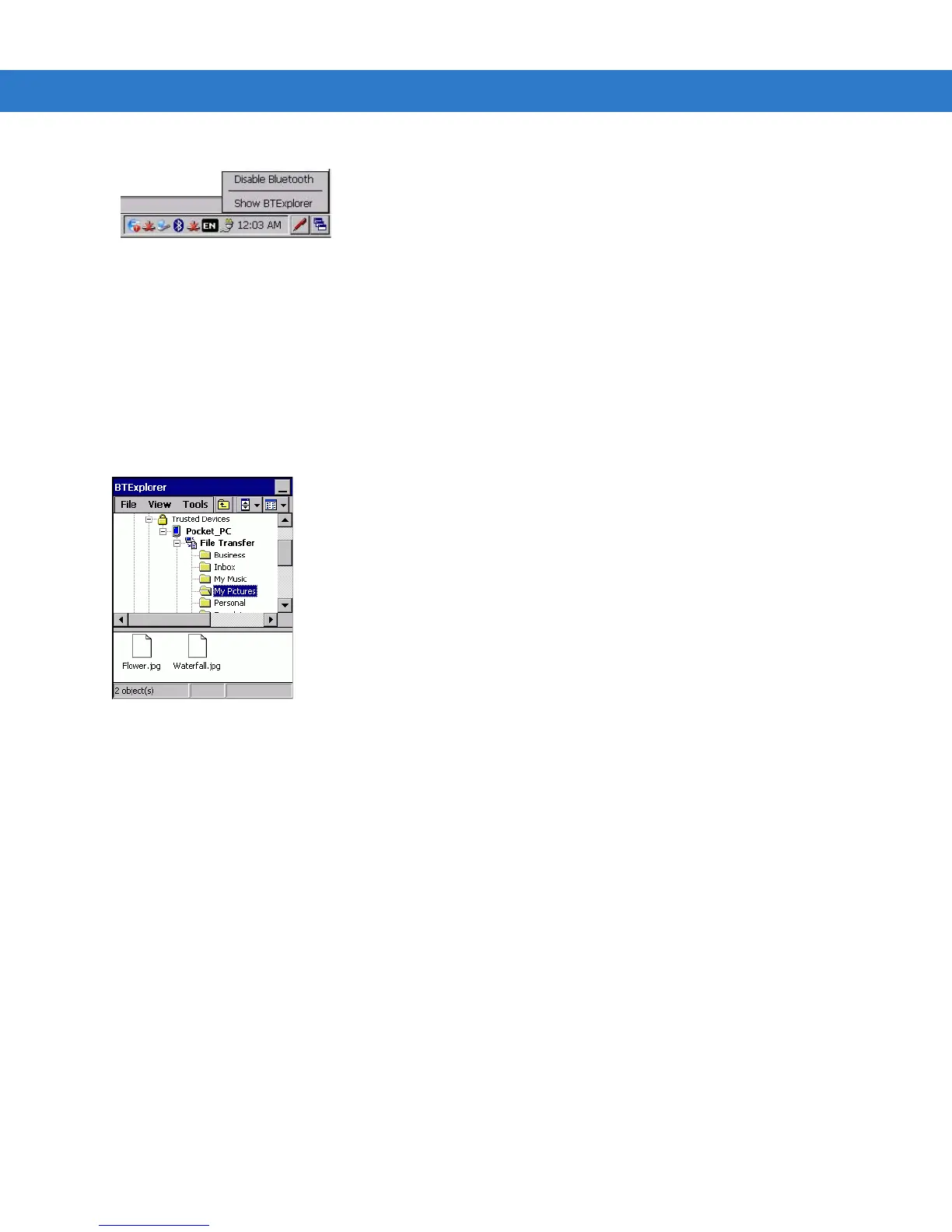7 - 8 VC70 Vehicle Computer Product Reference Guide
4. Click the Show BTExplorer.
5. In BTExplorer, select the Remote Devices folder.
6. Select the Trusted Devices folder.
7. Tap the remote device folder.
8. Tap and hold on the remote device and select Explore from the pop-up menu.
9. Tap and hold on File Transfer and select Connect. The remote device’s accessible folders appear.
10. Select a folder. The contents of the folder appear in the sub-window.
Figure 7-3
Remote Device Folders
11. Tap and hold on the file. A pop-up menu appears.
12. Select the action to perform:
a. New - create a new file or folder. on the remote device
b. Delete - delete the selected file on the remote device.
c. Get File - copy the file from the remote device to the vehicle computer.
d. Put File - copies a file from the vehicle computer to the remote device.
Create New File or Folder
To create a new folder or file on the remote device:
1. Tap and hold on the file and select New > Folder or New > File. The Create New Folder or Create New File
window appears.
2. Enter the name for the new folder or file. Tap OK.
3. A new folder or file is created on the remote device.
Delete File
To delete a file from the remote device:
