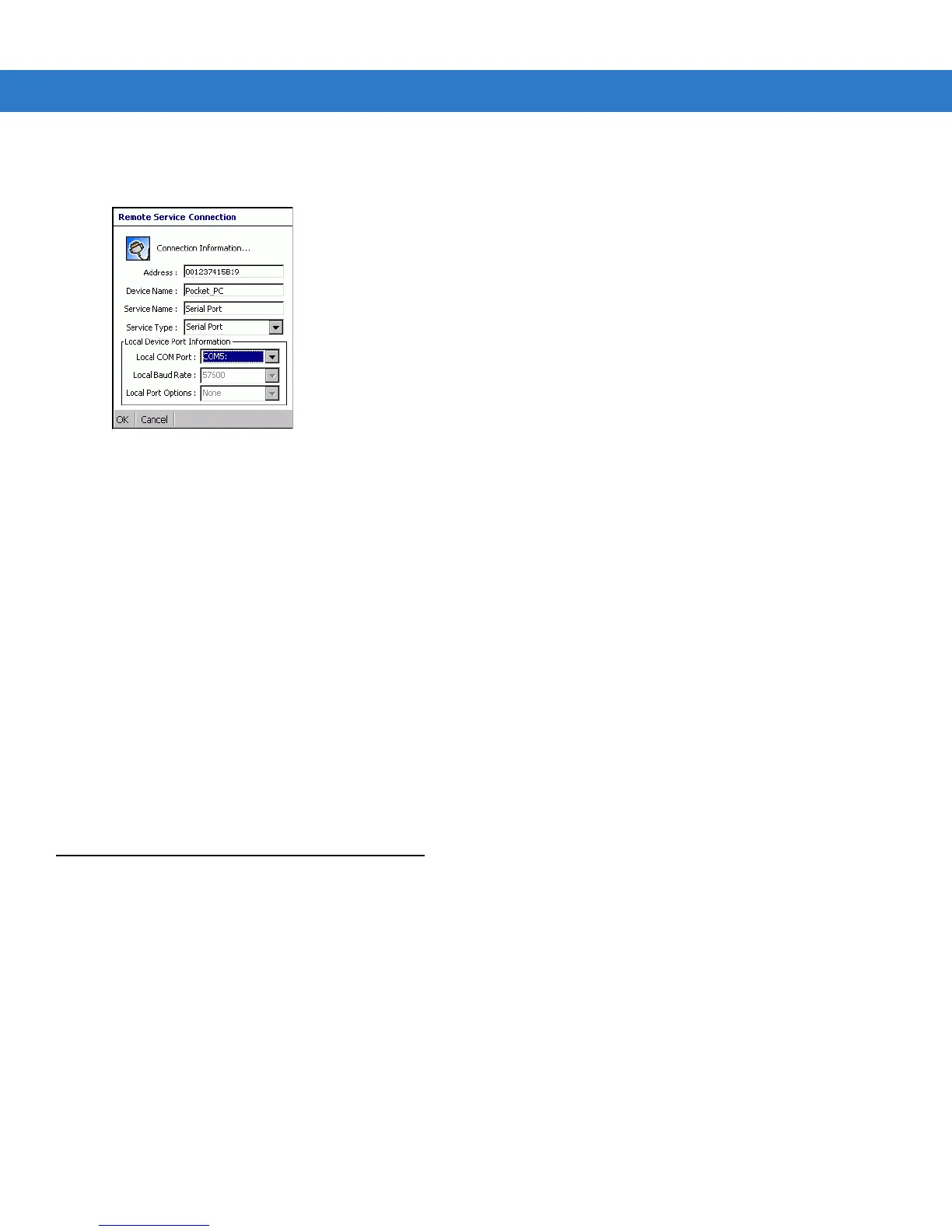7 - 12 VC70 Vehicle Computer Product Reference Guide
6. Tap and hold Serial Port and select Connect in the pop-up menu. The Remote Service Connection window
appears.
Figure 7-6
Remote Service Connection Window
7. In the Local COM Port drop-down list select a COM port.
8. Tap OK.
Personal Area Network Services
Connect two or more Bluetooth devices to share files, collaborate or play multi player games.
To establish a Personal Area Network connection:
1. Ensure the vehicle computer is discoverable and connectable. See Bluetooth Settings on page 7-12.
2. Discover and bond (pair) with the remote device.See Bonding with Discovered Device(s) on page 7-5.
3. In BTExplorer, select the Remote Devices folder.
4. Select the Trusted Devices folder.
5. Tap the remote device folder.
6. Tap and hold Personal Area Network and select Connect in the pop-up menu.
Bluetooth Settings
Use the BTExplorer Settings window to configure the operation of the BTExplorer application. Tap Tools > Settings.
The
BTExplorer Settings window appears.
Device Info Tab
Use the Device Info tab to configure the vehicle computer’s Bluetooth connection modes.
