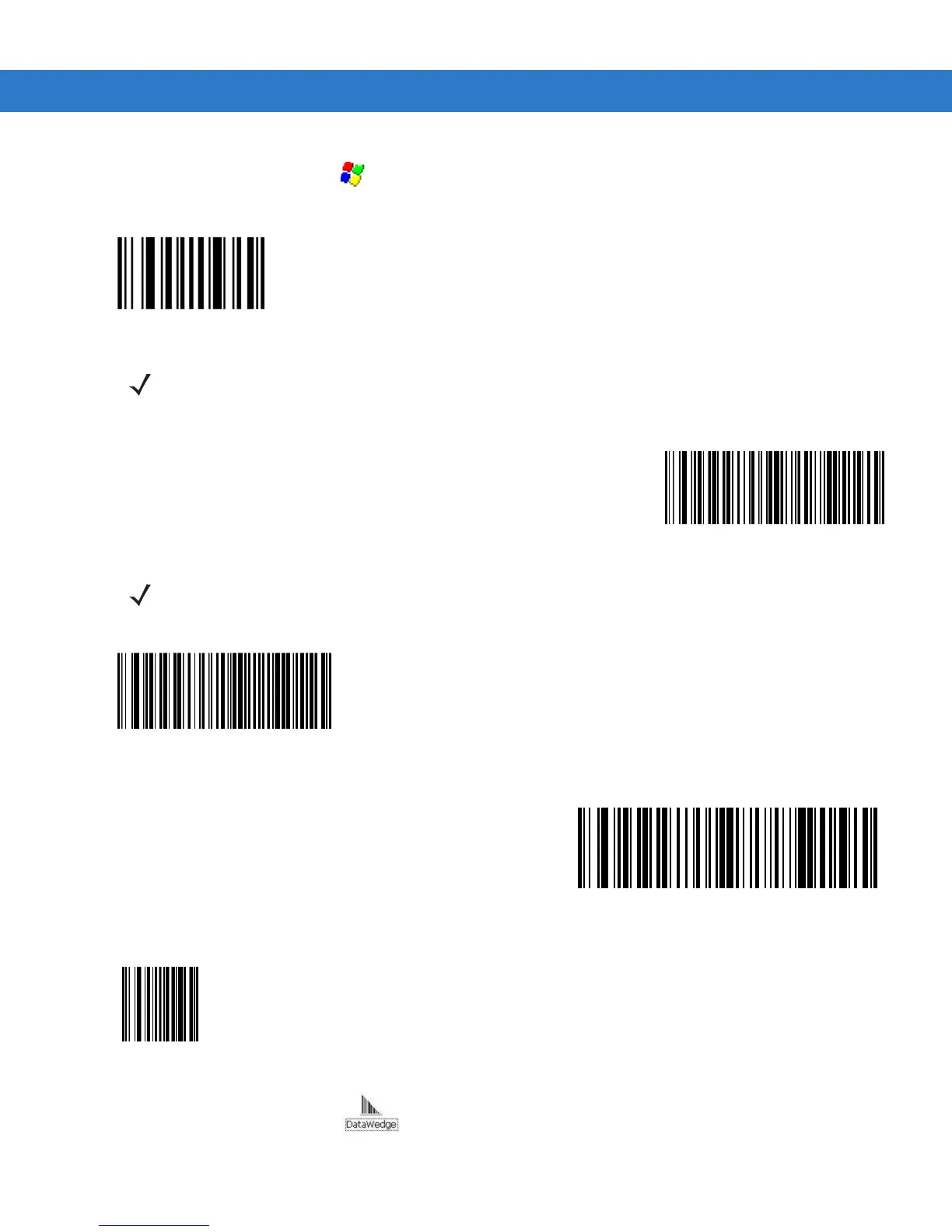DataWedge Scanner Connection 4 - 5
3. From the VC70 desktop, tap > Settings > Control Panel > System Manager.
4. Scan the Set All Defaults bar code.
Figure 4-2
Set All Defaults Bar Code
5. Scan a SSI HOST bar code.
Figure 4-3
SSI Host Bar Code
6. Scan Host RTS Low bar code
Figure 4-4
RTS Low Bar Code
7. Scan Send Packeted Decode Data bar code.
Figure 4-5
Send Packeted Decode Data Bar Code
8. Scan Write to Custom Defaults bar code.
Figure 4-6
Custom Default Bar Code
9. From the VC70 Desktop, tap to launch the DataWedge application.
10. On the DataWedge main screen, tap Running to show No.
NOTE The All Defaults Bar Code allows the scanner to reset from any previous configuration to the default
configuration.
NOTE To select SSI as the host interface, scan the SSI HOST bar code. This is a scan API mode SSI.
