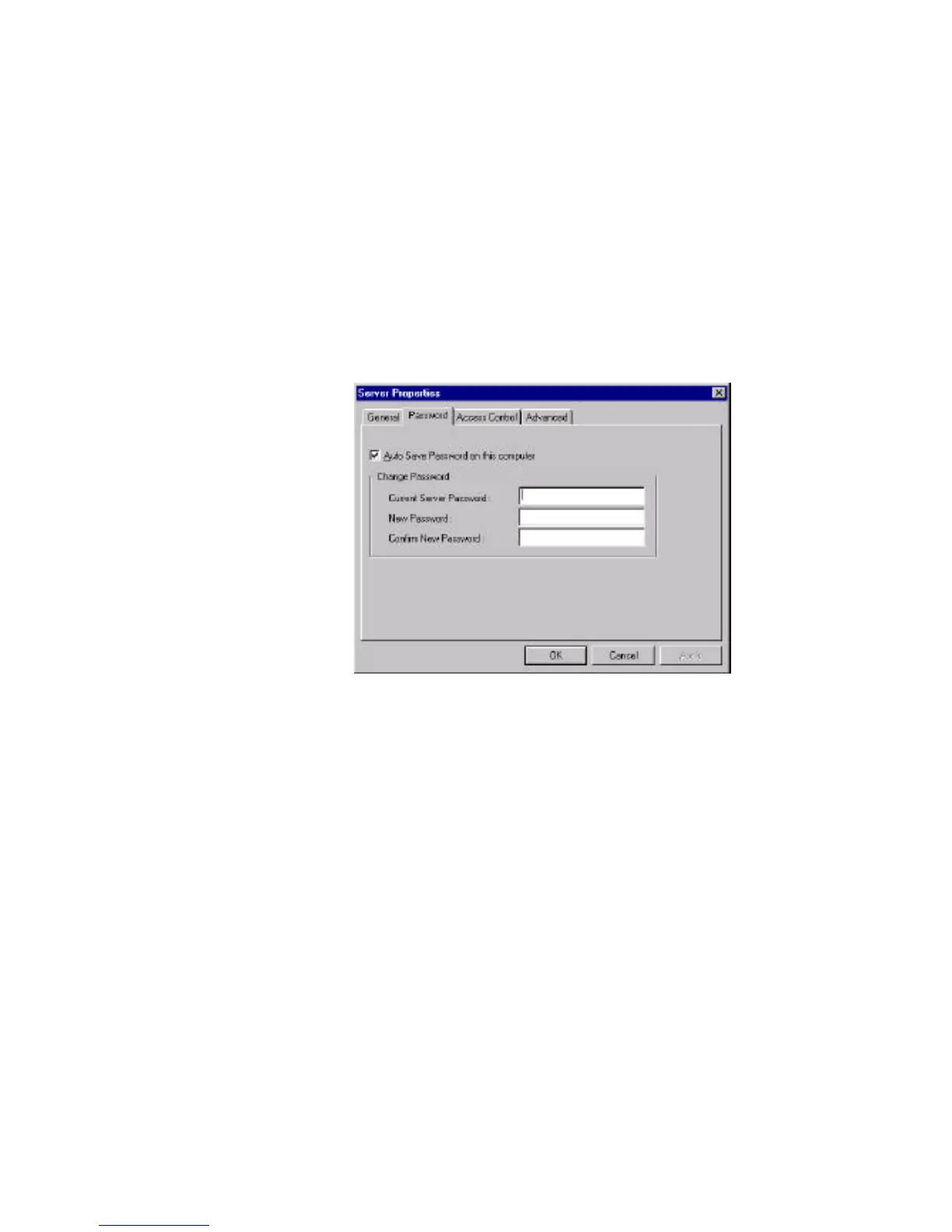Setting Up Custom 5-15
Configuring Server Password
To add security to your NPort Server, it is highly recommended that you set a
password as soon as you complete installing the server. If you do not set the
password during Add Server Wizard or you would like to change current password,
you may enter into Server Properties to set a new password. The other action for this
Password page is to 'Auto-Save' your password to your Windows NT. By auto
saving the password, you will not be asked for the password checking anymore.
Steps for configuration:
1. Click on the Server you want to make changes.
2. Click on Server Properties from toolbar.
. Note: If you mark off Auto-Save of password, you will be asked for input the server
password every time you need to enter into Server Properties. Be sure to
record down the password because if you fail to input the correct password,
you will not be able to change properties afterwards.
3. Select page for Password.
4. Enter current password and the new password to make changes.
5. Check on Auto-Save box to save the password if needed.
6. Save Configuration as needed.
