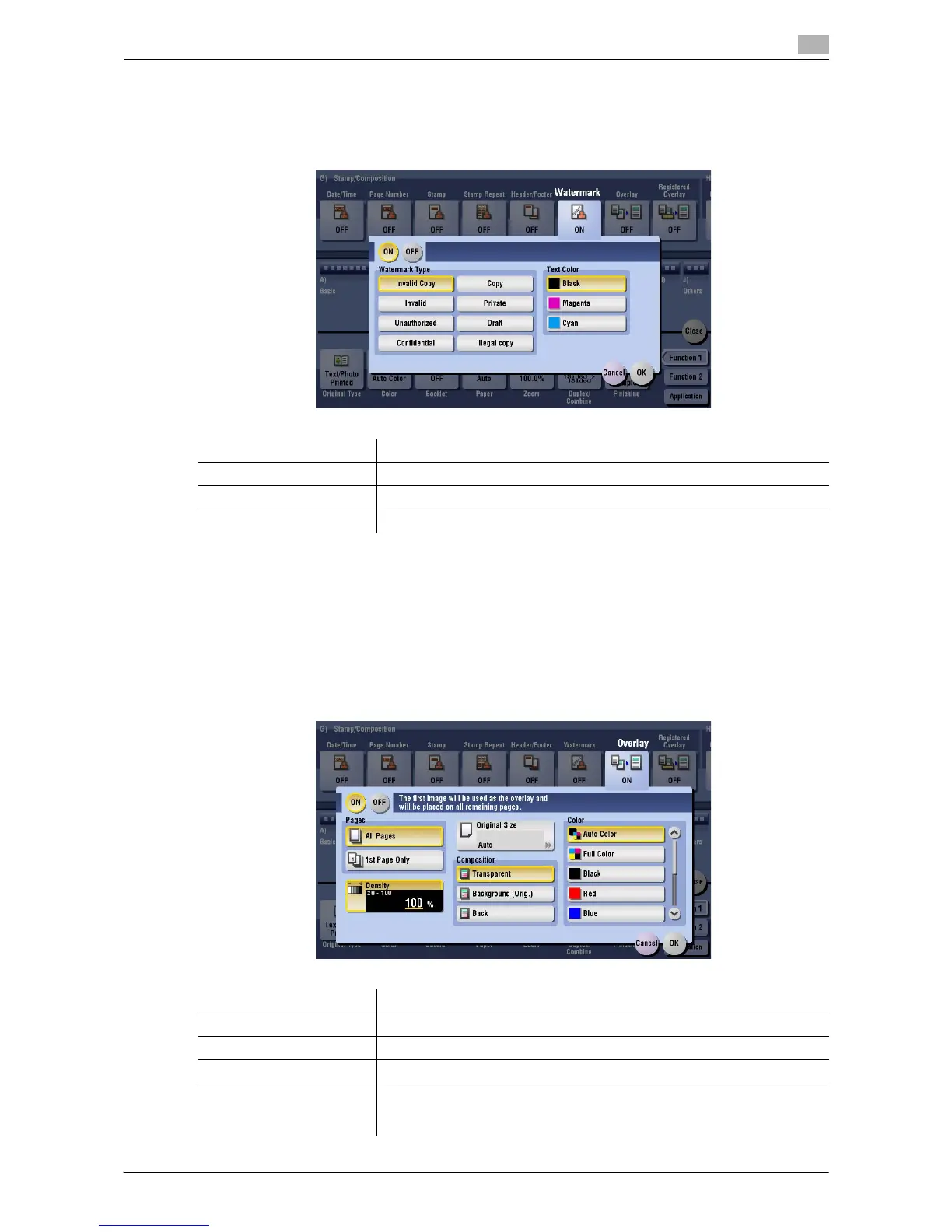Description of Setup Buttons 15-56
15
[Watermark]
To display: [Copy] - [Application] - [Stamp/Composition] - [Watermark]
Text such as "Copy" and "Private" are printed on the center of all pages in a tint color.
Tips
- Part of the watermark may be lost depending on the paper size, such as A6 and B6. In this case, the
machine automatically cancels the watermark function for copying.
[Overlay]
To display: [Copy] - [Application] - [Stamp/Composition] - [Overlay]
The original image scanned in the first page is overlaid on the originals scanned in the subsequent pages.
Settings Description
[ON]/[OFF] Select [ON] to print a watermark.
[Watermark Type] Select the watermark you want to print.
[Text Color] If necessary, select the print color of the text.
Settings Description
[ON]/[OFF] Select [ON] to compose an overlay image.
[Pages] Select the range of pages on which an overlay image is composed.
[Density] If necessary, adjust the density of the overlay image to be composed.
[Original Size] If the size of the original is not detected correctly, select a key indicating
the size of the original to be scanned. If the machine cannot detect the size
of irregular sized originals or photos, manually specify the size.
