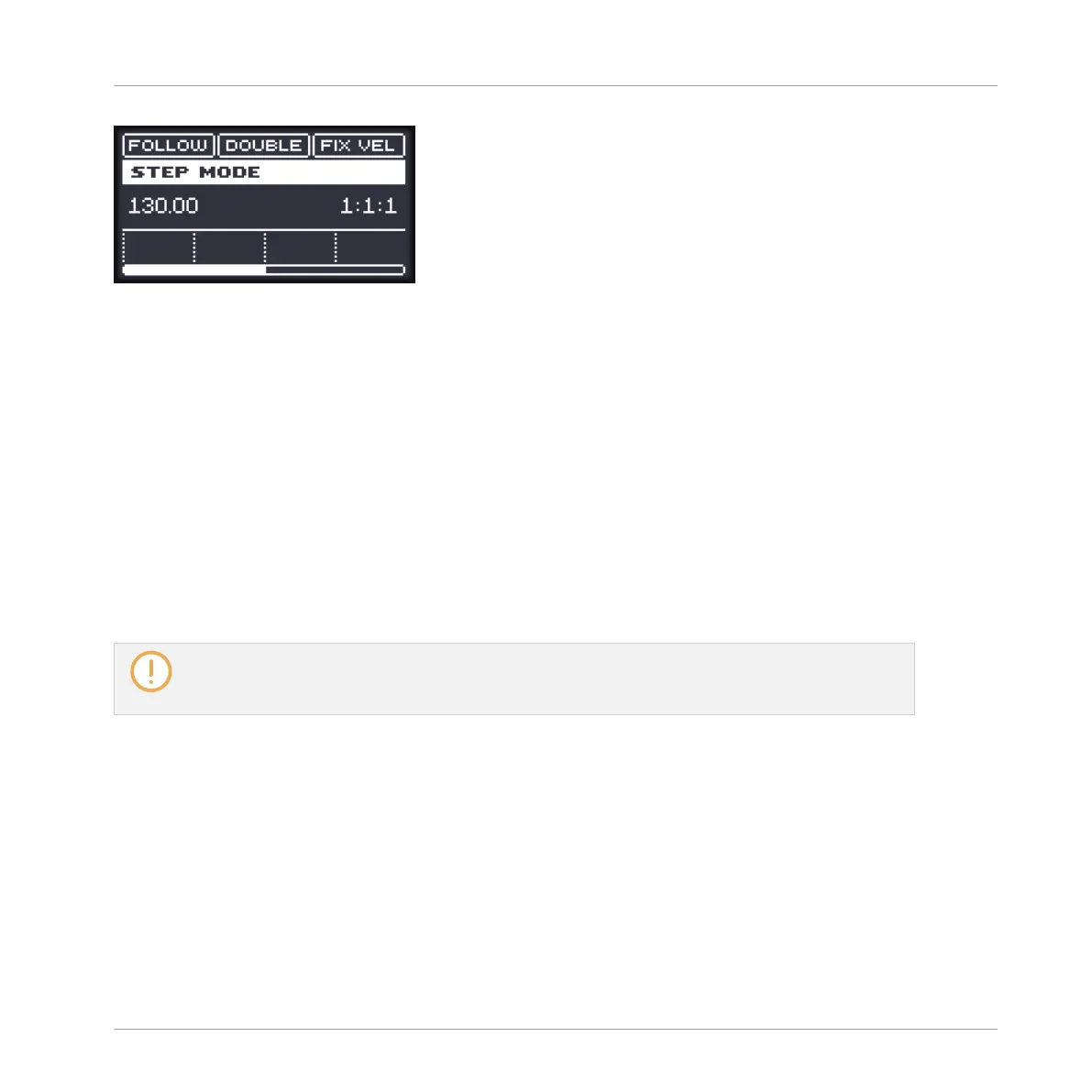The 16 pads representing the full Pattern (left) or only half of it (right).
7.2 Adjusting the Step Grid
As you have probably noticed, until now your beats were split into four steps each. In other
words, the steps’ default size is 1/4th beat (or quarter note), that is 1/16th note (i.e. sixteen
steps fill a whole note). The set of all available steps is called Step Grid. The Pattern Editor is
the place where you create/edit the events of your Pattern. The Step Grid is the grid that is
used for the Pattern Editor.
The Step Grid resolution — in other terms the step size — directly affects the precision of all
Pattern editing actions, including quantization. As mentioned above, its default value is
1/16th. However you may use another Step Grid resolution or disable the Step Grid complete-
ly.
Although Step Grid is introduced here in the context of the Step mode, please note that the Step
Grid equally affects both the Step mode (size and number of steps) and the Control mode (quanti-
zation resolution)!
As an example, you might want to reduce the step size from 1/16th note to 1/32nd note. This
will allow you to place notes more precisely in the Pattern.
7.2.1 Adjusting the Step Grid in the MASCHINE Software
In the Pattern Editor the Step Grid is represented by vertical lines on each step and each beat:
Creating Beats with the Step Sequencer
Adjusting the Step Grid
MASCHINE MIKRO - Getting Started - 106