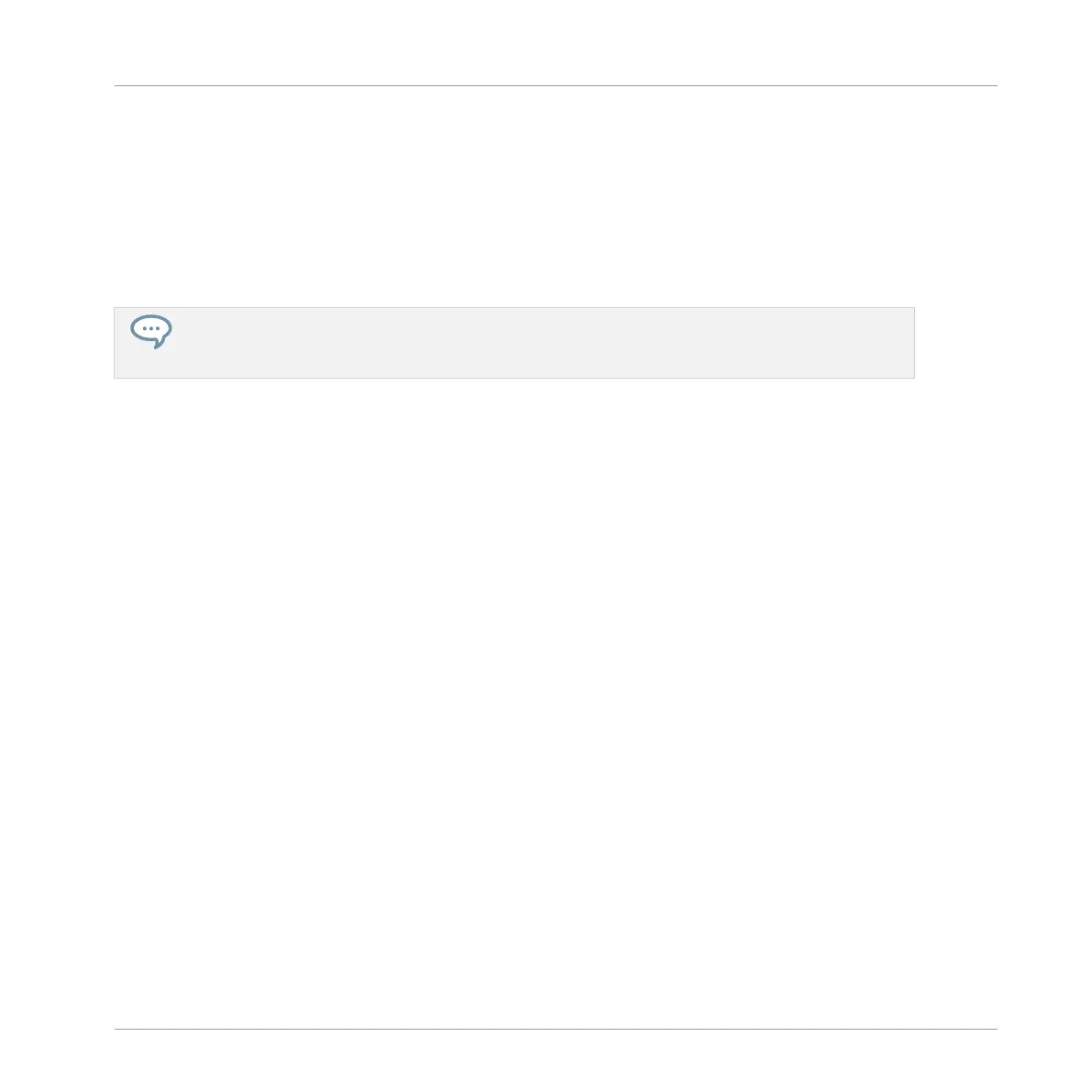4 Creating Beats
In this tutorial, you will further enhance your tutorial Project and do the following:
▪ Double your Pattern and fine-tune it.
▪ Add a second Pattern for breaks.
Even though you have only dealt with drum kits until now, MASCHINE is much more than a rhythm
box. Indeed, it also does a great job with melodic instruments! For those who can’t wait: Please be
patient, you will add a bass line in the next tutorial.
Prerequisites
It is assumed here that you followed the previous tutorials in chapter ↑2, First Steps and ↑3,
Building Your Own Drum Kit. In particular, you already know how to:
▪ Open a Project (↑3.1, Opening Your Project).
▪ Use the pads to play the Sounds of the loaded Group (↑2.2, Playing with the Pads).
▪ Record a simple Pattern with that Group (↑2.3, Recording Your First Pattern).
▪ Save the current Project for a later use (↑2.5, Saving Your Project).
If you have any doubts about these tasks, please refer to the previous tutorials before proceed-
ing!
In case your tutorial Project “My First Project” is not open, please open it now:
► Open the tutorial Project “My First Project.”
4.1 Fine-tuning your First Pattern
You will start by improving your first Pattern using some of the powerful editing features of
MASCHINE.
Creating Beats
Fine-tuning your First Pattern
MASCHINE MIKRO - Getting Started - 55
