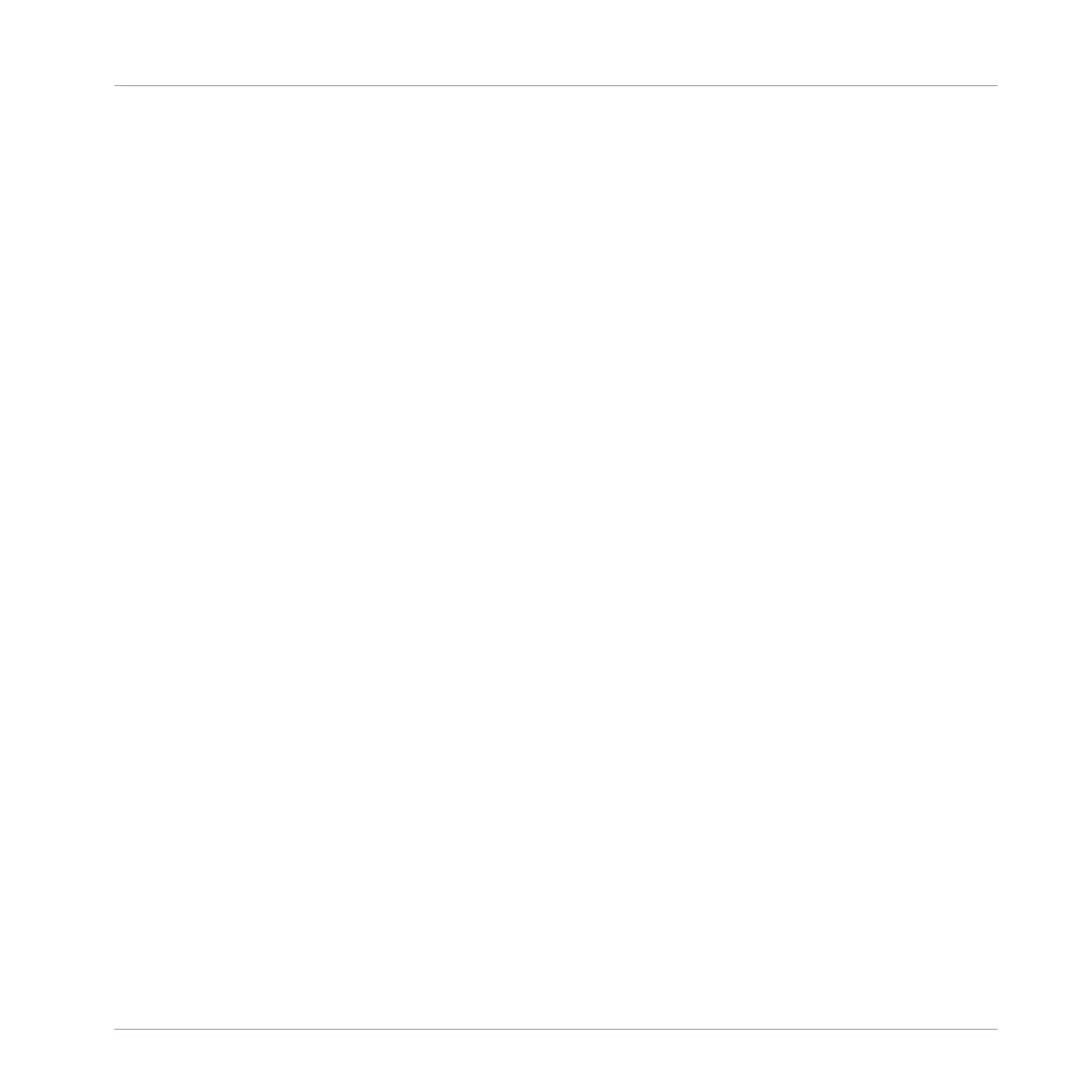9 Creating an Arrangement
The chapter explains how to arrange your song using MASCHINE. If you followed the previous
tutorials you will have created a few Patterns for the drum kit Group and bass Group and added
them to Scenes using the Ideas view. To create a structured arrangement it is necessary to add
Scenes to Sections in the Arranger view.
In this tutorial, we will:
▪ Learn how to switch from the Ideas view to the Arranger view.
▪ Learn how to create Sections.
▪ Learn how to assign Scenes to Sections using both the software and hardware.
▪ Get familiar with Section handling and prepare our song for production.
Prerequisites
It is assumed here that you have followed the previous tutorials. In particular, you already know
how to manipulate Groups (↑5.1, Selecting Another Group), Patterns (↑4.2, Adding a Second
Pattern) and that you have created a reasonable amount of Scenes (↑8, Creating Scenes). If
you have any doubts about these tasks, please refer to the corresponding tutorials before pro-
ceeding.
If your tutorial Project “My First Project” is not open, please open it now:
► Open the tutorial Project “My First Project.”
9.1 Accessing Arranger View
The tutorials have so far only focused on the Ideas view were you created Patterns and as-
signed them to a Scene. Now you have created several Scenes you can start to add them to the
Timeline in the Arranger view.
The Arranger view is where you can sequence Scenes to create your final arrangement. This
process involves creating a Section on the Timeline and assigning a Scene to it. Any Scene
that exists in the Ideas view can be assigned to a Section in the Arranger view. You can change
Creating an Arrangement
Accessing Arranger View
MASCHINE MIKRO - Getting Started - 121
