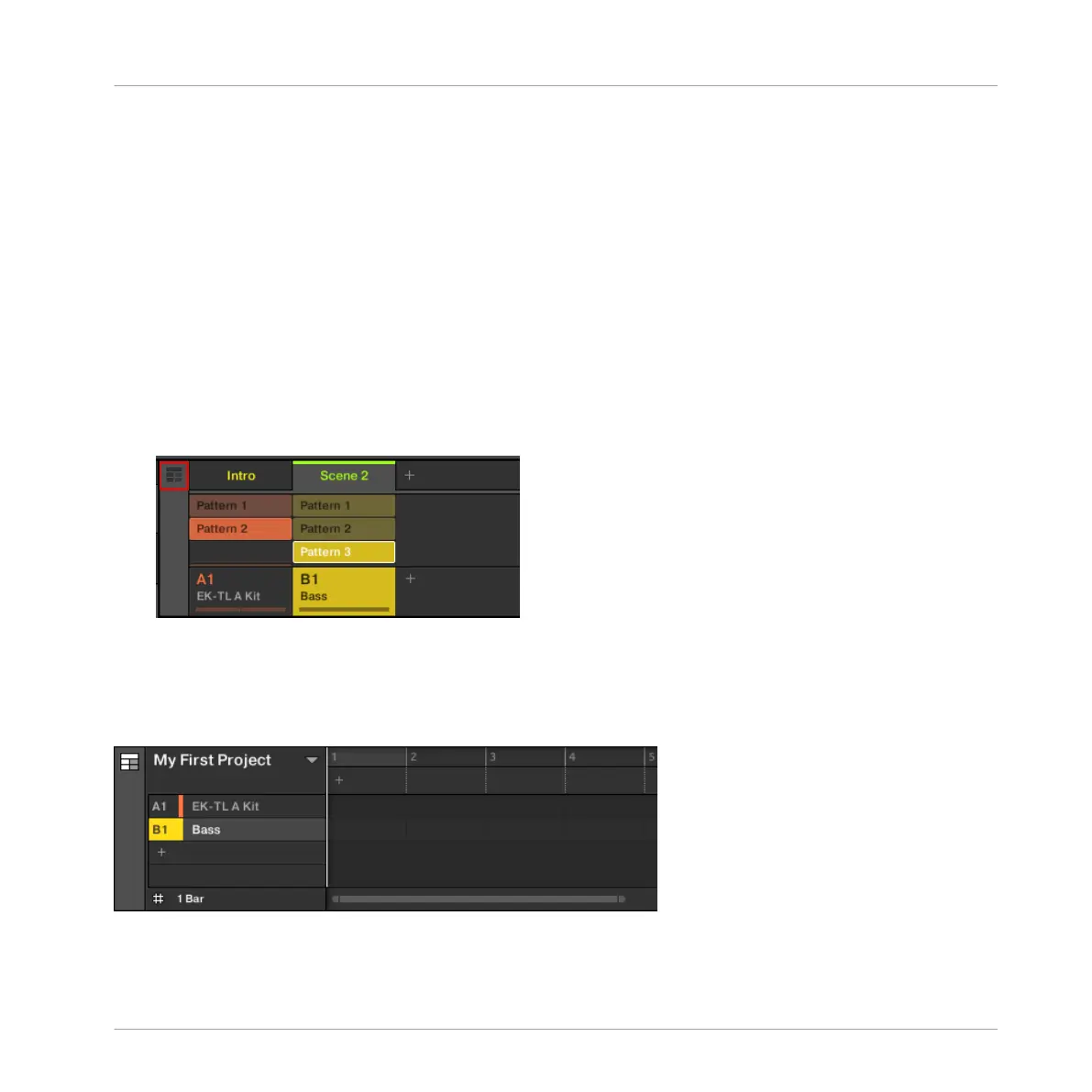the length of the Section (determining the playback length of the Scene) or re-order the Sec-
tions as you see fit. You can also re-use the same Scene in multiple Sections in the timeline,
or you can choose to assign no Scene to the Section at all.
One powerful aspect of the relationship between the Ideas view and Arranger view is that the
content in these two areas are actually one-in-the-same. This means that if you make a change
to a Scene it will affect all other instances of that Scene automatically. If you place a Scene in
three different Sections of the Timeline and then proceed to change the Patterns assigned to
that Scene, the other two instances of that Scene also play the newly-assigned Patterns. It’s
therefore very easy to make changes to individual Patterns and Scenes after the arrangement
has been made and immediately hear the results in the context of the arrangement, and those
changes can be made in either Ideas or Arranger view.
To access the Arranger view:
► Click the Arrangement view toggle button.
The Arranger view is located in the top right part of the MASCHINE window and is where you
organize your Sections in order to build up a song. The Arranger is empty when you open it for
the first time, but it provides you with unlimited Section slots. Each slot can contain one
Scene.
The empty Arranger view.
This is how Sections work:
Creating an Arrangement
Accessing Arranger View
MASCHINE MIKRO - Getting Started - 122