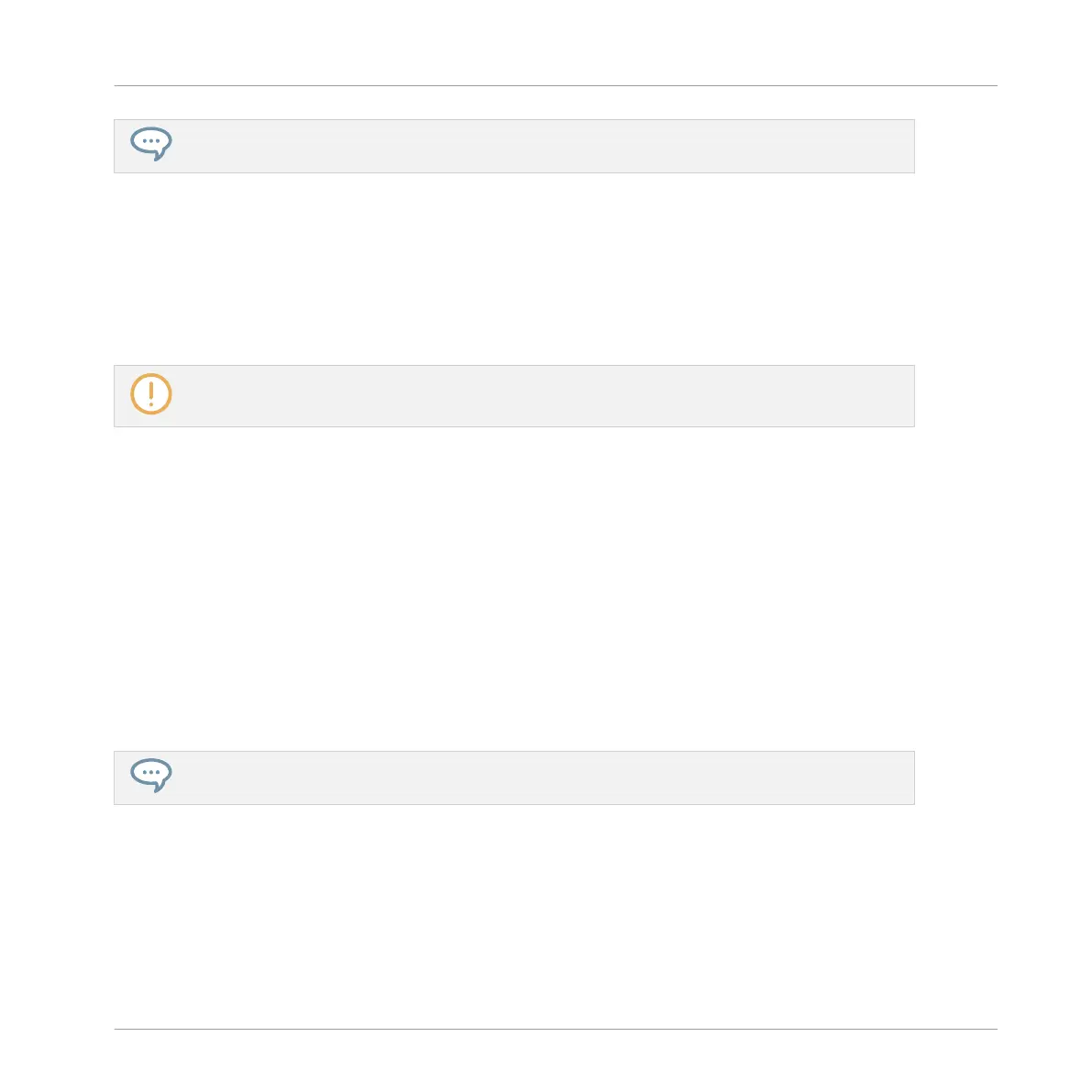To change the resolution at which the Patten Length can be resized, refer to the Manual for infor-
mation on Arranger Grid.
4.2.3 Recording a New Pattern Using the Count-in
Once your empty Pattern in Pattern slot 2 has the desired length, you are ready for recording.
You have already learned how to record a Pattern by starting the sequencer then enabling the
record mode, also using the metronome (see ↑2.3, Recording Your First Pattern). Here you will
learn another useful aid for recording: the Count-in.
The Count-in cannot be enabled from the software. Please use your controller as described below.
1. Press SHIFT + PLAY to activate the Metronome.
2. Press SHIFT + REC to start recording using the Count-in.
3. Play on the pads.
4. To stop the metronome, press SHIFT + PLAY. To stop the recording, press REC to disable
it. To stop the sequencer, press PLAY to disable it.
The Count-in allows you to prepare yourself and e.g. get the downbeat on time.
You can change the Count-in length (i.e. how long you hear the metronome alone before the
sequencer and the recording start) directly from your controller by pressing SHIFT + GRID ,
press the Arrow buttons to display the COUNT-IN LENGTH parameter and turn the Control en-
coder to set the desired length.
Pressing SHIFT + GRID opens the Recording Settings mode, which allows you to adjust various
metronome and quantization settings. For all details, please refer to the Manual.
4.2.4 Switching Patterns
Once you have recorded something in the second Pattern slot, you can check that both Pat-
terns fit well together by instantly switching between both:
Creating Beats
Adding a Second Pattern
MASCHINE MIKRO - Getting Started - 64
