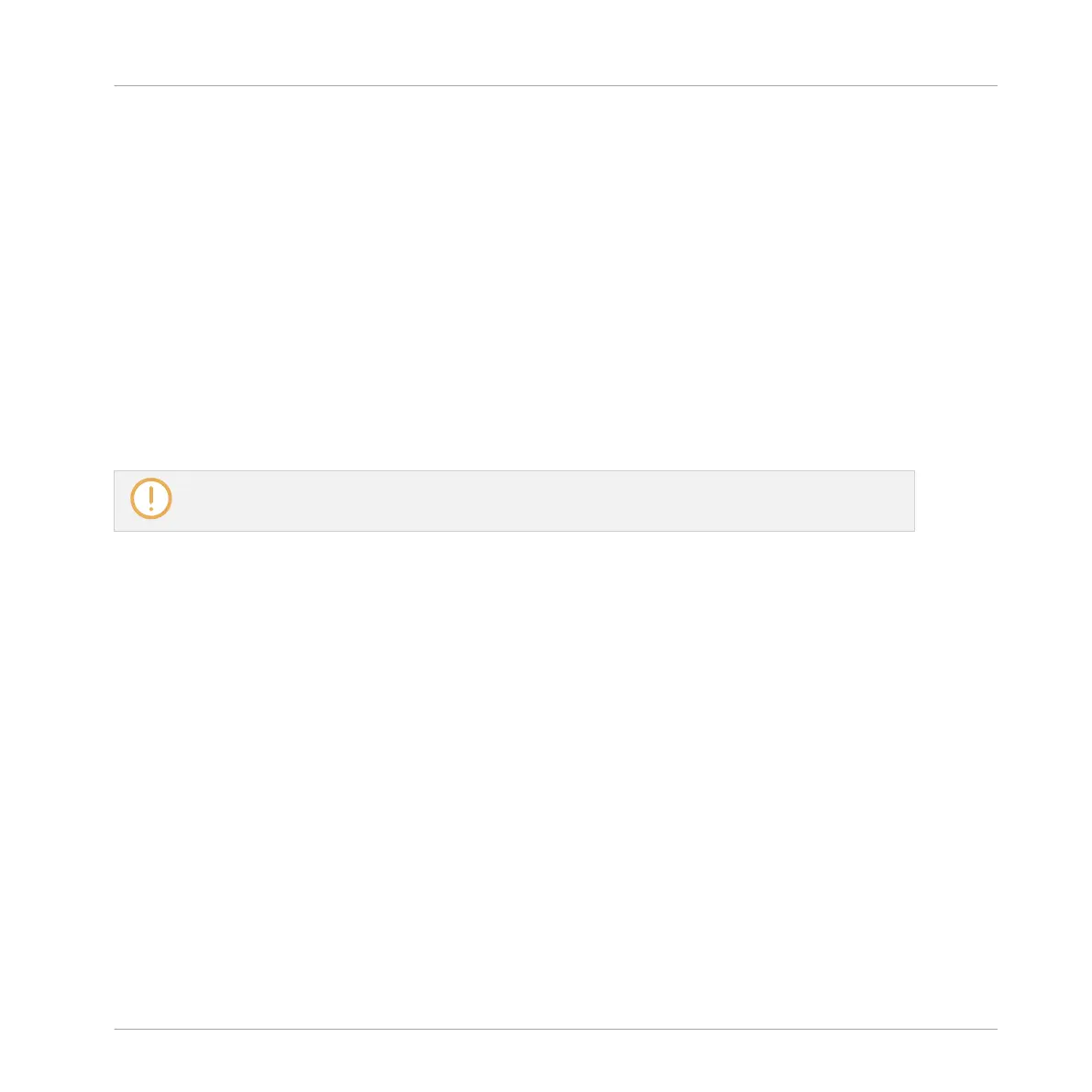▪ The biggest area of the Pattern Editor (3), in the lower right part, displays the events (the
notes) of the selected Pattern. In other terms, you see here what you recorded in ↑2.3, Re-
cording Your First Pattern. Events mirror the colors of their respective Sounds. Vertical
lines indicate the beats and their subdivisions. The thin white line at the top of the pattern
indicates the current play position and the thin white line with a triangle is the pattern end
marker. At the bottom, a horizontal scroll bar allows you to display other parts of the Pat-
tern, in case it is too long to fit on your screen.
Now that you have a better overview of your Pattern, you can start fine-tuning it.
4.1.2 Doubling the Pattern and Adding a Variation
Your Pattern is currently one bar long. When played in a loop, it might get a bit monotonous.
To solve this, you will exclusively use the controller to double the pattern length and add some
variation.
Double is only available on your controller.
Do the following:
1. Press PATTERN and hold it.
2. While holding PATTERN, press F1 to select DBL (for “double”).
3. Release the PATTERN button.
4. Press PLAY to listen to your Pattern.
5. Check the CONTROL button at the top right corner of the display is lit — if not, press it to
enter Control mode.
6. Press REC to start recording (the button lights up), and add a few notes with the pads
when the second half of the Pattern is playing.
7. At any time, don’t hesitate to undo/redo your last action(s) by pressing SHIFT + pad 1 and
SHIFT + pad 2, respectively.
8. Once you are pretty much satisfied with the ending of your extended Pattern, disable REC
to stop recording.
Creating Beats
Fine-tuning your First Pattern
MASCHINE MIKRO - Getting Started - 57
