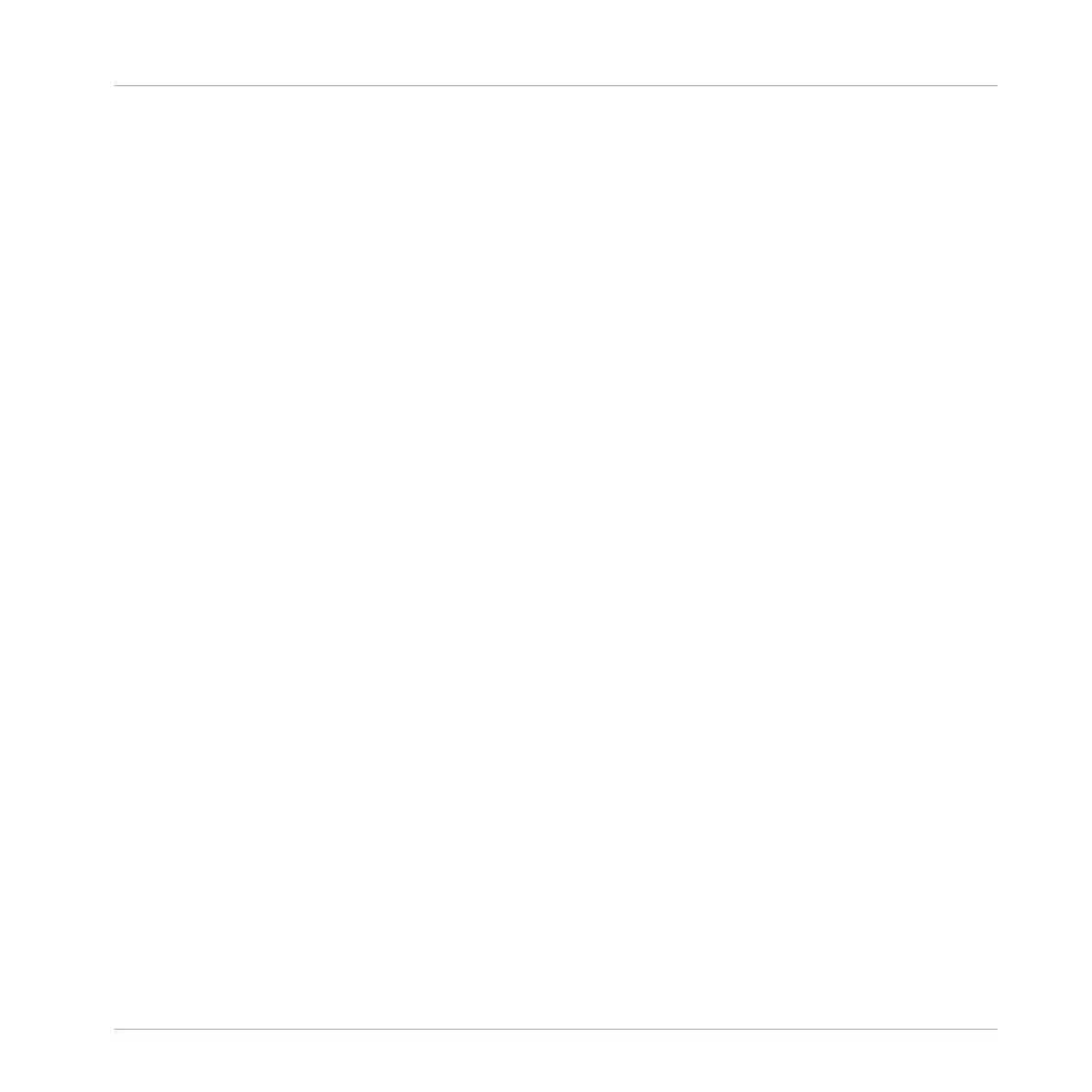1. Press and hold SCENE to enter Scene mode (or pin it by pressing SCENE + CONTROL).
2. Press the Arrow Right button until 3/3: RETRIGGER is displayed.
⇨ At the bottom of the display you see the current Retrigger value (OFF by default).
3. Turn the Control knob to select ON.
→ The next time you select a new Scene, it will start from the beginning.
8.5 To Sum Up…
In this tutorial, we have learned to:
▪ Create a Scene using our Patterns.
▪ Select a Scene for playing.
▪ Pin the various controller modes.
▪ Rename, color, duplicate, and delete Scenes slots.
Once you feel comfortable with these few tasks, proceed with the next chapter, where you can
quickly assign your Scenes to Sections to create an arrangement.
8.6 Saving Your Project
Again, it is recommended to regularly save your work. You can then open another Project or
close MASCHINE and take a break. Your tutorial Project will be recalled as it was the next time
you open it.
To save your Project in the software:
► Press [Ctrl] + [S] ([command] + [S] on macOS) to save your Project.
To save your Project on the controller:
► Press SHIFT + SAMPLING to save your Project.
Creating Scenes
To Sum Up…
MASCHINE MIKRO - Getting Started - 120