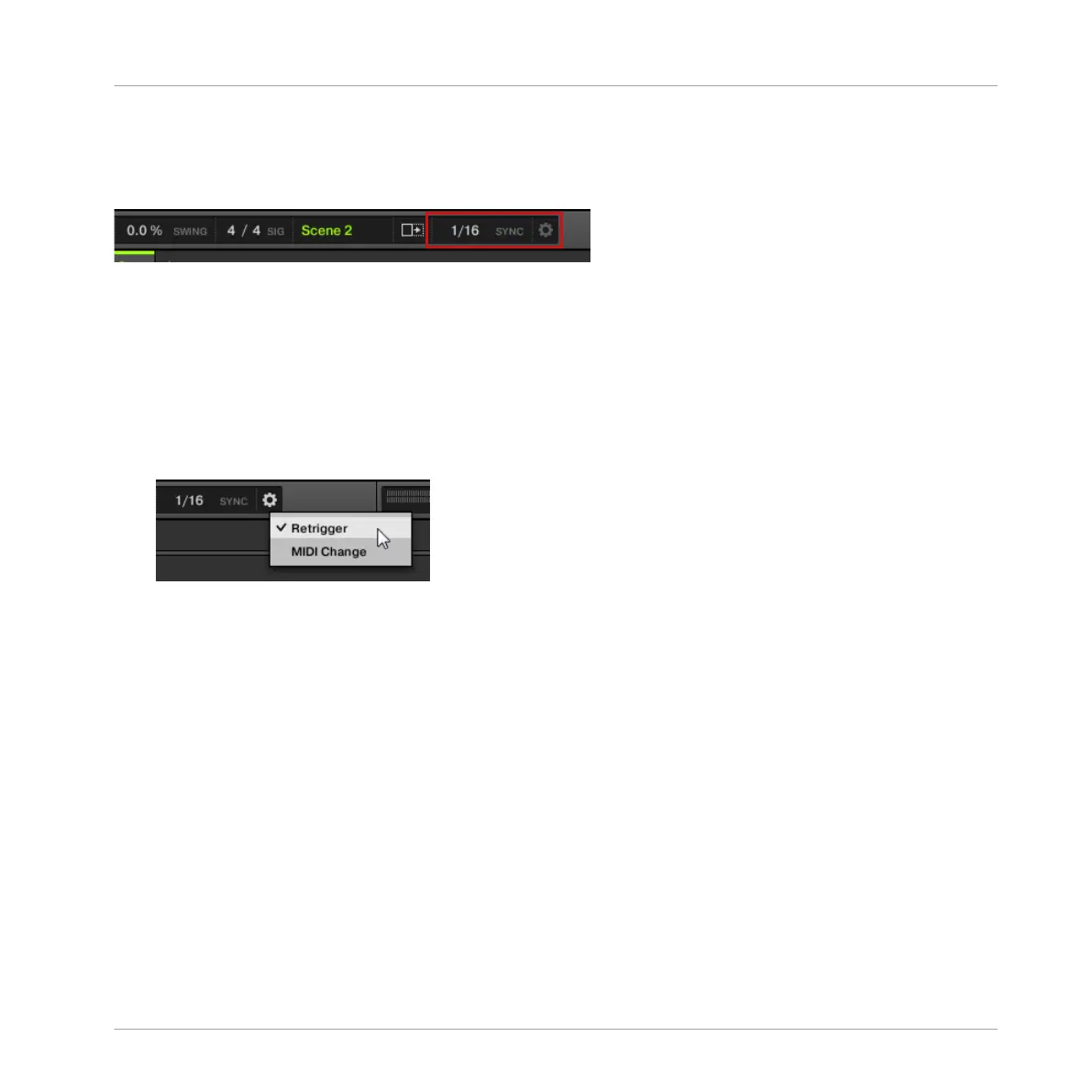8.4.1.1 Jumping to Other Scenes in the MASCHINE Software
In the Arranger, you will find the SYNC menu and the Retrigger check box in the header:
The SYNC and Retrigger controls.
► To adjust the Scene Sync setting, click the SYNC menu and select the desired entry in
the menu, for example Scene.
→ The next time you select a new Scene or loop range, the switch will happen on the next
Section.
► To enable/disable the Retrigger setting, click the Retrigger check box from the drop-down
menu.
→ The next time you select a new Scene or loop range, it will start from the beginning.
8.4.1.2 Jumping to Other Scenes using the Controller
To adjust the Section Sync setting:
1. Press and hold GRID to enter Grid mode (or pin it by pressing GRID + CONTROL).
2. Press F1 to select PERF.
At the bottom of the display you see the current Perform Grid value. The default value SCENE
means that the next time you select a new Scene, the switch will happen once the current
Scene has played to the end.
► Turn the Control knob to select the desired value, for example 1/4 (quarter note).
→ The next time you select a new Scene, the switch will happen on the next quarter note.
To adjust the Retrigger setting:
Creating Scenes
Playing Live
MASCHINE MIKRO - Getting Started - 119