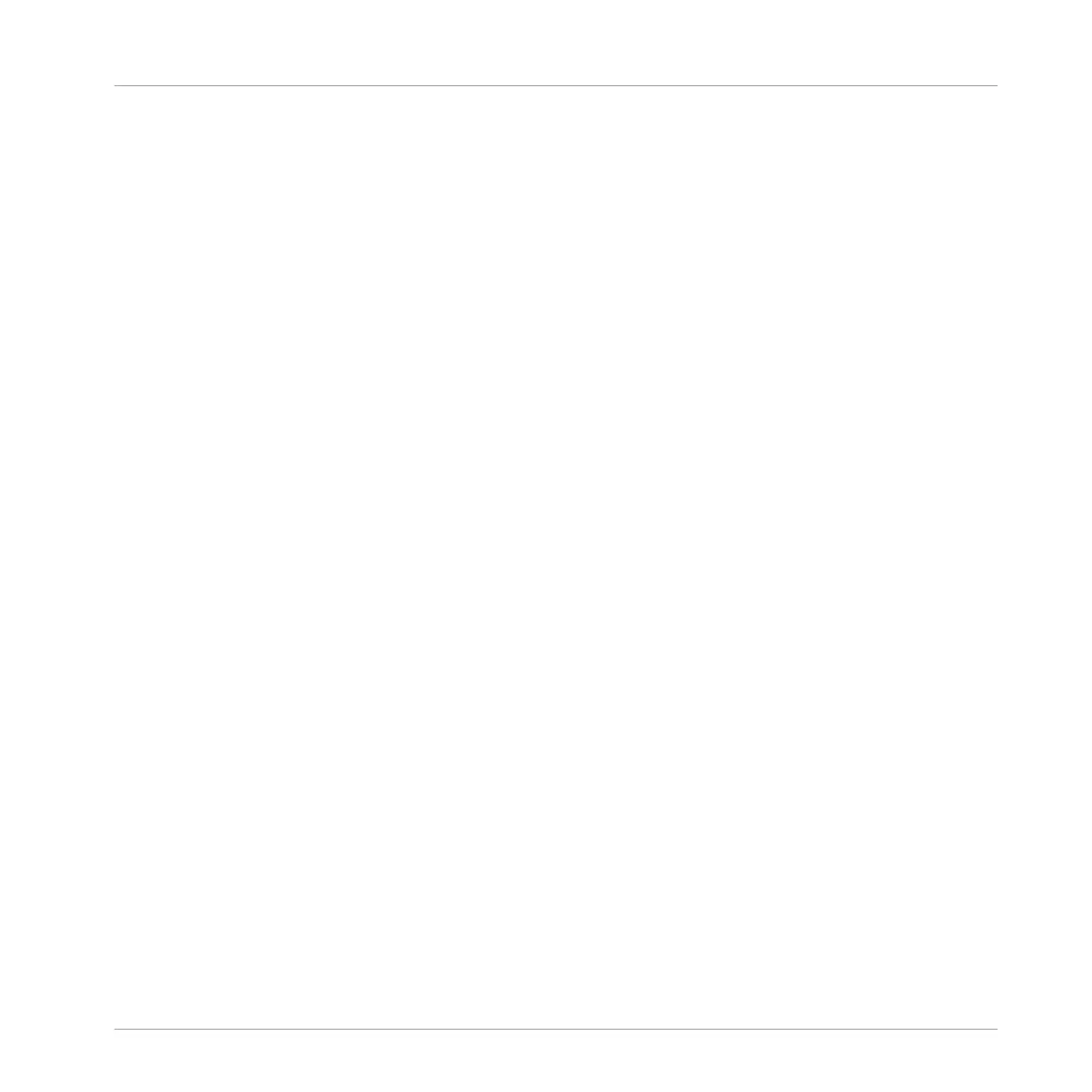2. Press the pad 1 to select the Sound slot 1. Pad 1 should be fully lit.
3. Press BROWSE to show the Browser. The BROWSE button should be lit.
4. Press F1 to select FILTER.
5. If the bottom right part of the display is not highlighted (the attribute), press the Left or
Right Arrow button until it is.
6. Press Left Arrow repeatedly until you see 1/4: FILETYPE at the bottom left of the display,
then turn the Control encoder until you see INSTRUMENT at the bottom right of the dis-
play.
The Browser will now show all instruments only.
7. Press Right Arrow to select 2/4 PRODUCT, then turn the Control encoder to select MAS-
SIVE.
8. Press Right Arrow to select 3/5 BANK, then turn the Control encoder to select MASSIVE
FACTORY.
9. Press Right Arrow to select 4/6 TYPE, then turn the Control encoder to select BASS.
10. Press Right Arrow to select 5/6 SUB-TYPE, then turn the Control encoder to select BASS
LINE.
11. Press F2 to display the result list.
→ You can now select the bass presets by turning the Control encoder, and load the selected
preset into the selected Sound slot (Sound slot 1 in this example) by pressing the Control
encoder. But don’t leave Browse mode yet: You will learn about some useful features for
choosing a bass in the next two sections.
5.3.2 Switching to Keyboard Mode
In order to choose a suitable bass preset, you can make use of the Autoload feature (see
↑3.2.1, Selecting Another Snare Sample for more information): This will directly load a Preset
into your Project as you select them in the Browser, allowing you to play them on the pads to-
gether with the drum kit Patterns you have already recorded.
As a reminder (in the software):
Adding a Bass Line
Using an Instrument Plug-in for the Bass
MASCHINE MIKRO - Getting Started - 76