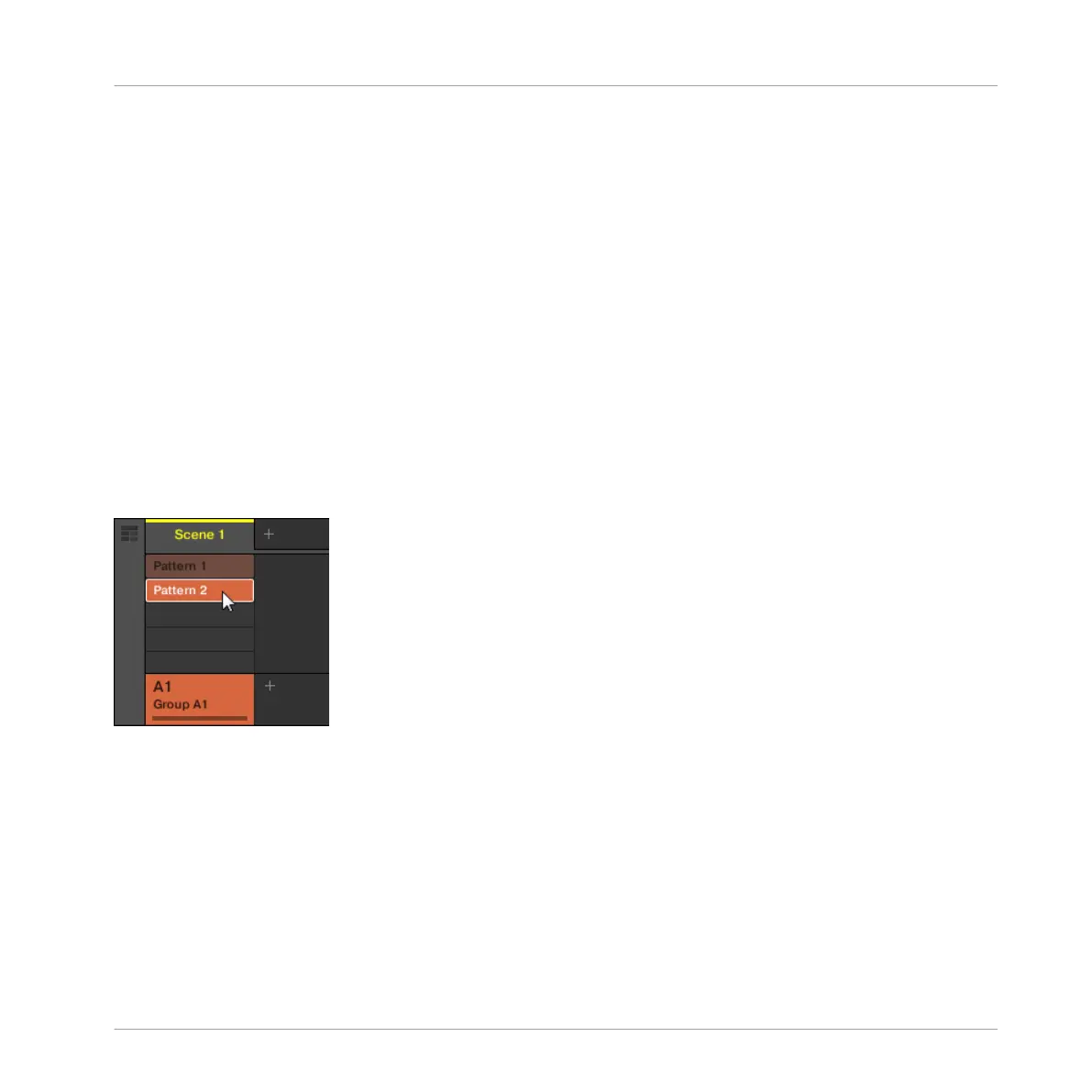4.2 Adding a Second Pattern
Now you can create another Pattern that you can use as a break in your song. This will intro-
duce a few more tasks and features of MASCHINE, namely the selection of Patterns, the Pat-
tern Length, and the Count-in.
4.2.1 Selecting a Pattern Slot
Until now, you only used the first of the 64 Pattern slots available in your Group. You will now
select another Pattern slot, in which you will later record your second Pattern.
4.2.1.1 Selecting a Pattern Slot in the MASCHINE Software
► In the Ideas view of the Arranger at the top of the MASCHINE window, double-click the
empty slot below Pattern 1 to create a new Pattern.
Double-click the slot below slot 1 to create a new empty Pattern.
▪ Pattern slot 2 is now selected. Selecting an empty Pattern slot automatically creates a
blank Pattern in it.
Note that the slots’ lighting behavior in the software mirrors the pads’ lighting behavior on the
controller:
▪ Pattern slot 1 is half lit: There is a Pattern inside but the slot is not selected.
▪ Pattern slot 2 is fully lit: There is a (blank) Pattern inside and the slot is selected.
▪ All other Pattern slots are dark: They contain no Pattern.
Creating Beats
Adding a Second Pattern
MASCHINE MIKRO - Getting Started - 61
