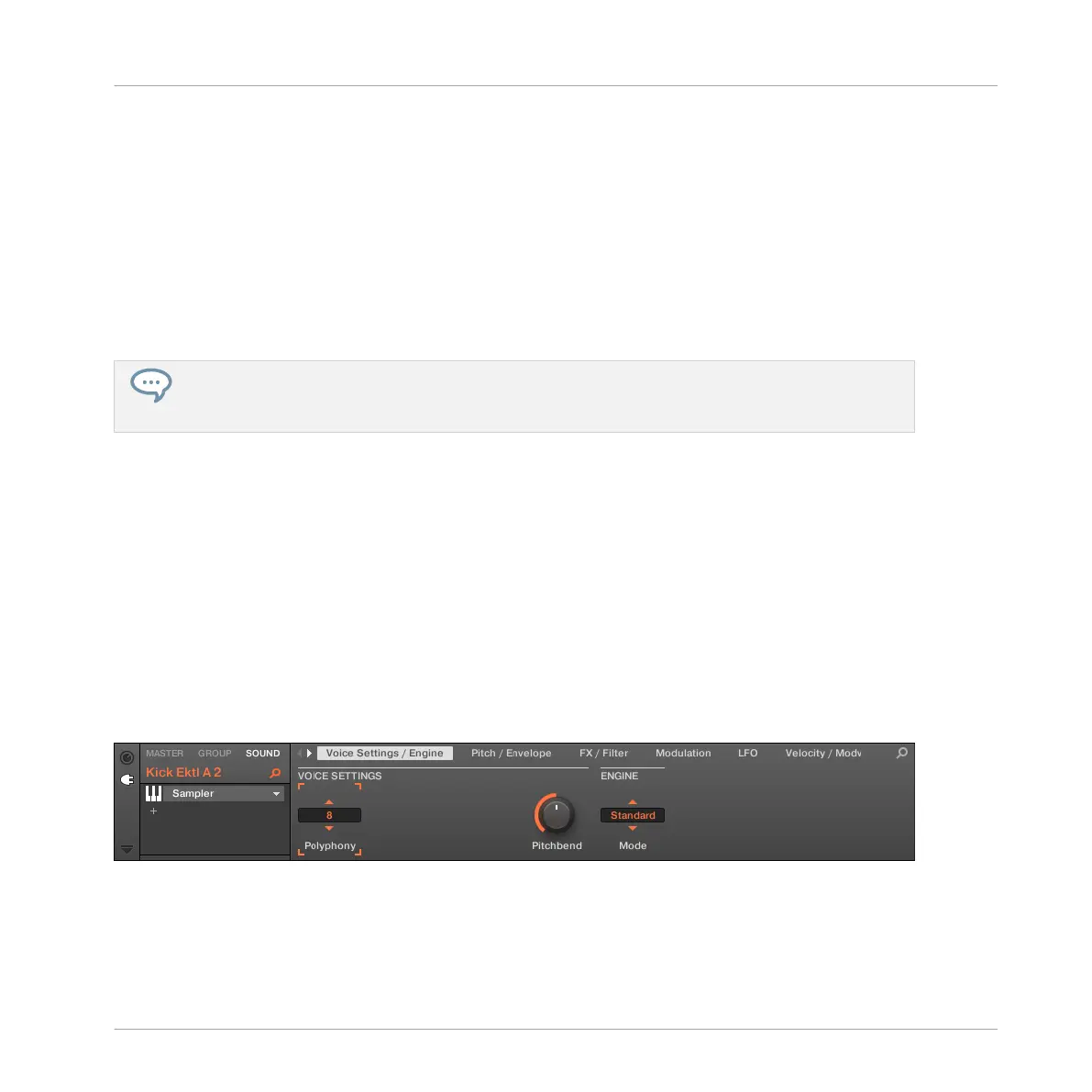⇨ The Pattern you created starts playing.
2. Press F3 to deactivate the Prehear feature. In the display, PREH. should not be enabled
anymore.
3. Now, instead of using the Control encoder for scrolling through the Samples, use the Left
and Right Arrow buttons under the display.
→ The selected Sample will automatically load into the Sound slot triggered by the pad 6.
Since your Pattern is playing, you will hear the selected Sample in place of the former
“Snare Ektl A 2” Sample in the context of your recorded Pattern.
When you have found a suitable Sample you don’t need to explicitly load it, with Autoload it is al-
ready loaded in the Sound slot. Use page left and page right button under the display to audition
other Sounds in the MASCHINE library.
3.2.2 Loading a Drumsynth
In this section you will learn you how to load Drumsynths in MASCHINE using the Plug-in List.
The Plug-in List
Before you load a Drumsynth, have a quick look at the Control area in the software:
1. Select the Group “EK-TL A Kit” (Group A1).
2. Select the Sound “Kick Ektl A 2.”
Now have a look at the Control area:
The Control area showing some Sampler Plug-in parameters for your kick drum Sound.
In the left part of the Control area, you can load any number of Plug-ins into the Plug-in List.
The processing order is from top to bottom (from the first Plug-in to the last).
Building Your Own Drum Kit
Customizing Your Drum Kit
MASCHINE MIKRO - Getting Started - 40