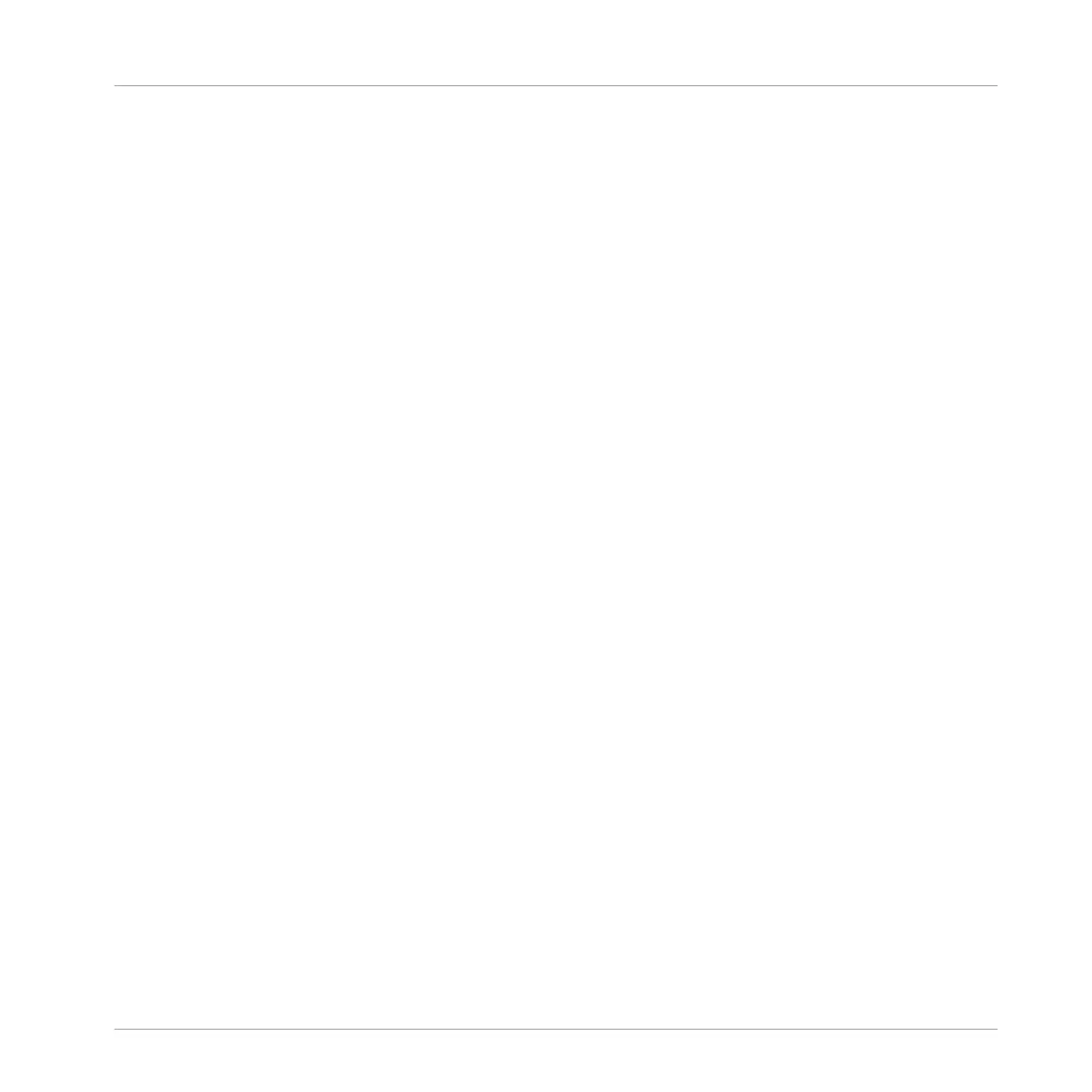1. Press BROWSE to open the Browser.
2. Press F1 to select FILTER.
3. Press pad 6 to select its Sound.
4. Press Left or Right Arrow repeatedly until you see FILETYPE at the bottom left of the dis-
play.
5. Turn the Control encoder until you see SAMPLE below FILETYPE.
The Browser will now show Sample files only.
Press Right Arrow repeatedly to select TYPE.
6. Turn the Control encoder until you see DRUMS at the bottom right of the display.
The Browser will now show the drum samples only… but the factory library still holds
many hundreds of them, so you need to narrow your search a bit more.
7. Press Right Arrow again to select SUBTYPE.
8. Turn the Control encoder until you see SNARE at the bottom right of the display.
The Browser will now show the snare drum samples only… but the factory library still
holds many hundreds of them, so you need to narrow your search a bit more.
9. Press Right Arrow again to select SUBTYPE#2.
10. Now turn the Control encoder to select (for example) SIDE STICK.
In the middle of the display, you now see that a few dozen of side stick samples are ready
to be browsed.
11. Press F2 to display the result list.
12. Press F3 to activate the Prehear feature.
13. Use the Control encoder to scroll through all side stick samples. You can hear each sam-
ple that you select thanks to the enabled Prehear feature.
14. Once you have found a suitable side stick sample, press the Control encoder to load it in-
to the Sound slot currently selected (the one triggered by the pad 6).
To help you decide which sample would fit best, MASCHINE offers you an additional, conven-
ient help: Autoload. This allows you to replace the selected Sound on the fly with the Sound
currently selected in the Browser’s result list while your Pattern is playing. Meaning, you can
listen to each sample in the context of your Pattern. To do this:
1. Press PLAY to start the sequencer.
Building Your Own Drum Kit
Customizing Your Drum Kit
MASCHINE MIKRO - Getting Started - 39