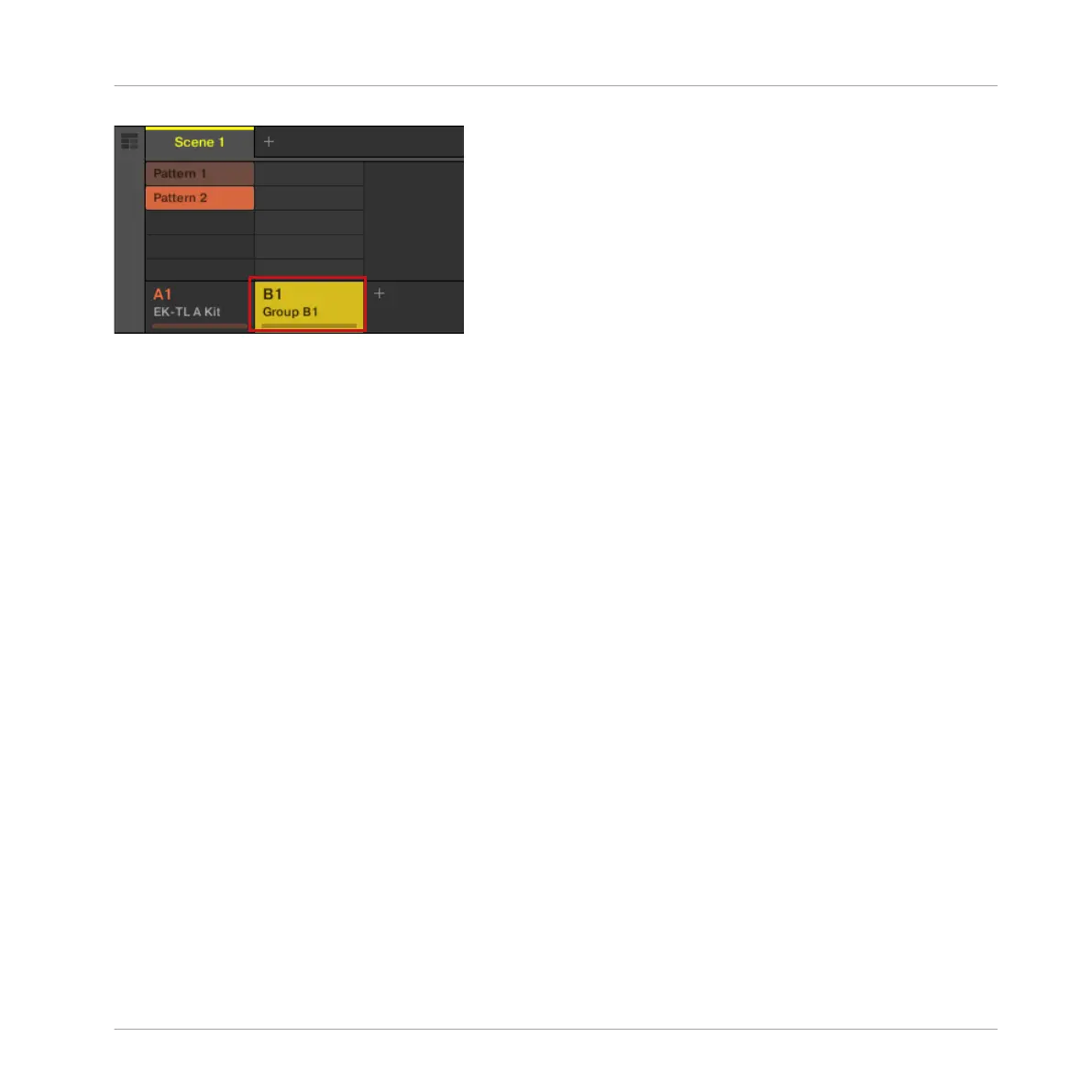Click the Group slot’s name to select that slot.
Upon selection, the Pattern Editor below switches to display the content of the newly selected
Group slot. For now, this is still empty (no Sounds, no Patterns).
5.1.2 Selecting Another Group on the Controller
1. Press and hold the GROUP button.
The top eight pads now represent the first eight Groups. All eight pads are unlit except
pad 13, which is fully lit and pad 14 which is white indicating that a new Group can be
created here. All Groups are empty except the first Group (A), which is selected.
2. While holding GROUP, press the pad 14 to select the second Group (B1).
→ Group B1 now is selected.
Have a look at the pads:
▪ Pad 13 is half lit: There is a Group inside but the slot is not selected.
▪ Pad 14 is fully lit: The Group is selected.
▪ All other pads are unlit: The Groups are empty and not selected.
5.2 Renaming and Coloring the Group
As you loaded the drum kit into the Group A1 (see ↑2.1, Loading a Drum Kit from the Factory
Library), the slot automatically took the name of the loaded Group (“EK-TL A Kit”). Here you
will manually rename the Group B1 to help keep your Project well organized.
Adding a Bass Line
Selecting Another Group
MASCHINE MIKRO - Getting Started - 70