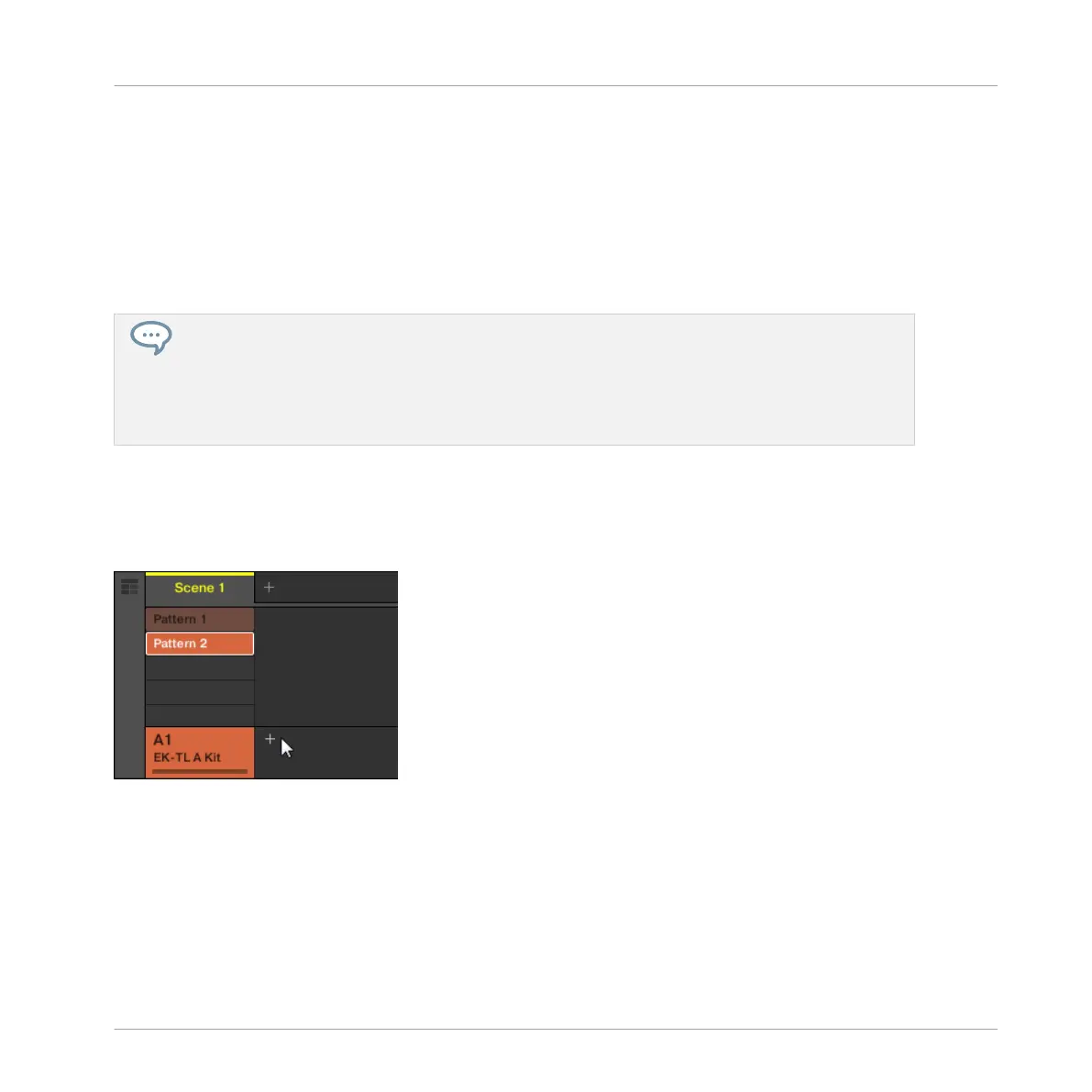5.1 Selecting Another Group
Until now, you have only used the first Group available in your Project. You will now select an-
other Group and load a bass sound. Loading the bass into a different Group slot will later allow
us to handle it separately, and easily combine it with the existing drum kit Group and its Pat-
terns.
In MASCHINE it is possible to have more than one Group bank. In this tutorial you will only be
working with Group bank 1, which contains the first eight Group slots. Each Group bank can con-
tain another eight Groups. The Groups in each bank will be labeled sequentially: The Groups in
Group bank 1 will be labeled A1 to H1 and Group bank 2 A2 to H2. For more information on creat-
ing and selecting additional Group banks, please refer to the MASCHINE Manual, available from the
Help menu.
5.1.1 Selecting Another Group in the Software
1. In the top part of the MASCHINE window, click the + sign to add another Group.
2. Click the name of the desired Group B1 to select it.
Adding a Bass Line
Selecting Another Group
MASCHINE MIKRO - Getting Started - 69