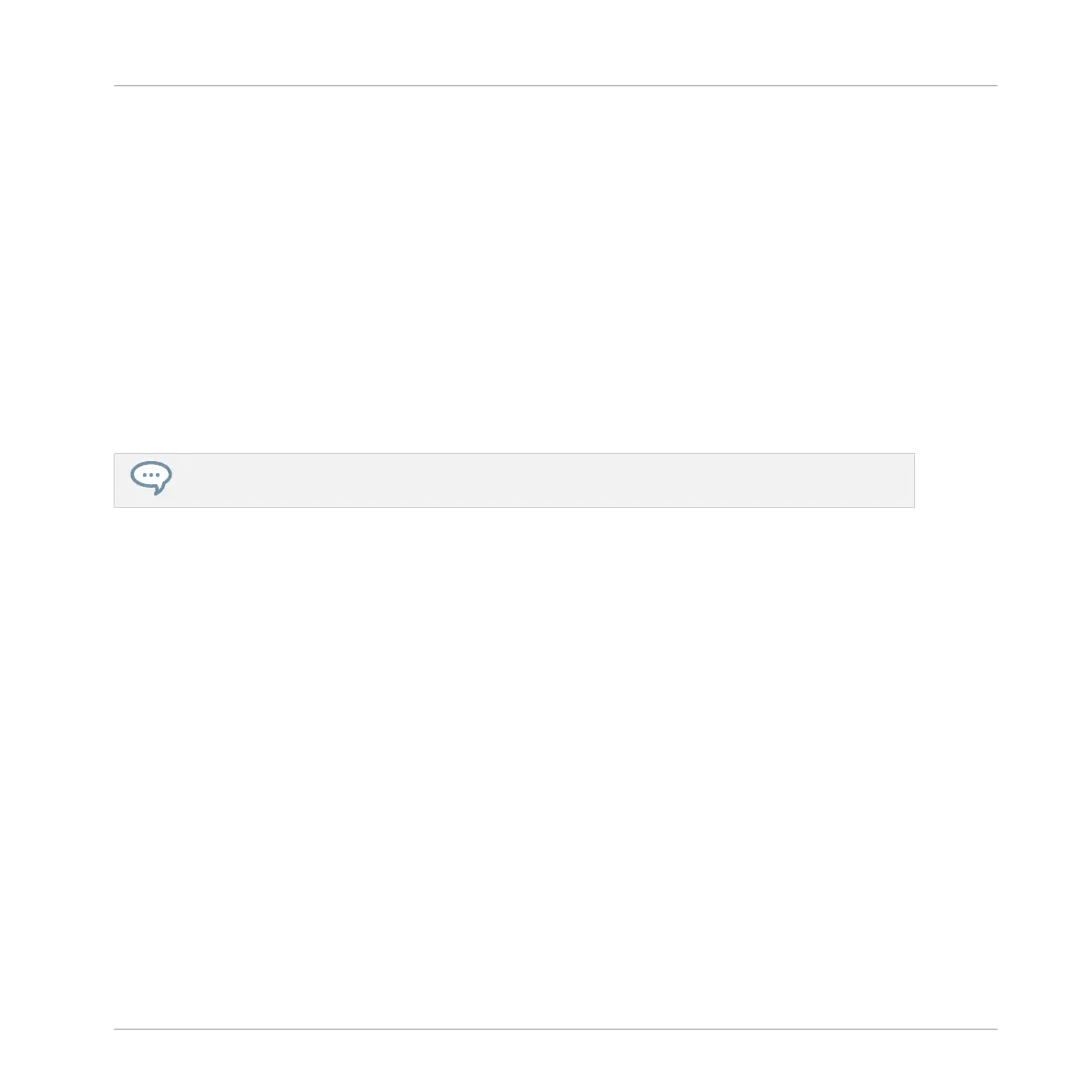To adjust any parameter from your controller, do the following:
1. Use the Left/Right Arrow buttons to select a parameter.
2. Turn the Control encoder to adjust the parameter value.
Example
As an example, adjust the amplification level of the second oscillator in the “Analovue” preset.
Do the following:
1. Hold the NAV button and press the Right Arrow button repeatedly to select OSC2.
2. Press Left/Right Arrow buttons to select 4/8: OSC2AMP (i.e., “Amplification parameter of
Oscillator 2”, which is the fourth parameter in that page).
3. Turn the Control encoder to adjust the value of the Amplification parameter.
You can fine-adjust the parameter value by pressing and turning the Control encoder!
5.6 Saving Your Project
Again, it is recommended to regularly save your work. You can then open another Project or
close MASCHINE and take a break. Your tutorial Project will be recalled as it was the next time
you open it.
To save your Project in the software:
► Press [Ctrl] + [S] ([command] + [S] on macOS) to save your Project.
To save your Project on the controller:
► Press SHIFT + SAMPLING to save your Project.
5.7 To Sum Up…
In this tutorial, you have learned to:
Adding a Bass Line
Saving Your Project
MASCHINE MIKRO - Getting Started - 86