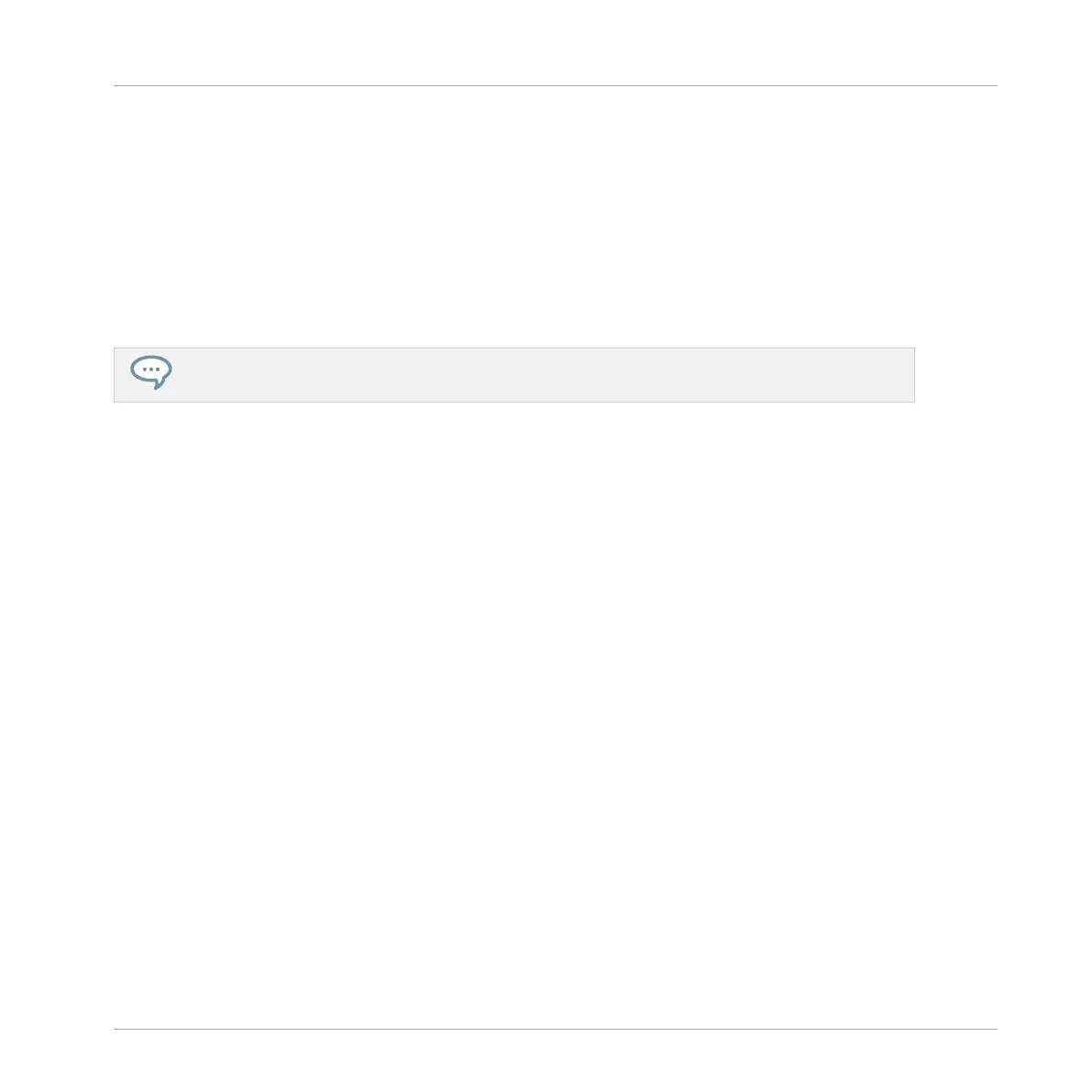1. Check that your Pattern is playing — if not, press PLAY to start the sequencer.
2. Hold the NOTE REPEAT button.
3. While holding NOTE REPEAT, hold any pad.
The Sound of the pad is repeatedly triggered at the rate shown at the bottom of the con-
troller’s display.
4. Press F1, F2 or F3 above the display to select another repetition rate.
→ This is a handy way to add live ornaments to your Pattern!
Of course you can also use Note Repeat to program your Pattern (e.g., recording a continuous hi-
hat).
2.5 Saving Your Project
A drum groove is an ideal starting point for the creation of a song. All the instruments you re-
cord afterwards will be based on the feeling of that rhythm. Before you get to adding new ele-
ments and editing your Pattern, you should save your work right away.
Saving your Work for the First Time in the MASCHINE Software
1. Click File.
2. Click Save.
⇨ The Save Project As dialog opens.
3. On your computer keyboard, type a name (e.g., “My First Project”) in the field and press
[Enter] to confirm.
→ Your Project with its new Pattern is now saved on your hard disk. If you close MASCHINE
or open another Project, you will still be able to open this Project later.
Saving your Work for the First Time on the Controller
1. To save your modifications to the Project, press SHIFT + SAMPLING.
First Steps
Saving Your Project
MASCHINE MIKRO - Getting Started - 30