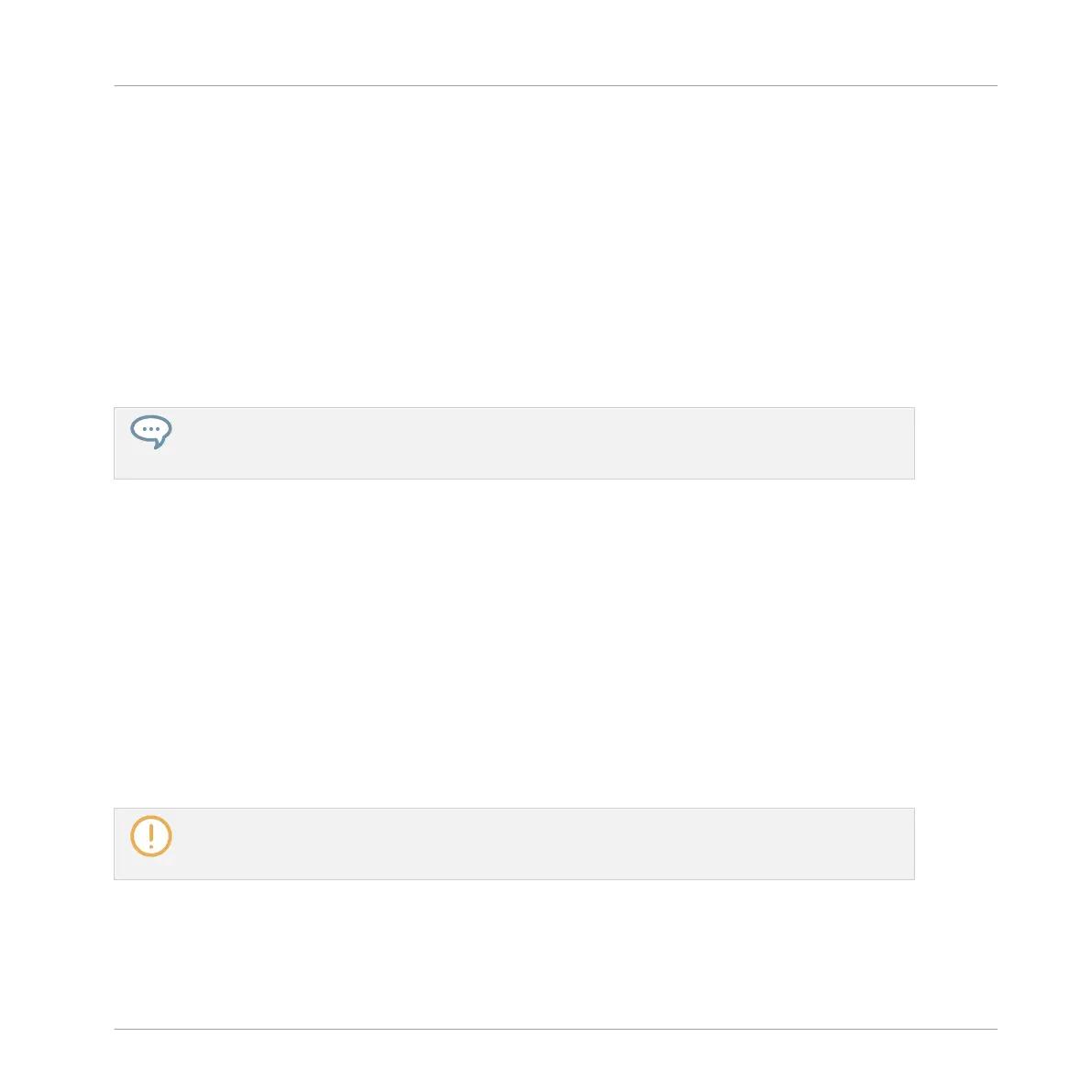For example, in each Sound of the Group “EK-TL A Kit,” the first slot in the Plug-in List hosts
a Sampler Plug-in (that is, the MASCHINE internal sampler). The Sampler is the sound source
of each of these Sounds.
Plug-in slots are available in every channel of your Project:
▪ Sound channels: In Sounds, the first Plug-in slot is the only slot that can contain both an
instrument or an effect. The other slots can only contain effects.
▪ Group channels: Each Group also offers slots for effects that will process all Sounds of that
Group together.
▪ Master channel: The Master channel provides additional slots for effects that will process
the overall audio of your Project before it is sent to the master output.
By loading an effect Plug-in into the first slot of a Sound, you make this Sound available as a bus-
sing point for other signals in MASCHINE and for signals from the outside world. You will learn how
to set this up in Using Other Sound Sources.
Loading a Drumsynth into a Plug-in List
To further customize your drum kit, you could replace one of the kick drums with another one,
for example coming from an internal instrument included with MASCHINE: Drumsynth.
You can load Plug-ins into the Plug-in List via two methods:
▪ Using the Browser: You have already used the Browser to load Projects, Groups, Samples,
and Plug-ins. Similarly, you can use it to search for plug-in effects.
▪ Using the Plug-in menu: You can also choose the desired Plug-in directly from the Plug-in
slot itself via the Plug-in menu.
Note that these methods work in any channel: Sounds, Groups, or Master. However, since
Drumsynth is an instrument, you can load it only into the first Plug-in slot of Sounds.
The difference between the two loading methods is that the Browser allows you to load Plug-in pre-
sets (from the factory content or user-created), while the Plug-in menu allows you to load Plug-ins
in their default state.
Since you should already be familiar with the Browser (if not, check for example section ↑2.1,
Loading a Drum Kit from the Factory Library or ↑3.2.1, Selecting Another Snare Sample), this
time you will learn the method using the Plug-in menu.
Building Your Own Drum Kit
Customizing Your Drum Kit
MASCHINE MIKRO - Getting Started - 41