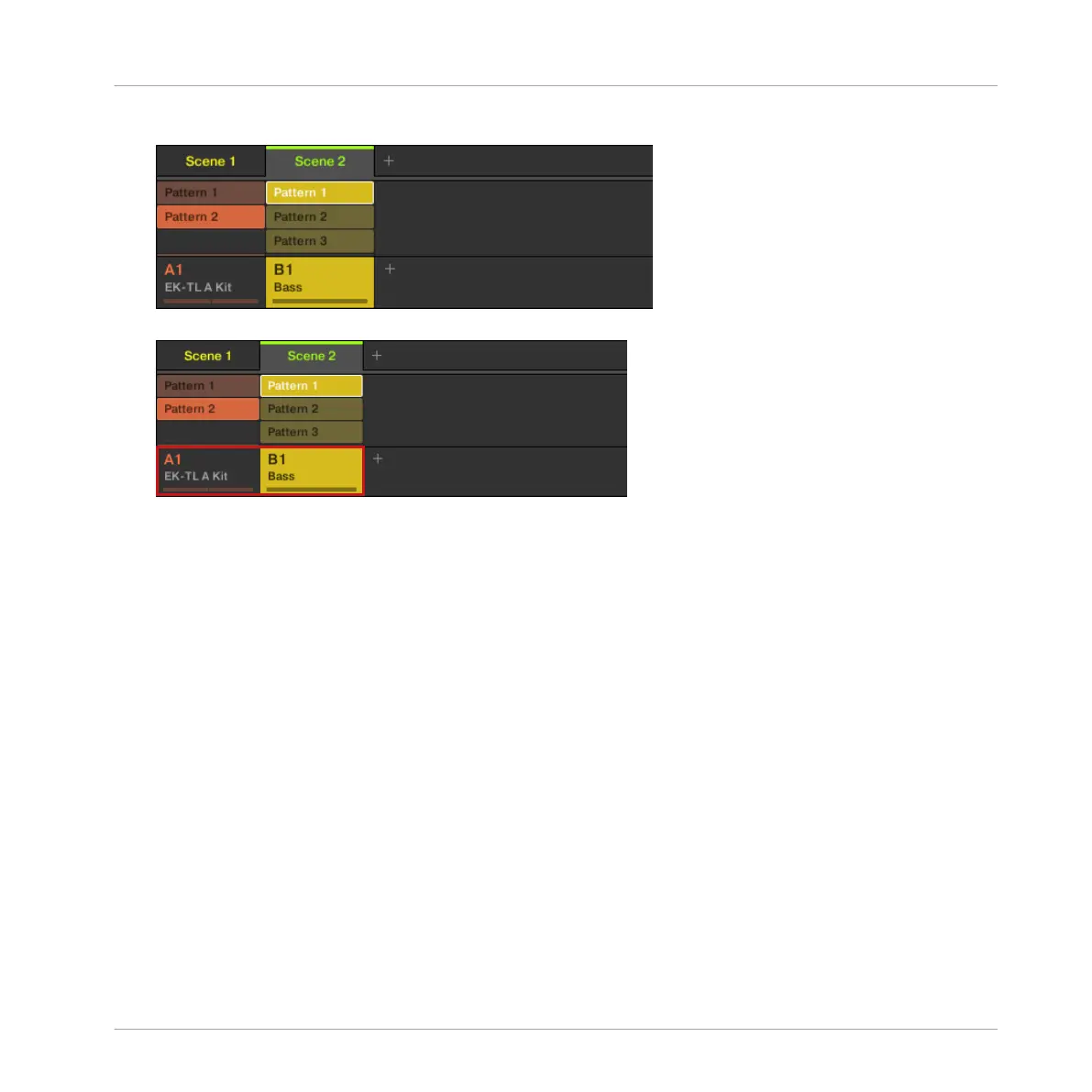2. Click the desired Patterns for Scene 2.
The selected Patterns will play when Scene 2 is selected.
→ By repeating these two steps for all Groups you want to use in this Scene, you progressive-
ly build up a new Scene.
You might also want to remove a Pattern from a Scene:
► To remove a Pattern from a Scene, simply click it.
→ The Pattern is removed from the Scene. You will note that the corresponding Pattern has
only been dimmed and not deleted. You can click the Pattern again to reselect it for the
Scene.
8.2.2 Creating other Scenes using the Controller
Let’s select the second Scene:
1. Press SHIFT + SCENE to enter Ideas view.
2. Press and hold the SCENE button.
The pads now represent available Scenes. For the moment only pad 1 is lit: This indicates
that Scene slot 1 is selected and all other slots are empty.
Creating Scenes
Assigning Patterns to Scenes
MASCHINE MIKRO - Getting Started - 114