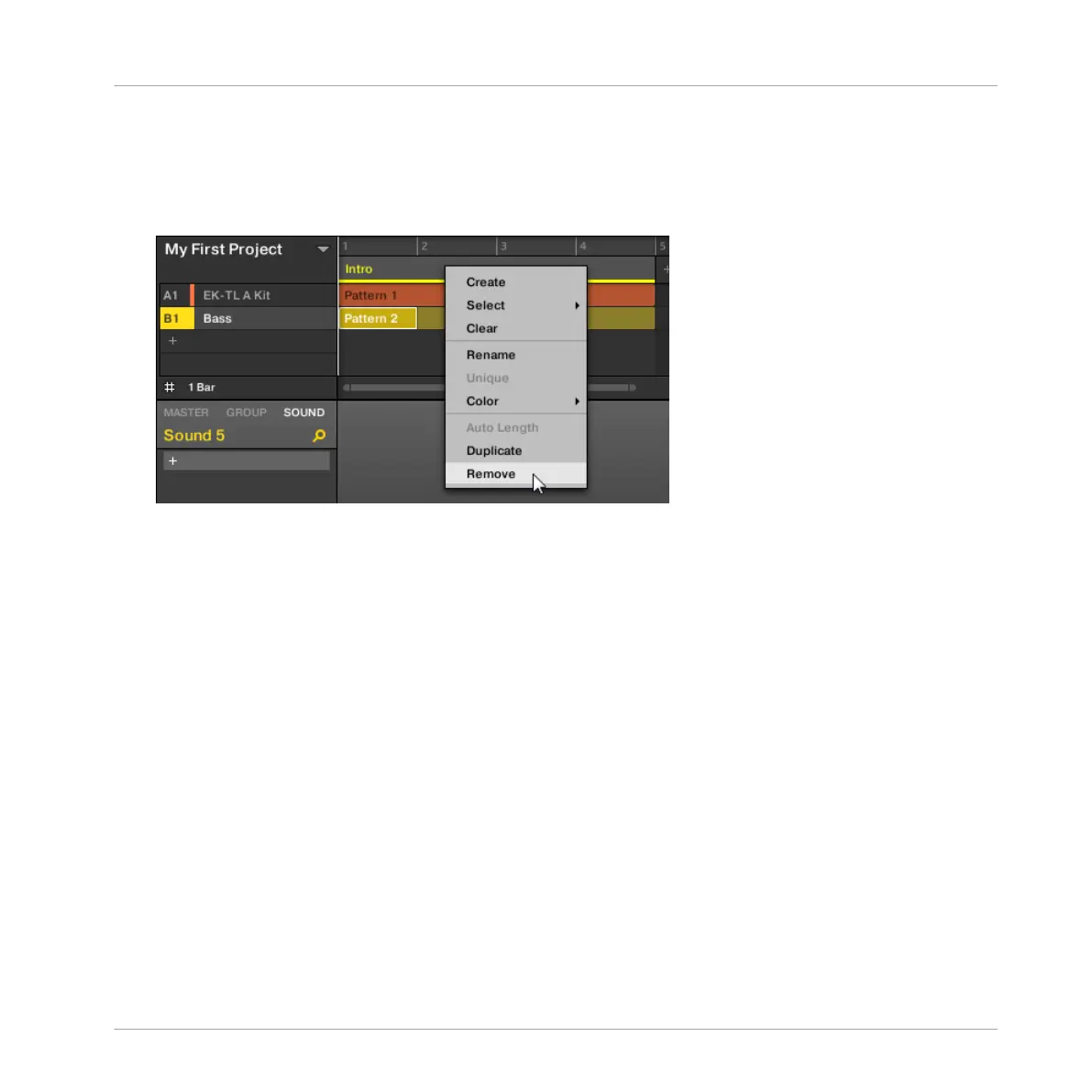→ The content of Section slot 2 is copied to the next Section column and all other Sections
are moved one Section to the right.
To remove a Section in the Arranger:
► Right-click for example the Section slot 2 and click Remove in the context menu.
→ The content of Section slot 2 is removed and all other Sections are moved one Section to
the left. Note that the Section has only been removed from the arrangement but has not
been deleted.
9.2.2.2 Duplicating and Removing Sections using the Controller
To duplicate a Section in the Arranger:
1. Press SHIFT + SCENE to access Arranger view (if you are not already in the Arranger
view).
2. Press and hold SCENE to enter Section mode (or pin it by pressing SCENE + CONTROL).
The display shows both the Section number and the name of the currently selected Sec-
tion slot.
3. Press for example pad 2 to select Section slot 2.
4. Press F2 (DUPL) to duplicate this Section slot.
Creating an Arrangement
Managing Sections
MASCHINE MIKRO - Getting Started - 129