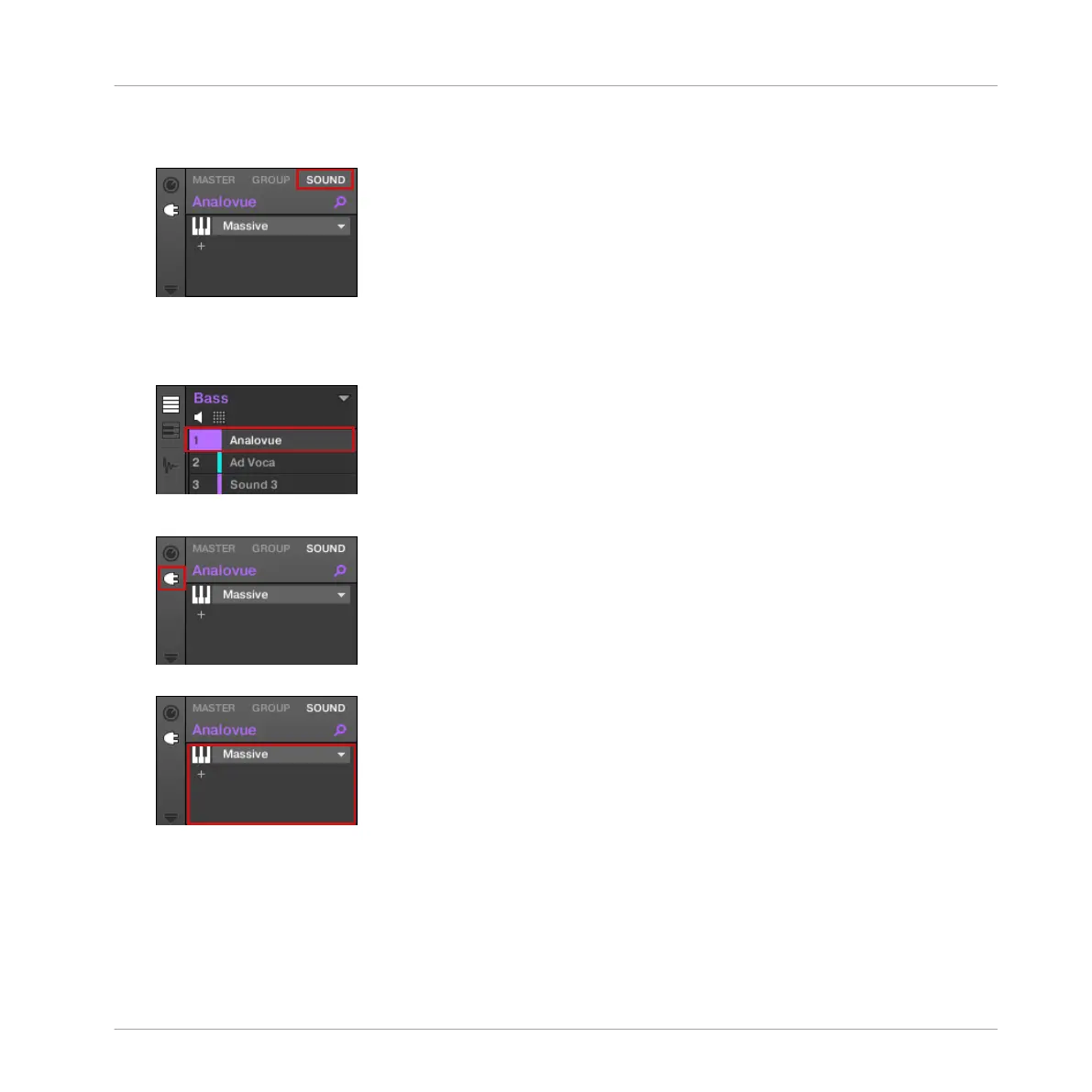2. In the Control area below, click the SOUND tab to select the Sound level, since you want
to apply the saturation to a Sound.
3. The actual Sound that you assign the effect to is always the one in focus. Hence, at the
left of the Pattern Editor, click the Sound slot’s name (Analovue) to select that Sound
slot.
4. At the far left of the Control area, click the small plug icon to display the Plug-ins.
This displays the Plug-in List on the left of the Control area:
The Plug-in List in this instance contains Massive.
Applying Effects
Loading Effects
MASCHINE MIKRO - Getting Started - 90