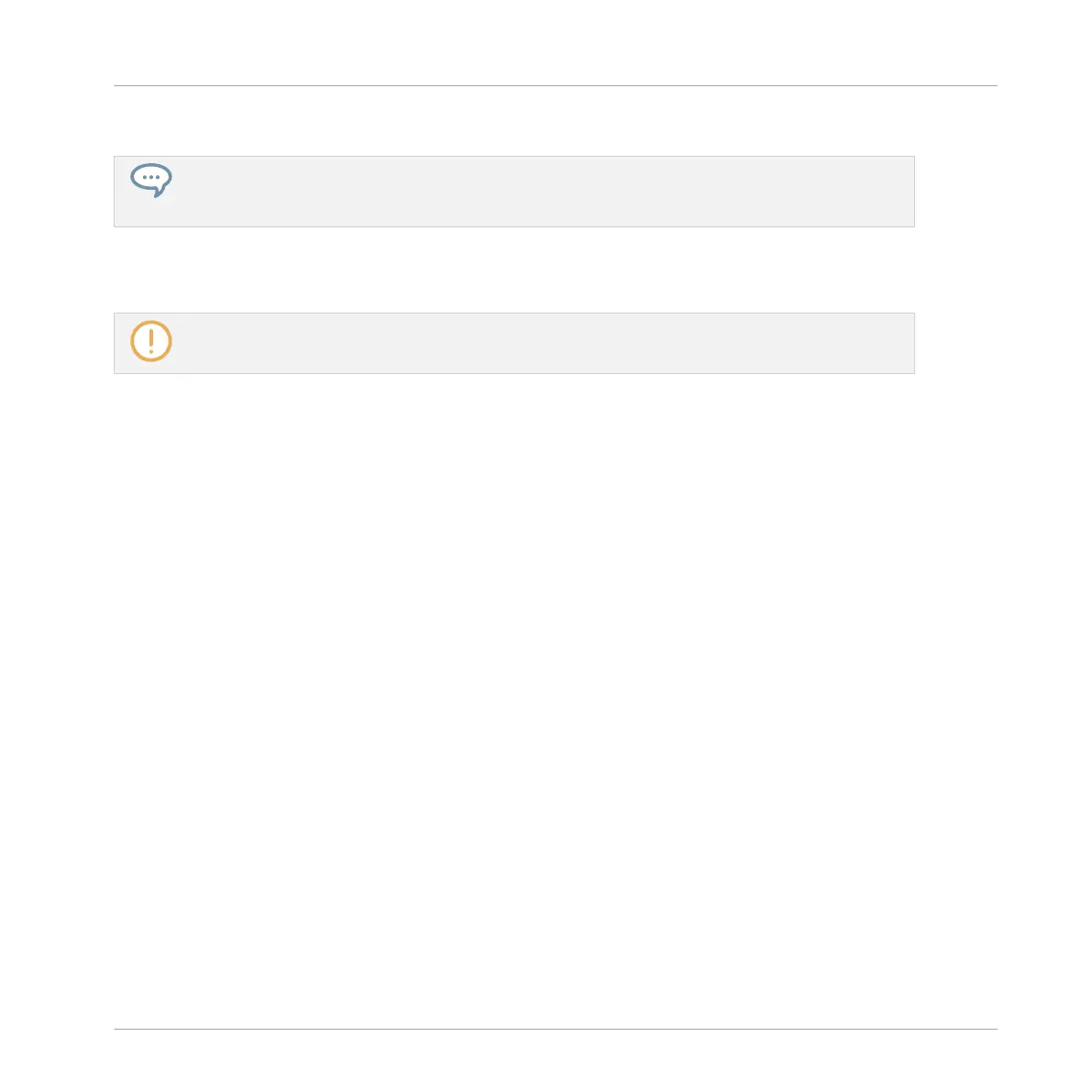4. To reactivate the bypassed effect, click its FX icon.
Bypassing effects can be very useful when adjusting effect parameters in order to compare the
sound with/without an effect. But more than this, bypassing effects is also a powerful creative tool
when playing live!
It's also possible to bypass effects directly from the Mix view. When in Mix view click the small
square at the left of the effect name in the Plug-in List. Click again to reactivate the effect.
For detailed information on Mix view and using effects, please refer the Maschine Manual.
6.2.3.2 Bypassing Effects on the Controller
► Depending on the level (Master, Group or Sound) the effect you want to bypass is located,
do the following:
▪ Effect on Master: Press F1 (MASTER).
▪ Effect on a Group: Press F2 (GROUP) to select the Group level, then press GROUP + pad
9–16 to select the desired Group.
▪ Effect on a Sound: Press F3 (SOUND) to select the Sound level, press GROUP + pad 9–16
to select the desired Group, then press the desired pad (or SELECT + the desired pad if the
Keyboard mode is active) to select the corresponding Sound.
1. Now press and hold SHIFT + NAV.
All pads turn off except those that represent active effects.
2. Press the desired pad to bypass the corresponding effect.
The effect unit does not affect the sound anymore. The pad turns dimmed to indicate that
this Plug-in is now bypassed.
3. To reactivate the bypassed effect, press again SHIFT + NAV + the pad in question.
Applying Effects
Playing with Effects
MASCHINE MIKRO - Getting Started - 97