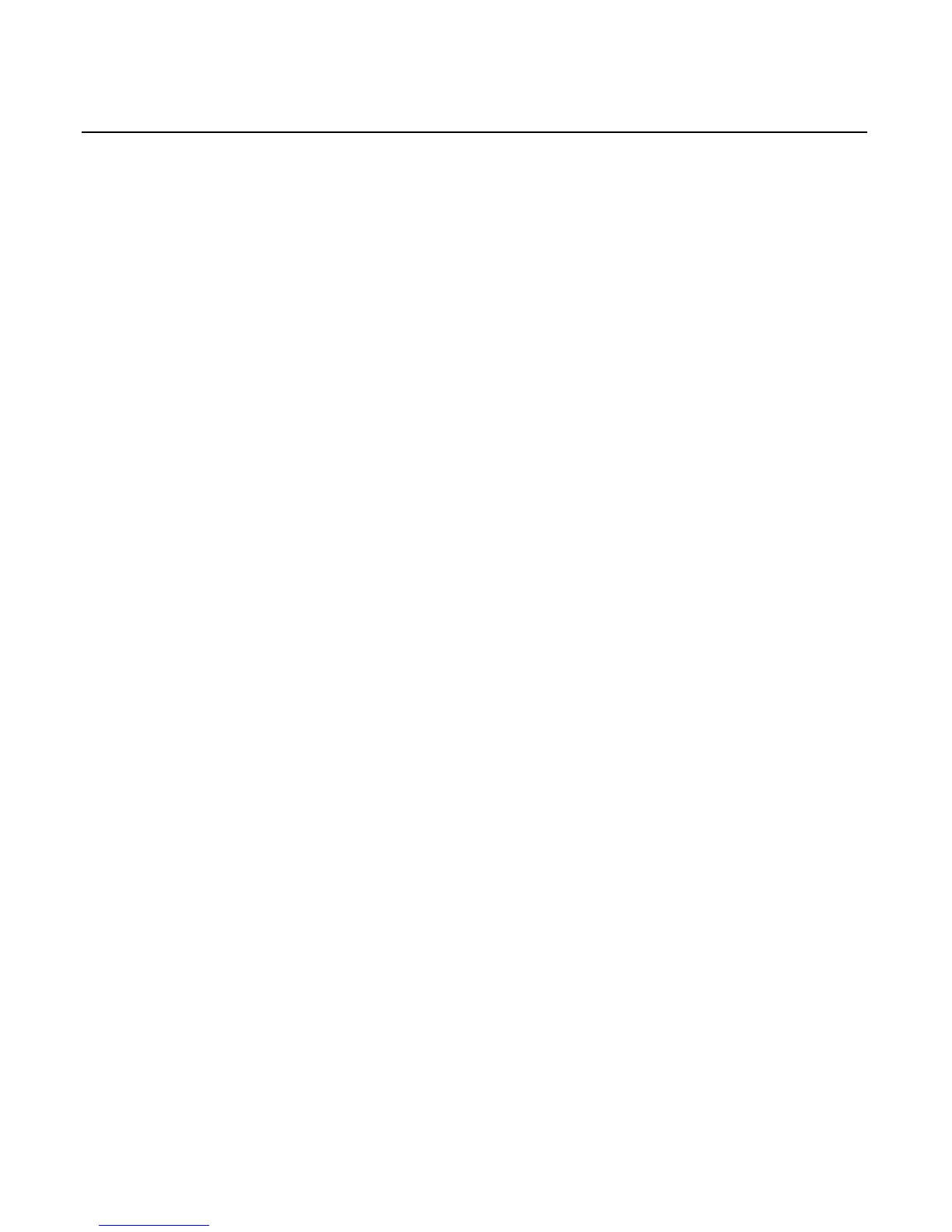3-26 Chapter 3: Touch Screen Calibration – Windows (MT 7.12)
Right-Click Tool
Thisoptionplacesanicononthedesktop(alwaysontopofyour
application)thatpermitsyoutoselectwhichmousebuttontoactivate
ontouch.Thisworksforthenextclickactiononly.Controlreturnsto
theleftmousebuttonafterthat.
Youcanpositiontheiconanywhereonyour
desktopbyselectingand
holdingituntilthe4‐pointedarrowappears,andthendraggingitto
whereveryoudesire.
Leftbuttonistypicallyusedfornormalselectandnormaldrag.Right
buttonistypicallyusedforappletproperties,suchascontextmenu
andspecialdrag.
Touch Sound
Thisisusedtoselectaudiblebeepontouchdown,liftoff,ornobeepat
all.ClickontheBeepbuttontoselecttheappropriateoptionforyour
application.Thedefaultsettingisnobeepontouch(Beepoff).
Double-Click Speed
Note: NotavailableonWindows®CE
Double‐clickdefineshowquicklyyoumusttouchthescreenforthe
systemtointerpretyouractionsasadouble‐click.Setthedouble‐click
speedintheslowtomediumrangeforoptimumperformancewitha
touchscreen.
Touchtheglobetwicetotest
theDouble‐ClickSpeedsetting.Ifthe
globebeginstospin,thetouchscreenrecognizedyourtouchasa
double‐click.
Note: Changingthissettingalsoaffectsthedouble‐clicksettingofthe
mouse.
