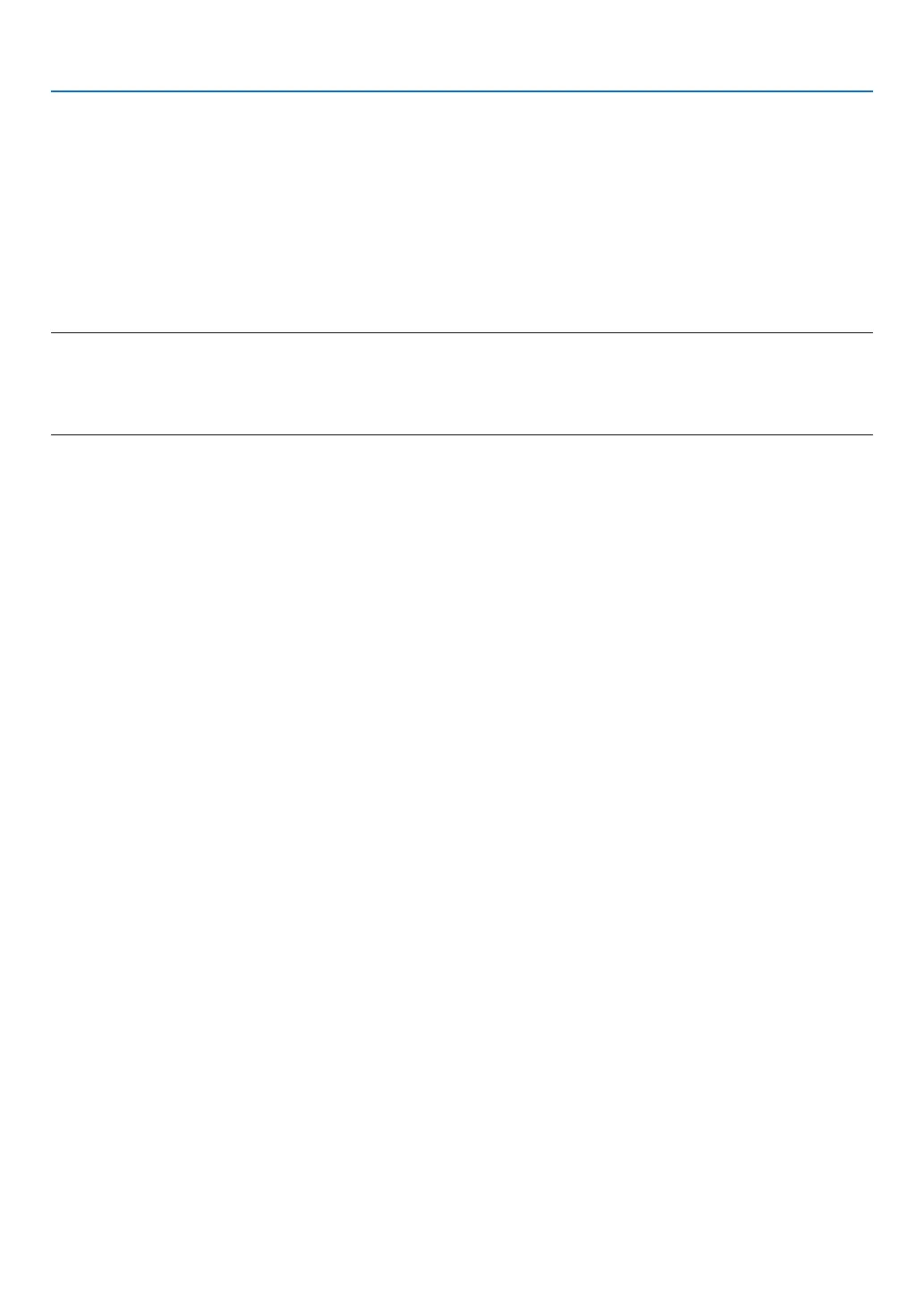34
3. Convenient Features
Operatingyourcomputer’smousefromtheremotecontrol
Youcanoperateyourcomputer’smousefromtheremotecontrol.
CTL Button + PAGE ▼/▲ Button
������������������������������ scrolls the viewing area of the window or to move to the previous or next slide in PowerPoint on your
computer�
▲▼◀▶ Buttons ���� moves the mouse cursor on your computer�
L-CLICK Button ������ works as the mouse left button�
R-CLICK Button ����� works as the mouse right button�
NOTE:
• Whenyouoperatethecomputerusingthe▲▼◀ or ▶ button with the menu displayed, both the menu and the mouse pointer
willbeaffected.Closethemenuandperformthemouseoperation.
• WhenusingPowerPointforMacOS,theCTLbuttonandthepage▼/▲buttons(pageupanddown)ontheremotecontrolwill
be disabled.
About Drag Mode:
BypressingtheL-CLICKorR-CLICKbuttonfor2or3secondsthenreleasing,thedragmodeissetandthedrag
operationcanbeperformedsimplybypressingthe▲▼◀▶button.Todroptheitem,presstheL-CLICK(orR-CLICK)
button.Tocancelit,presstheR-CLICK(orL-CLICK)button.
TIP:YoucanchangethePointerspeedontheMousePropertiesdialogboxontheWindows.Formoreinformation,seetheuser
documentation or online help supplied with your computer.
