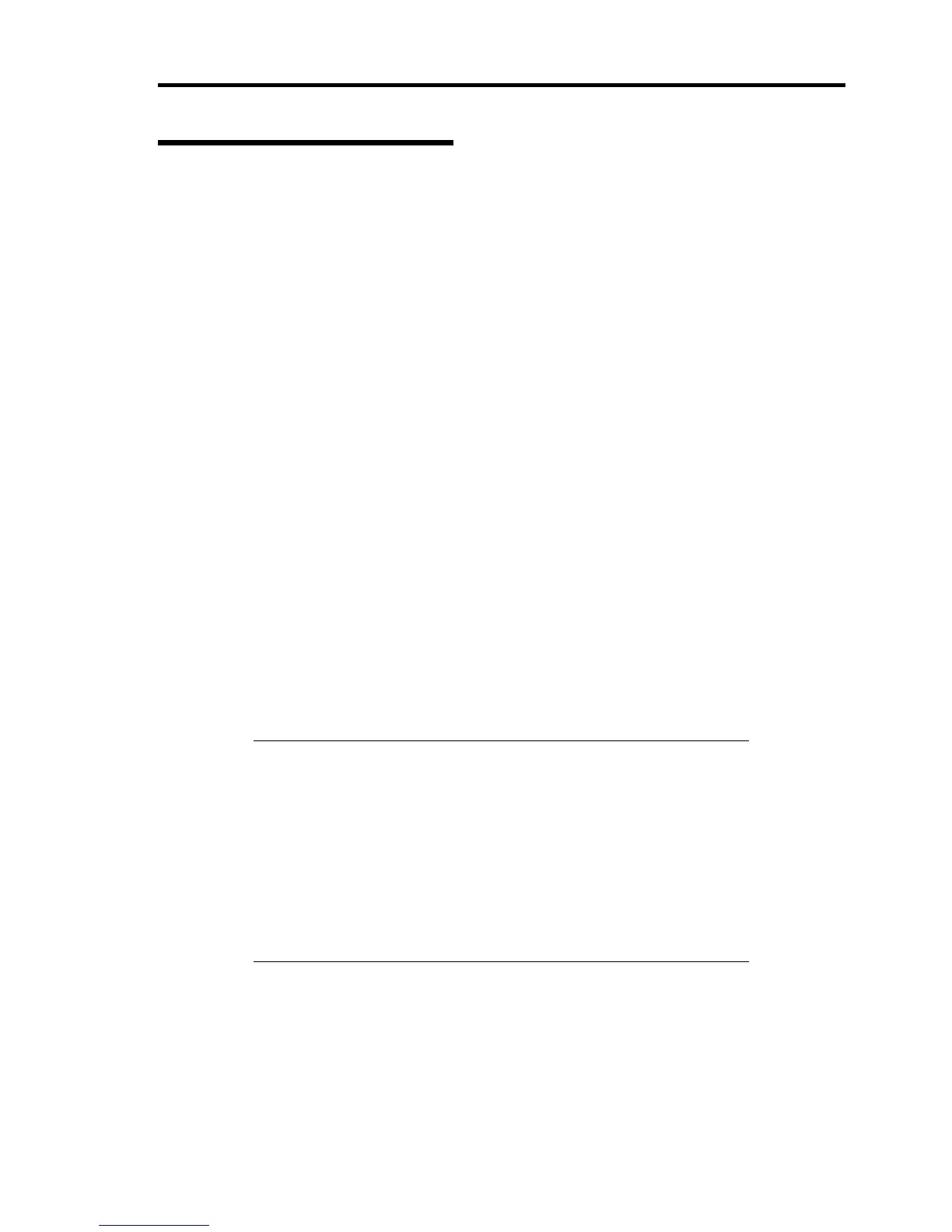Administrator Features 135
Enhancing Write Filter Setting
Enhancing Write Filter Setting
The US40s invalidates write filters for some files and folders to retain changed settings of the
network and the [Control Panel]. Validating protection of files and folders for which protections by
write filters are invalidated, you can avoid unintended system changes. To enhance the settings of
write filters, follow the procedure below:
1. Log on to US40a as Administrator.
2. Open [My Computer] out of the [Start] menu.
3. Move to "C:\NEC\Tools".
4. Run "WF_RemoveExclusion.bat".
US40a is automatically rebooted and new write filter settings are applied.
Returning Write Filter Settings to Factory Default
The changed write filter settings can be returned to the original settings in the following steps:
1. Log on to US40a as Administrator.
2. Open [My Computer] out of the [Start] menu.
3. Move to "C:\NEC\Tools".
4. Run "WF_SetDefault.bat".
US40a is automatically rebooted and the original write filter settings are applied.
IMPORTANT:
If the settings of write filters are enhanced, any settings changed
through the Control Panel are not kept but returned to the original
settings after rebooting US40a.
If files and/or folders with FBWF protection invalidated are added
in installation of additional software or other operations, create an
additional .bat file in which the information on invalidated files and
folders are added according to "WF_RemoveExclusion.bat".
Also see "Setting File Folders for Invalidating Protection of Write
Filters".
