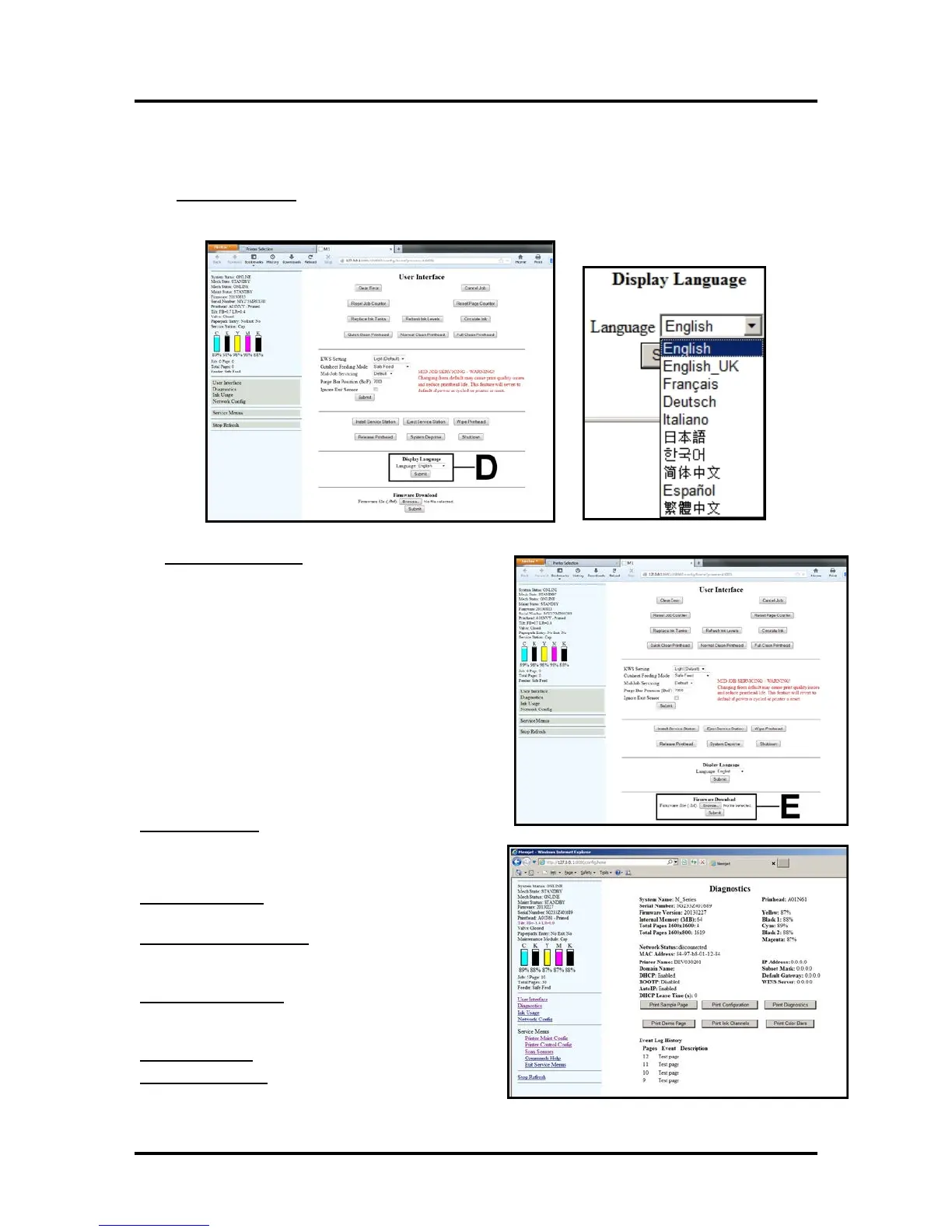SECTION 3
OPERATING THE PRINTER
49
illuminated) at all times. If you need to turn the printer off; please be sure to power-down the print-
engine, using the “Shutdown” button in the Toolbox or the ON/OFF button on the control panel. Wait
until all the control panel buttons go out, before turning off the Main Power Switch.
[D] Display Language – Selects the language the Toolbox information will be displayed in.
PLEASE BE SURE TO HIT "SUBMIT" AFTER CHANGING THESE SETTINGS
[E] Firmware Download – This feature is used to
update the main firmware in the printer.
WARNING: This process should only be performed by a
qualified support representative.
In some cases firmware must be loaded using the
“Firmware Migration Tool”. If this process is not
performed properly, it can render the printer inoperable.
Diagnostics Menu
From this screen you can see the current status of your
Printer. You can also:
Print Sample Page – Prints type and color bands to
check print quality.
Print Configuration Page – Shows the current
configuration of the Printer including Firmware Version,
Network Connection, Printer Serial Number and more.
Print Diagnostic Page – Shows basic Printer
information, memory, Network Settings, Event Log,
Log History and RAM size.
Print Demo Page – Prints a 4-color sheet.
Print Ink Channels – Prints 5 solid blocks/bars of color
(1 block/bar from each Ink Tank CMYKK) to show how
