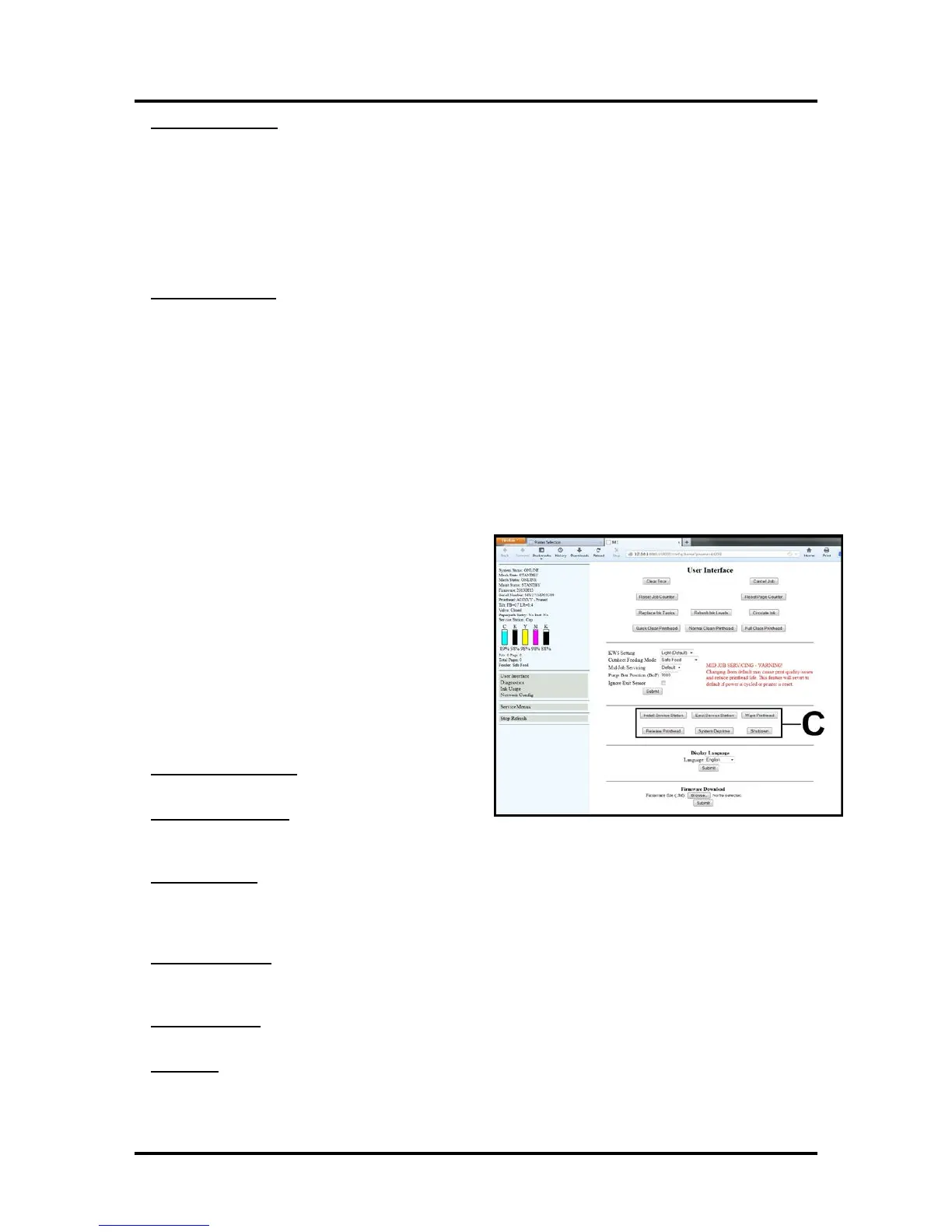SECTION 3
OPERATING THE PRINTER
48
Purge Bar Position (BoF)* – In operation, the Printhead spits a small amount of ink in the gap between
pieces to keep the nozzles refreshed. For irregular-shaped pieces (like an open envelope flap), the sensor
may “read” the lower end as the edge and spray (print a purge bar) on the tip of the flap instead of the
actual gap. This feature allows you to manually set the purge bar location (bottom of form), to account
for the extra length needed to reach the actual gap.
1000 = 1 mm. By default this value is normally set to 3000 (3 mm).
NOTE: With the addition of this feature, the “bof_adjustment” setting was removed from the Toolbox
Service Menus “Printer Control Config” settings.
* See also “Purge Bar Position” in the “Printer Driver Properties”, “Layout Tab” section.
Ignore Exit Sensor – Disables the detection of a “paper jam” under certain conditions. Allows use of
media that is non-reflective to the Paperpath Exit sensor.
When this feature is NOT selected; non-reflective areas, on the underside of the media, may cause a false
“paper jam” condition. The Toolbox will display "Paperpath_Paperjam".
After you select this feature and click on Submit; you will see the "Paperpath Exit" condition, shown in
the Toolbox, change to "Exit: Disabled”.
NOTE: Please try cleaning sensors; as outlined in the user's guide; before selecting this feature. This
feature will not solve issues caused by media transport (slipping, hesitating) or a damaged Exit Sensor.
PLEASE BE SURE TO HIT "SUBMIT" AFTER CHANGING THESE SETTINGS
[C] Advanced Buttons.
WARNING! These buttons should only be used by
an “experienced” user or technician. Improper
usage can cause damage to the system.
These buttons control functions that require the
machine to be “out of service”, for extended periods
of time, while procedures are being performed.
To help reduce the chance of an accidental button
press; an acknowledgement step was also added to the
function of these buttons.
If one of buttons [C] is pressed; you will be prompted
with a message asking if you are sure you want to
continue.
Install Service Station – Pulls the Service Station
back into place after cleaning, repair or replacement.
Eject Service Station – Drives the Service Station
out until it is released from the drive gears; so it can be removed for cleaning, repair or replacement.
Please refer to the “Operator Maintenance” section for additional details.
Wipe Printhead – Activates the Service Station to wipe the Printhead.
Tip: If you open the clamshell before pressing this button; this feature can be used, by an experience user
or technician, to inspect the wiper roller. Please be sure to keep hands and loose clothing clear of all
moving parts. Please be sure to properly (gently) open and close the clamshell.
Release Printhead – Use to remove/install the Printhead Cartridge.
Pressing this button will cause the printer to partially deprime the system (evacuate ink from the
printhead) and release the Printhead Latch.
System Deprime – Used to pump most of the ink back into the Ink Tanks; prior to servicing or
transporting the Printer.
Shutdown – Powers-down the print-engine. Same as pressing the ON/OFF button on the printer’s control
panel.
For best system performance, it is recommended to keep the print engine powered-up (ON/OFF light
