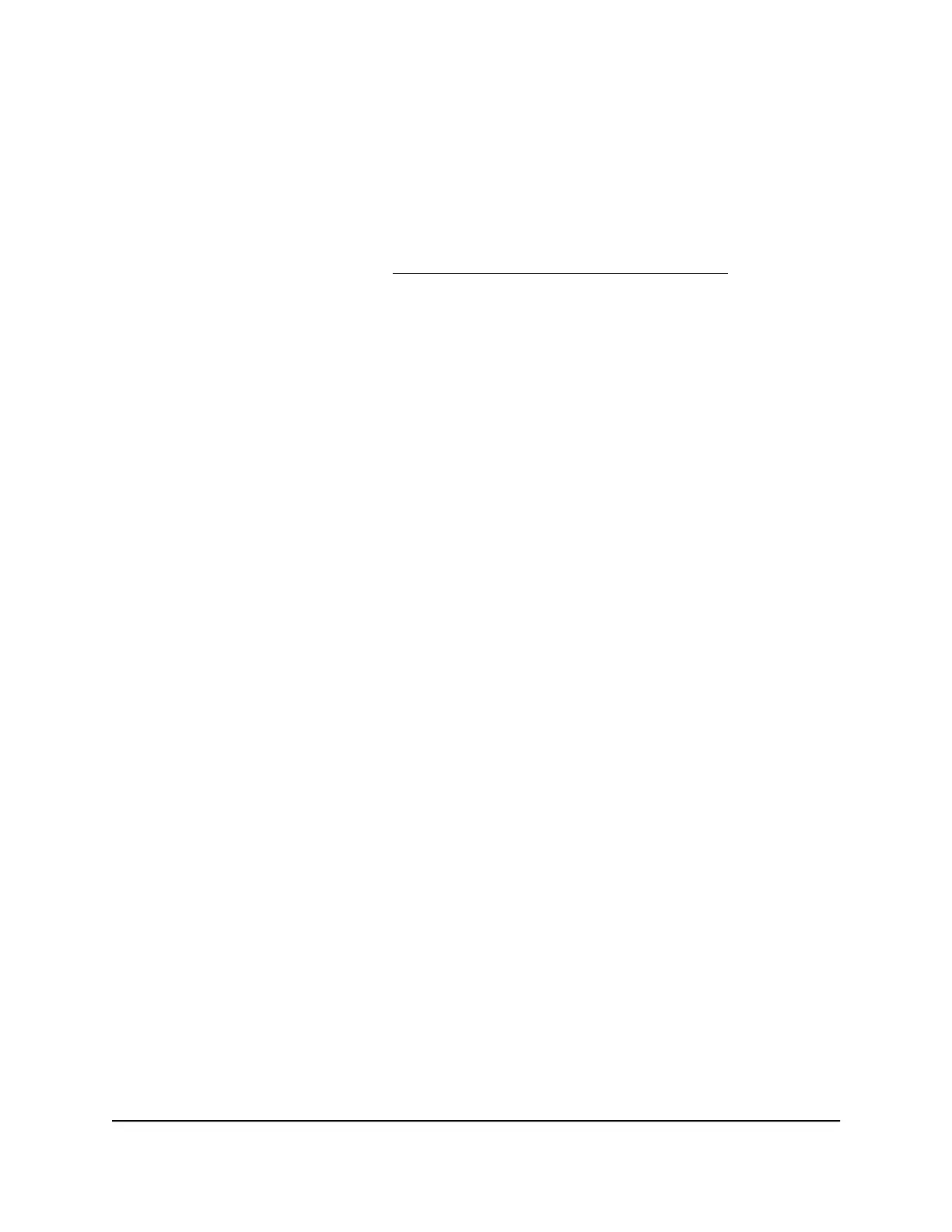that can use PTP residency time stamping (such as Audio Dante), PTP residency time
stamping is automatically and globally reenabled.
•
PTP residency time stamping is not a strict requirement: Whether you need to
use PTP residency time stamping depends on your network setup rather than the
network profile that you use. Therefore, PTP residency time stamping is not a strict
requirement for the network profiles that can use it, so you can manually disable PTP
residency time stamping (see Configure PTP residency time stamping on page 29).
This flexibility lets you, for example, use Audio AVB with Audio Dante on the same
switch.
Network profiles
You can use either a preconfigured AV profile template (for example, Dante Audio) or
a custom AV profile template that you created to set up one or multiple network profiles.
Change the Default VLAN profile
The default network profile is the Default VLAN profile, which uses the Data AV profile
template and VLAN 1. All ports are untagged members of VLAN 1. You can change the
AV profile template and the member ports. For each port, you can either remove the
port from VLAN 1 or change the port to a tagged port.
To change the Default VLAN profile:
1. Launch a web browser.
2.
In the address field of your web browser, enter the IP address of the switch.
The login page displays.
3.
In the Login Name field, enter admin as the user name, in the Password field, enter
your local device password, and click the AV UI Login button.
The first time that you log in, no password is required. However, you then must
specify a local device password to use each subsequent time that you log in.
The Overview page displays.
4.
Select Configure > Network Profiles.
The Network Profiles page displays.
5.
In the Configured Profiles table, to the right of the Default VLAN, click the 3 dots
icon and select Edit.
The Edit Profile Default window displays.
6.
Select the ports to which the profile must apply.
Audio Video User Manual18Audio-Video Profile Templates
and Network Profiles
AV Line of Fully Managed Switches M4250 Series
