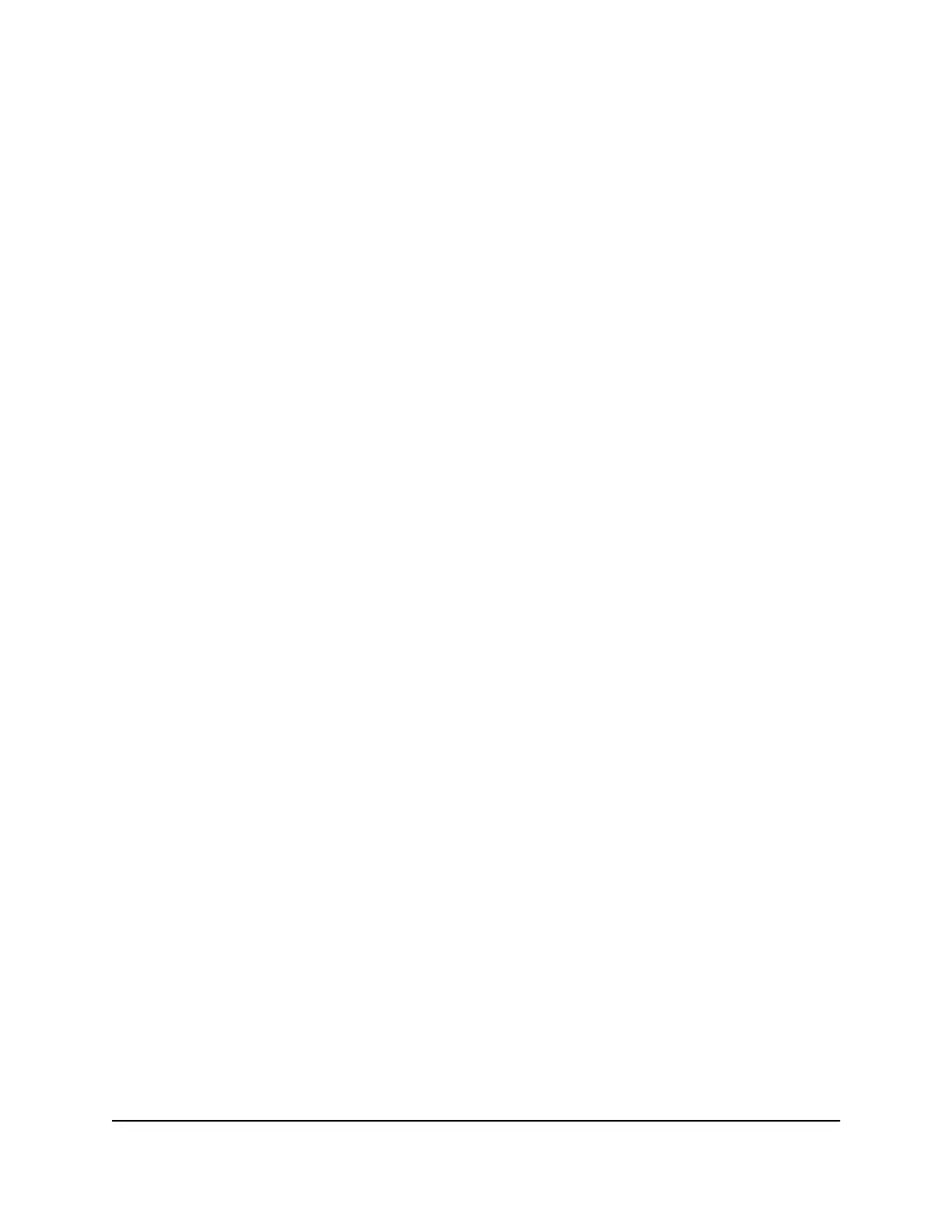c.
If you select Static from the VLAN IP Settings menu, specify the IP address and
subnet mask in the VLAN IP Address and Subnet Mask fields.
d.
To set up the network profile as a DHCP server, from the DHCP Server menu,
select DHCP Server, and specify the following settings:
•
Default Router: The IP address of the router for the DHCP pool. By default,
this IP address is the same address as the VLAN IP address, but you can change
it.
•
DHCP Server Pool Start. The start IP address of the DHCP server pool. By
default, this IP address is derived from the VLAN IP address and subnet mask,
but you can change it.
•
DHCP Server Pool End. The end IP address of the DHCP server pool. By
default, this IP address is derived from the VLAN IP address and subnet mask,
but you can change it.
•
DNS Server 1: The IP address of the primary DNS server.
•
DNS Server 2: As an option, the IP address of the secondary DNS server.
•
Search Domain: The domain name for the DHCP server.
This name is a fully qualified domain name (FQDN).
•
Lease Time: The lease time of the IP addresses that the DHCP server assigns.
The default is 240 minutes.
11. Click the Apply button.
Your settings are saved. The window closes. The Network Profiles page displays
again.
12.
To save the settings to the running configuration, at the top of the page, click the
Save icon or text.
Change a network profile
You can change an existing network profile.
To change a network profile:
1. Launch a web browser.
2.
In the address field of your web browser, enter the IP address of the switch.
The login page displays.
3.
In the Login Name field, enter admin as the user name, in the Password field, enter
your local device password, and click the AV UI Login button.
Audio Video User Manual21Audio-Video Profile Templates
and Network Profiles
AV Line of Fully Managed Switches M4250 Series
