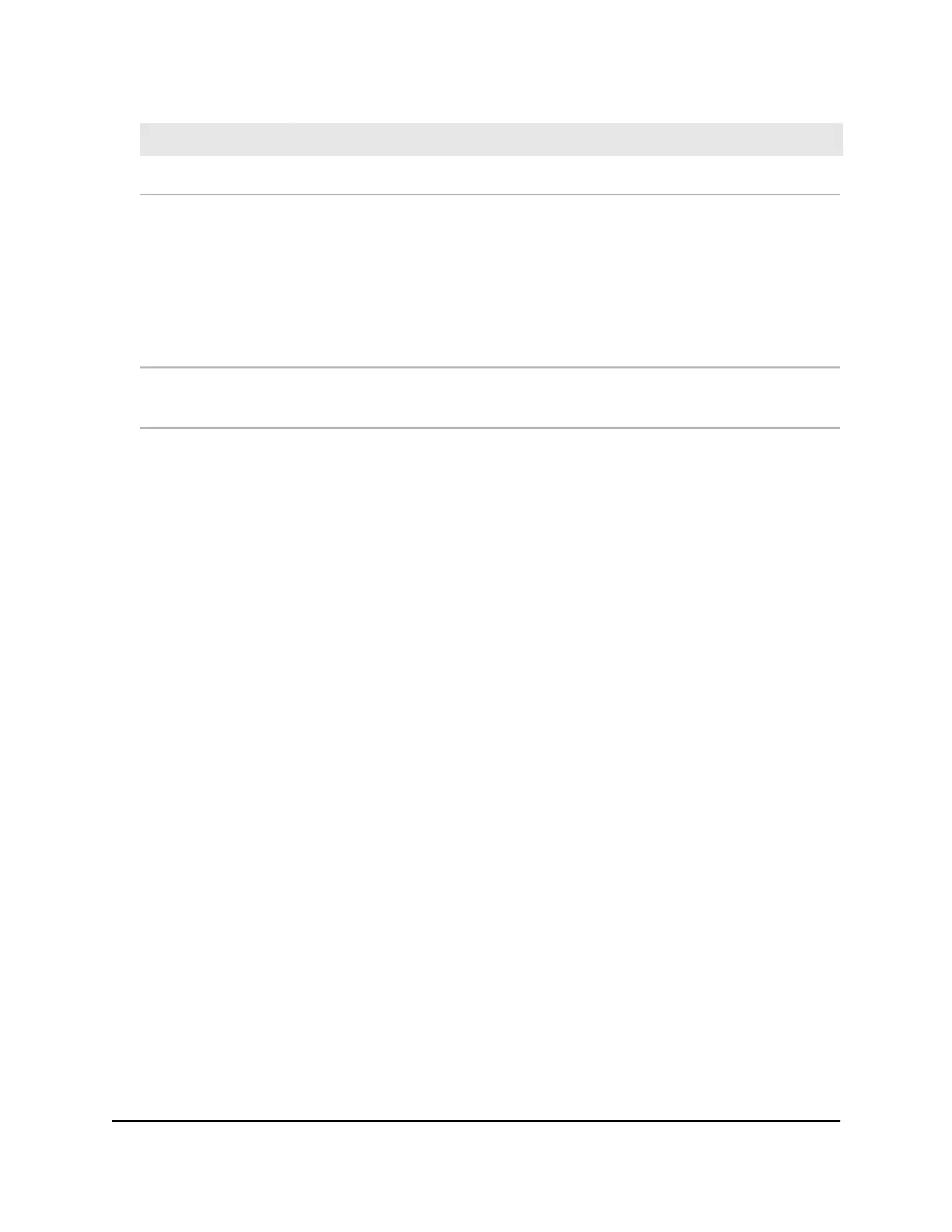DescriptionField
The port on which the test was performedPort
Normal: The cable is working correctly.
Open: The cable is disconnected or has a faulty connector.
Short: An electrical short occurred in the cable.
Cable Test Failed: The cable status could not be determined. The cable might in
fact be working.
Untested: The cable is not yet tested.
Invalid cable type: The cable type is unsupported.
Test Results
The estimated distance in meters from the end of the cable to the failure location.
The failure location is displayed only if the cable status is Open or Short.
Fault Distance
Configure port mirroring
Port mirroring lets you select the network traffic of specific switch ports for analysis by
a network analyzer. You can select many switch ports as source ports but only a single
switch port as the destination port.
A packet that is copied to the destination port is in the same format as the original
packet. That means that if the mirror is copying an incoming packet, the copied packet
is VLAN-tagged or untagged as it was received on the source port. If the mirror is copying
an outgoing packet, the copied packet is VLAN-tagged or untagged as it is being
transmitted on the source port.
To configure port mirroring:
1. Launch a web browser.
2.
In the address field of your web browser, enter the IP address of the switch.
The login page displays.
3.
In the Login Name field, enter admin as the user name, in the Password field, enter
your local device password, and click the AV UI Login button.
The first time that you log in, no password is required. However, you then must
specify a local device password to use each subsequent time that you log in.
The Overview page displays.
4. Select Diagnostics > Port Mirroring.
The Port Mirroring page displays.
5. Click the Port Mirroring toggle so that it displays green and is positioned to the
right.
Audio Video User Manual98Diagnostics and
Troubleshooting
AV Line of Fully Managed Switches M4250 Series
