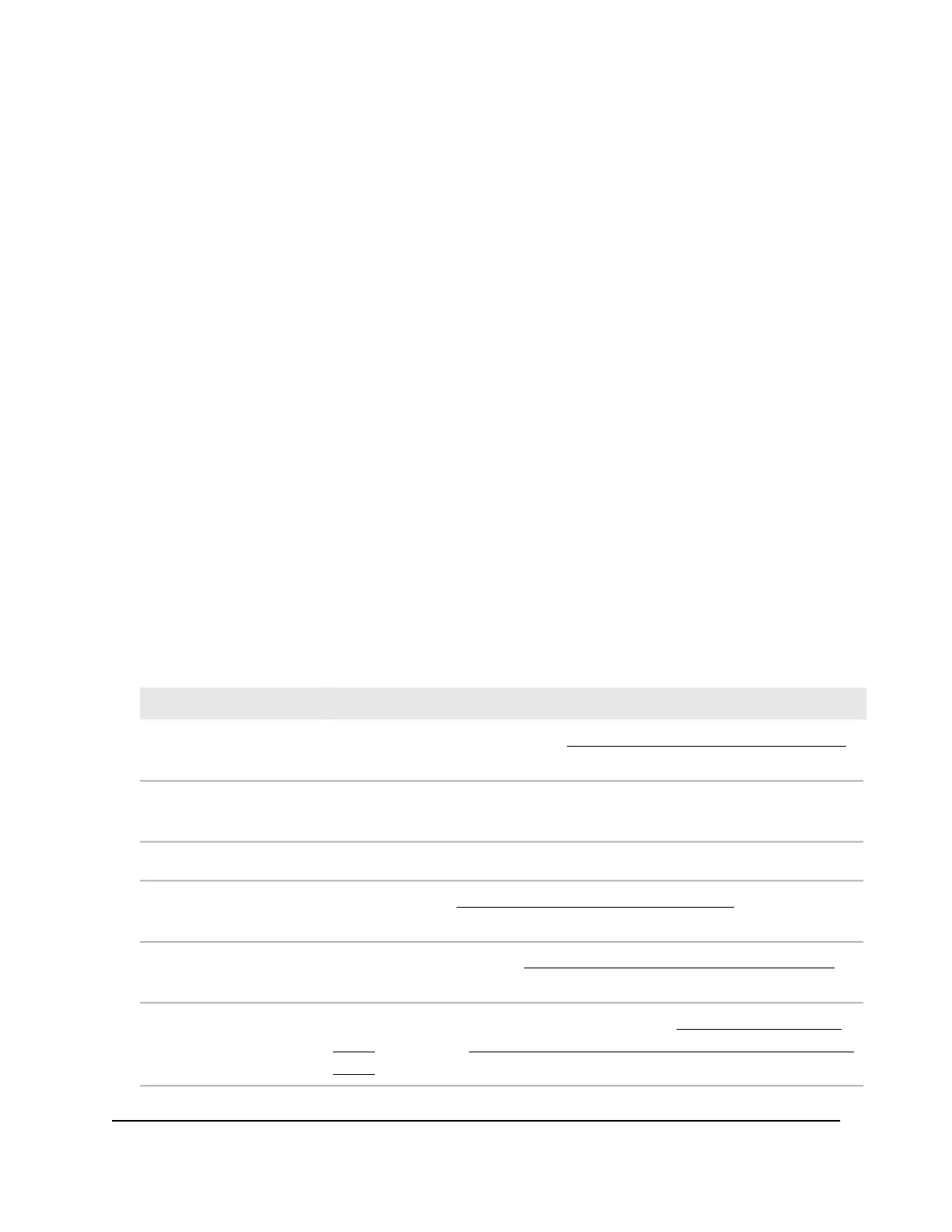9.
To save the settings to the running configuration, at the top of the page, click the
Save icon or text.
Display detailed information about the
physical ports and LAGs
To display detailed information about the physical ports and LAGs:
1. Launch a web browser.
2.
In the address field of your web browser, enter the IP address of the switch.
The login page displays.
3.
In the Login Name field, enter admin as the user name, in the Password field, enter
your local device password, and click the AV UI Login button.
The first time that you log in, no password is required. However, you then must
specify a local device password to use each subsequent time that you log in.
The Overview page displays.
4.
Select Configure > Port configuration.
The Port Configuration page displays.
The Port Interface Details table displays detailed information about each port and
LAG.
DescriptionLegend
The description that you added (see Add a description to one or more interfaces
on page 58). If you did not add a description, this field is blank.
Port Description
The media type that the port supports. The media type can be copper for an Ethernet
port or fiber for a port that supports an SFP or SFP+ transceiver for a fiber connection.
Media Type
The port speed and duplex mode.Physical Status
The frame size (see Set the frame size for one or more interfaces on page 58). If you
did not change the frame size, the default frame size is 9198.
Frame Size
The mode of flow control (see Configure flow control for one or more interfaces on
page 59) . If you did not configure flow control, it is disabled.
Flow Control
The network profile to which the port is assigned (see Change the Default VLAN
profile on page 18 or Use an AV profile template to configure and assign a network
profile on page 19). By default, the port is assigned to the Data network profile.
Network Profile
Audio Video User Manual61Port Configuration
AV Line of Fully Managed Switches M4250 Series
