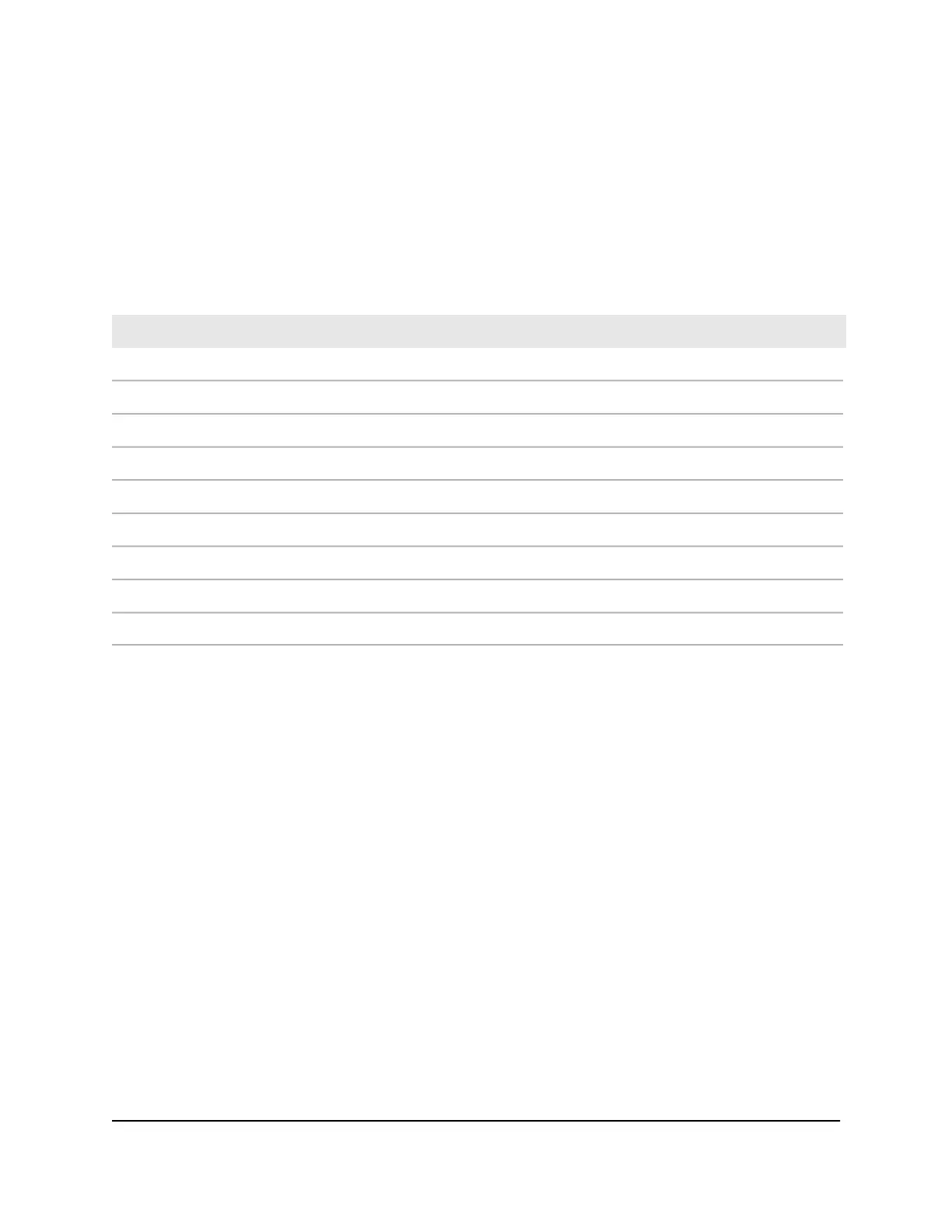Manage PoE interface settings
The Power over Ethernet (PoE) models support 8, 24, or 40 PoE+ or PoE++ interfaces
with the capacities and budgets that are described in the following table.
Table 1. PoE interface capacities and budgets
Switch PoE BudgetPort CapacityPoE PortsModel
125W30W8 PoE+ (802.3at)M4250-10G2F-PoE+
240W30W8 PoE+ (802.3at)M4250-10G2XF-PoE+
720W90W8 PoE++ (802.3bt)M4250-10G2XF-PoE++
300W30W24 PoE+ (802.3at)M4250-26G4F-PoE+
480W30W24 PoE+ (802.3at)M4250-26G4XF-PoE+
1440W (with 2 power supplies)90W24 PoE++ (802.3bt)M4250-26G4F-PoE++
480W30W40 PoE+ (802.3at)M4250-40G8F-PoE+
960W30W40 PoE+ (802.3at)M4250-40G8XF-PoE+
2880W (with 3 power supplies)90W40 PoE++ (802.3bt)M4250-40G8XF-PoE++
Supplied power is prioritized according to the port order, up to the total power budget
of the device. For example, on an 8-port model, port 1 receives the highest PoE priority,
while port 8 is relegated to the lowest PoE priority.
If the power requirements for attached powered devices (PDs) exceed the total power
budget of the switch, the PoE power to the device on the highest-numbered active PoE
port is disabled to make sure that the devices connected to the higher-priority,
lower-numbered PoE ports are supported first.
To manage the PoE interface settings:
1. Launch a web browser.
2.
In the address field of your web browser, enter the IP address of the switch.
The login page displays.
3.
In the Login Name field, enter admin as the user name, in the Password field, enter
your local device password, and click the AV UI Login button.
The first time that you log in, no password is required. However, you then must
specify a local device password to use each subsequent time that you log in.
The Overview page displays.
Audio Video User Manual47Power over Ethernet
AV Line of Fully Managed Switches M4250 Series
