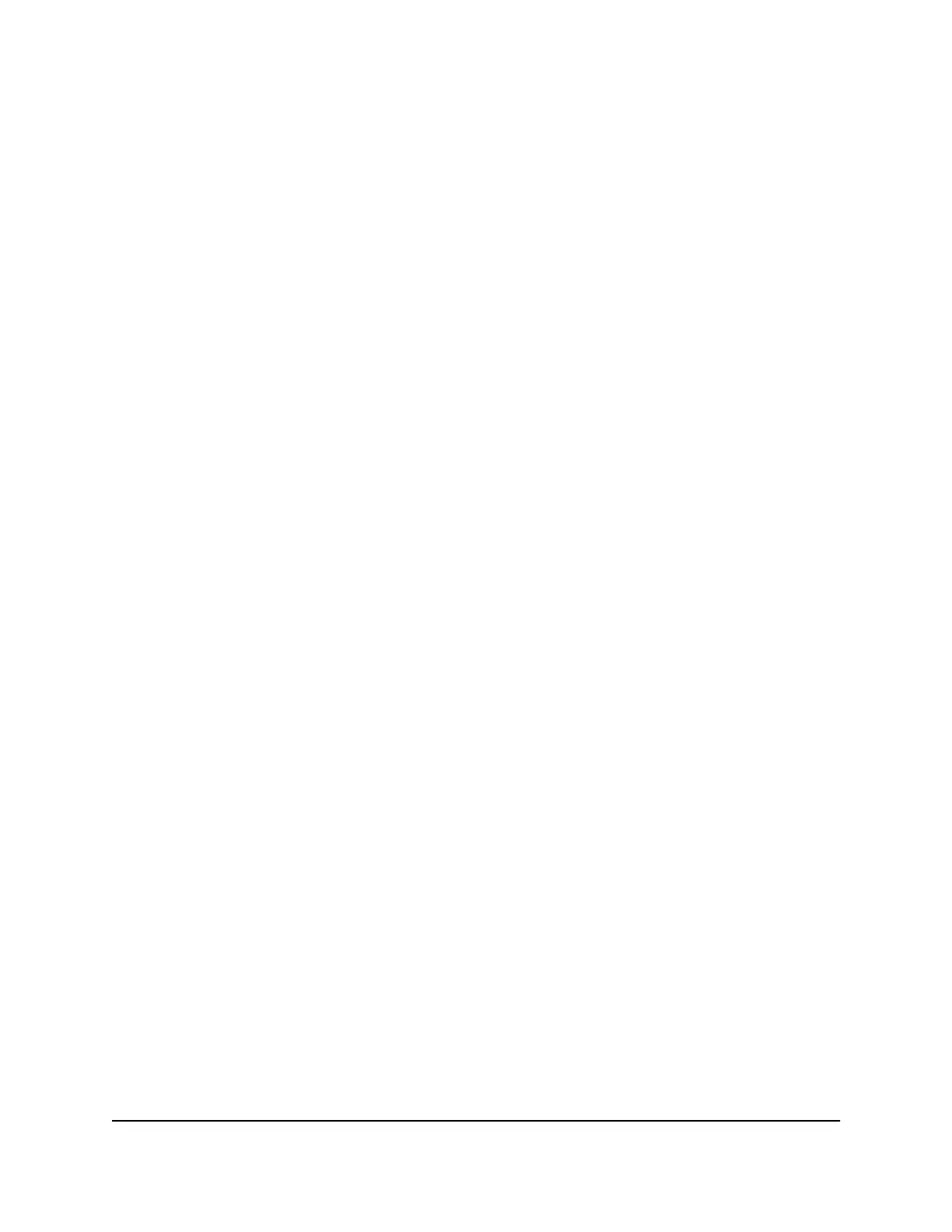Your settings are saved. The window closes. The Overview page displays again.
7.
To save the settings to the running configuration, at the top of the page, click the
Save icon or text.
Management interface IP address
The management interface is the logical interface used for in-band connectivity with
the switch over any of the switch’s network interfaces.
You can set a fixed IP address for the management interface or enable the DHCP client
for the interface so that the interface receives an IP address from a DHCP server in your
network.
If the management interface does not receive an IP address from a DHCP server, the
default IP address for the interface is set to 169.254.100.100 with 255.255.0.0 as the
subnet mask.
Set a fixed IP address for the management interface
By default, the IP address of the management interface is 169.254.100.100 and the
DHCP client is enabled. You can disable the DHCP client for the management interface
and set a fixed (static) IP address.
To set a fixed IP address for the management interface:
1. Launch a web browser.
2.
In the address field of your web browser, enter the IP address of the switch.
The login page displays.
3.
In the Login Name field, enter admin as the user name, in the Password field, enter
your local device password, and click the AV UI Login button.
The first time that you log in, no password is required. However, you then must
specify a local device password to use each subsequent time that you log in.
The Overview page displays.
4.
In the Device Details section, below the Management IP Address field, click the
pencil icon.
The Edit Management IP Address window displays.
5.
From the Management IP Settings menu, select DHCP Static and specify the
following settings:
•
Management IP Address: The static IP address for the management interface.
The default value is 169.254.100.100.
Audio Video User Manual78Manage and monitor the switch
AV Line of Fully Managed Switches M4250 Series
