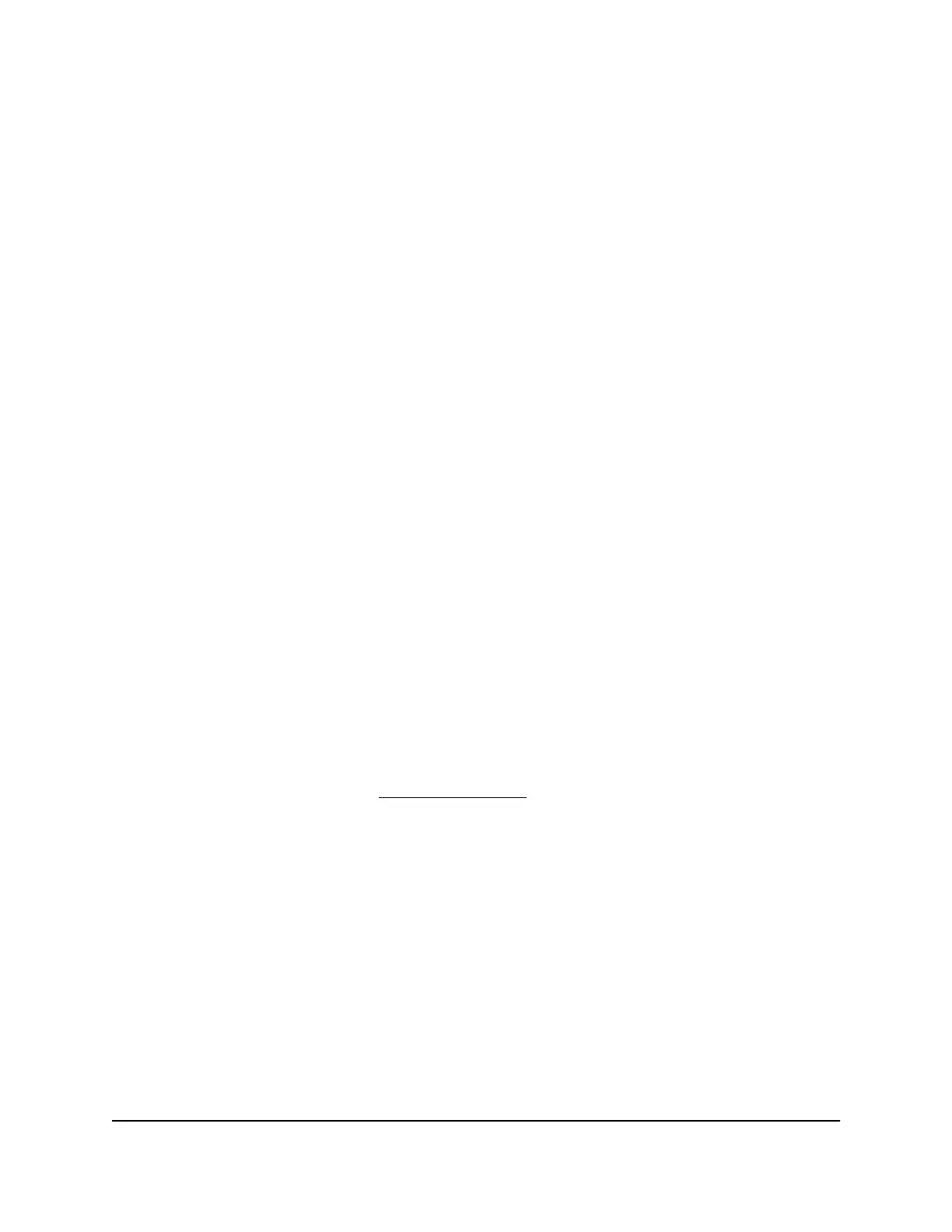Administratively enable or disable one or
more interfaces
By default, all ports and LAGs are administratively enabled. You can manually disable
a port or LAG, but this can also occur automatically if a fault or other condition occurs.
After a port or LAG is manually or automatically disabled, you can reenable the port or
LAG.
To administratively enable or disable one or more ports or LAGs:
1. Launch a web browser.
2.
In the address field of your web browser, enter the IP address of the switch.
The login page displays.
3.
In the Login Name field, enter admin as the user name, in the Password field, enter
your local device password, and click the AV UI Login button.
The first time that you log in, no password is required. However, you then must
specify a local device password to use each subsequent time that you log in.
The Overview page displays.
4.
Select Configure > Port configuration.
The Port Configuration page displays.
5.
Click the Port Interface Settings link:
The Interface Settings page displays.
6. Select the one or more ports to which the settings must apply by clicking individual
ports or, to select all ports, select the Select All Ports check box.
If you configured LAGs (see Link Aggregation on page 33), you can also select one
or more LAGs.
7.
Do one of the following:
•
Disable the selected interfaces: Turn off the Enable Port toggle so that it
displays gray and is positioned to the left.
•
Enable the selected interfaces: Turn on the Enable Port toggle so that it displays
green and is positioned to the right.
8. Click the Apply button.
Your settings are saved.
9.
To save the settings to the running configuration, at the top of the page, click the
Save icon or text.
Audio Video User Manual57Port Configuration
AV Line of Fully Managed Switches M4250 Series
