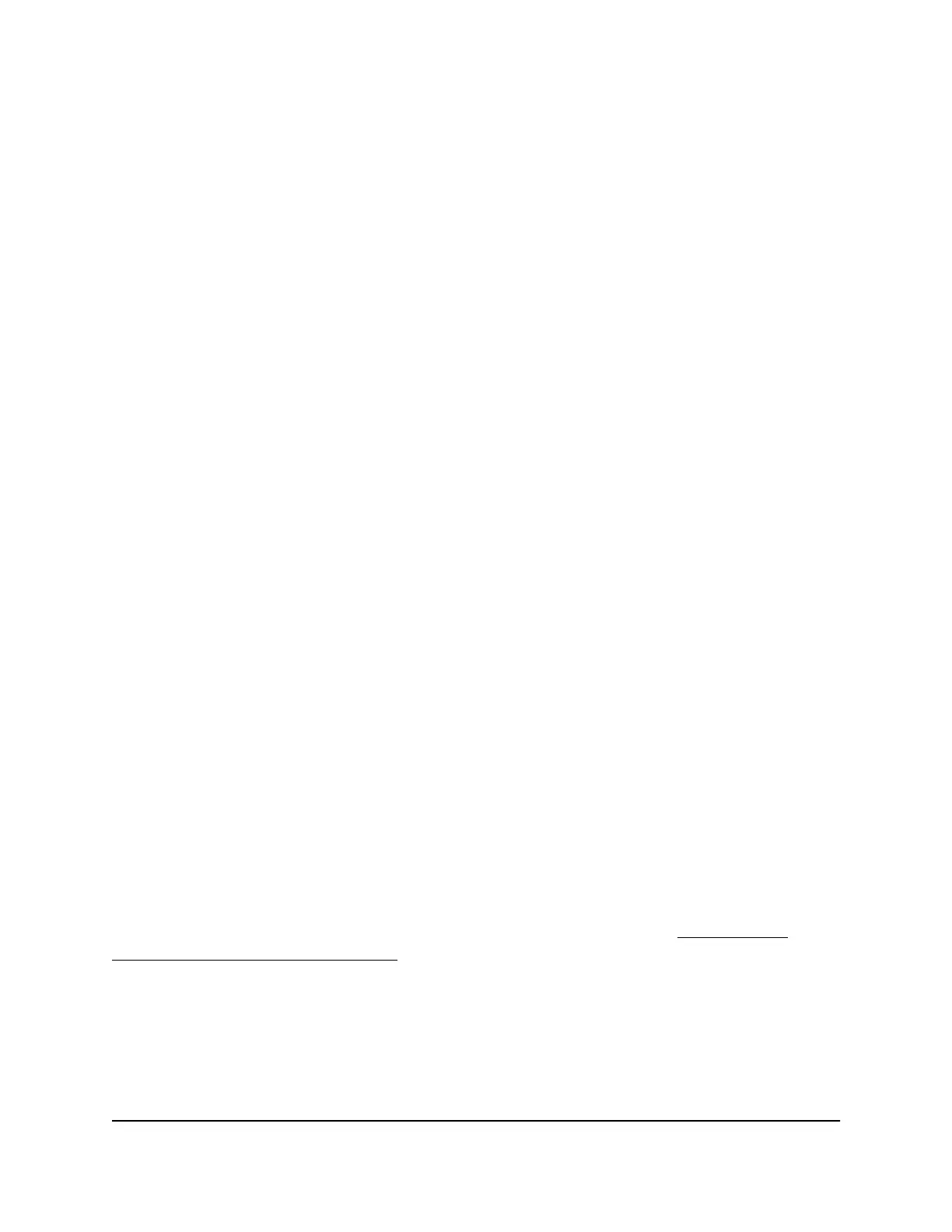The first time that you log in, no password is required. However, you then must
specify a local device password to use each subsequent time that you log in.
The Overview page displays.
4.
Select Configure > Security.
The Security page displays.
5. Select the ports to which you want to assign a port authentication mode.
To select all ports, select the Select All Ports check box.
6.
From the menu below the graphical display, select the authentication mode for the
selected ports:
•
Auto: The authenticator port access entity (PAE) sets the controlled port mode
to reflect the outcome of the authentication exchanges between the supplicant,
authenticator, and the authentication server. This is the default setting.
•
Authorized: The authenticator PAE unconditionally sets the controlled port to
authorized.
•
Unauthorized: The authenticator PAE unconditionally sets the controlled port
to unauthorized.
7. Click the Apply button.
Your settings are saved.
8.
To save the settings to the running configuration, at the top of the page, click the
Save icon or text.
Manage 802.1X authentication
If you enable 802.1X access authentication, port authentication is performed by a RADIUS
server. If you disable 802.1X access authentication, port authentication is globally
disabled and the switch allows traffic on any ports without authentication.
Note: Before you enable 802.1X access authentication globally, manually set the port
authentication mode of the uplink port or ports to Authorized (see Manage port
authentication for individual ports on page 63) to enable the switch to keep its network
connection and, if applicable, Internet connection.
To manage 802.1X access authentication:
1. Launch a web browser.
2.
In the address field of your web browser, enter the IP address of the switch.
Audio Video User Manual64Security
AV Line of Fully Managed Switches M4250 Series
