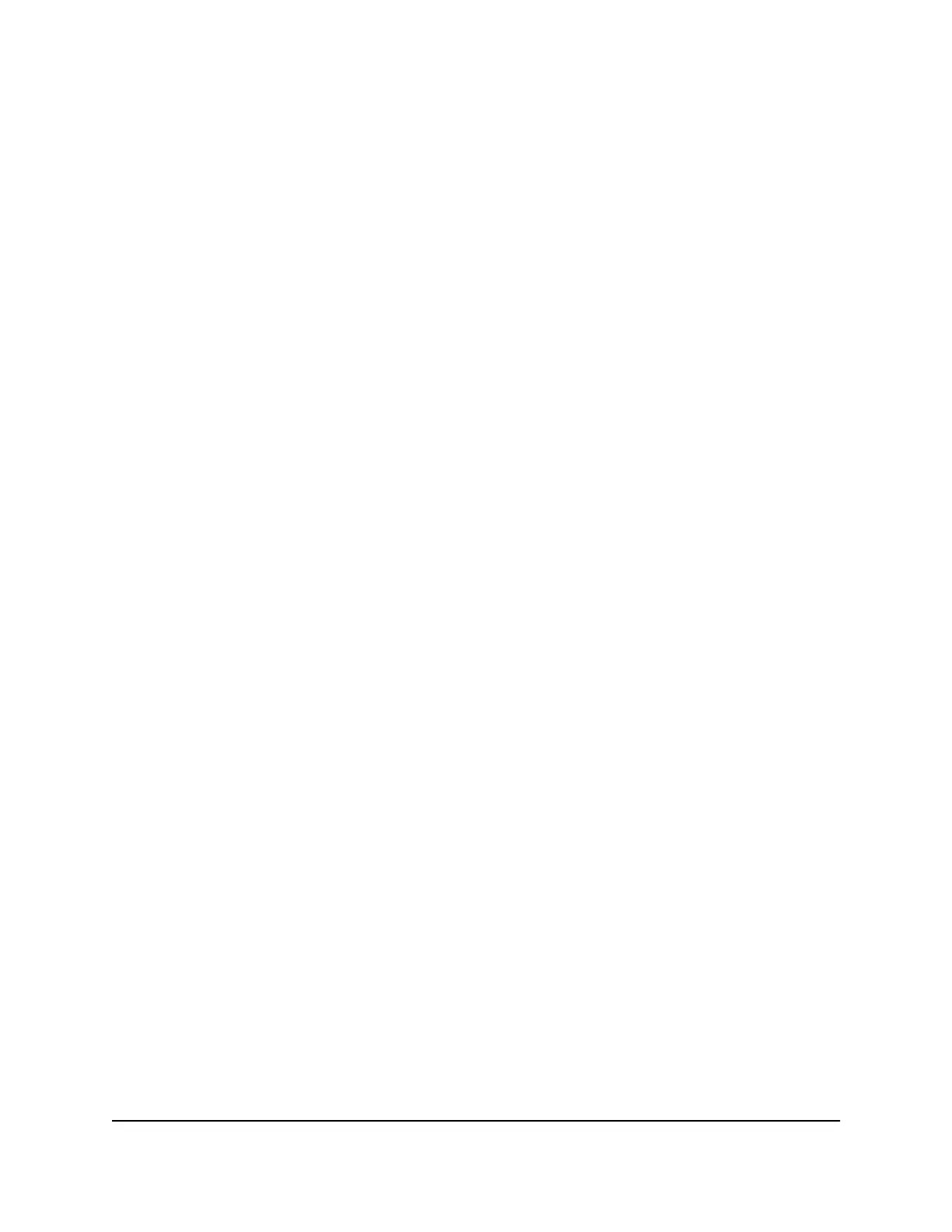Perform a cable test
You can test and display information about the cables that are connected to switch
ports.
To perform a cable test:
1. Launch a web browser.
2.
In the address field of your web browser, enter the IP address of the switch.
The login page displays.
3.
In the Login Name field, enter admin as the user name, in the Password field, enter
your local device password, and click the AV UI Login button.
The first time that you log in, no password is required. However, you then must
specify a local device password to use each subsequent time that you log in.
The Overview page displays.
4. Select Diagnostics > Cable Test.
The Cable Test page displays.
5.
Select the ports for which you want to test the attached cables.
6. Click the Test Selected Ports button.
A cable test is performed on the selected ports. The cable test might take up to 30
seconds to complete. If the port forms an active link with a device, the cable status
is Normal.
The following table describes the test results that might display in the Cable Test
Results section.
Audio Video User Manual97Diagnostics and
Troubleshooting
AV Line of Fully Managed Switches M4250 Series
