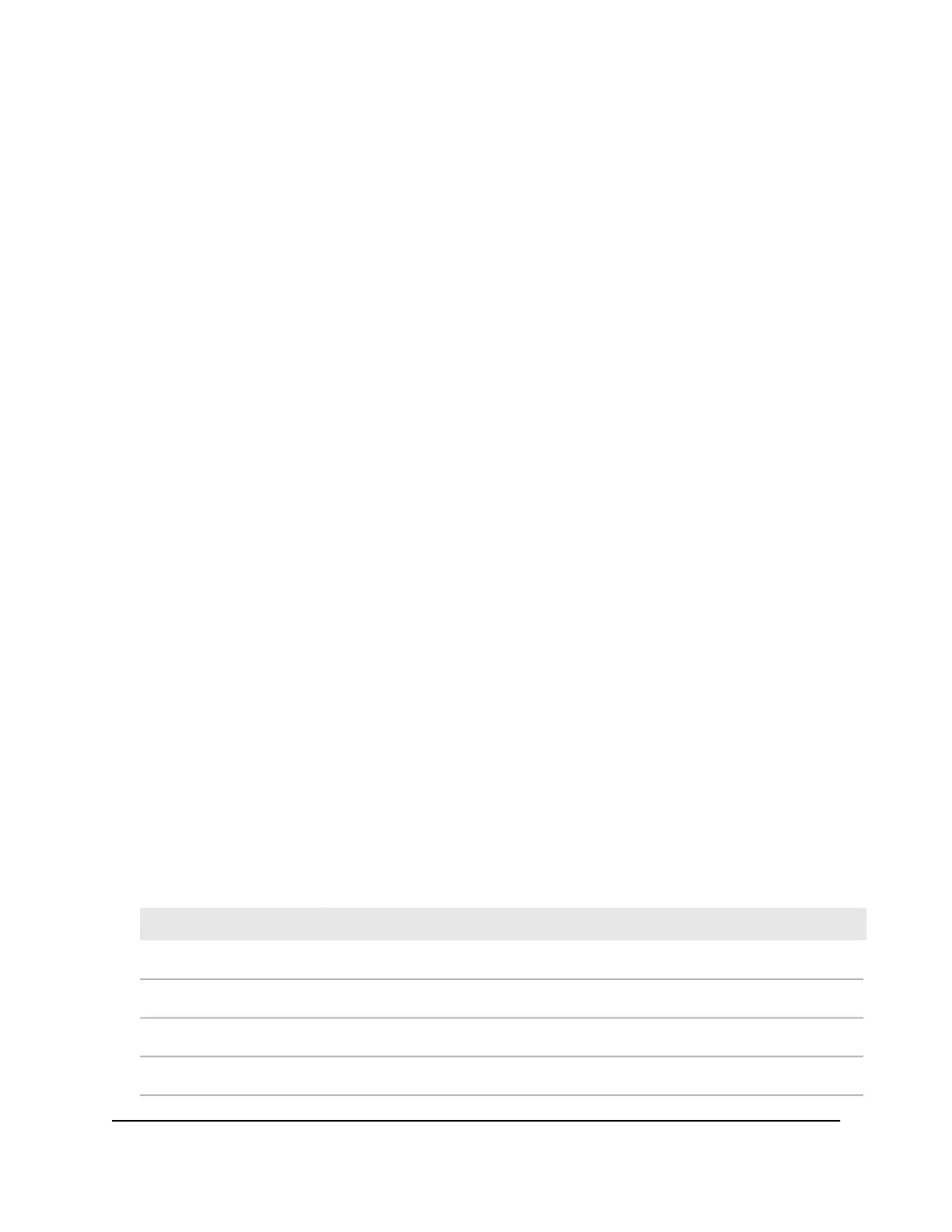4. Select Diagnostics > Logs.
The Logs page displays. The Logs section shows the recorded log entries.
5.
To download the logs, do the following:
a. Click the Download Logs link.
A pop-up window displays.
b.
Navigate to a location on your computer and save the file.
Display or clear the port statistics
You can display or clear the port statistics.
To display or clear the port statistics:
1. Launch a web browser.
2.
In the address field of your web browser, enter the IP address of the switch.
The login page displays.
3.
In the Login Name field, enter admin as the user name, in the Password field, enter
your local device password, and click the AV UI Login button.
The first time that you log in, no password is required. However, you then must
specify a local device password to use each subsequent time that you log in.
The Overview page displays.
4. Select Diagnostics > Port Statistics.
The Port Statistics page displays.
The Inbound Traffic table displays detailed information about the inbound traffic on
each port and LAG. The separate Outbound Traffic table displays detailed information
about the outbound traffic on each port and LAG.
Table 3. Inbound traffic
DescriptionLegend
The port or LAG to which the statistics apply.Port
The number of inbound octets (bytes).InOctets
The number of inbound unicast packets.InUcastPkts
The number of inbound multicast packets.InMcastPkts
Audio Video User Manual94Diagnostics and
Troubleshooting
AV Line of Fully Managed Switches M4250 Series
