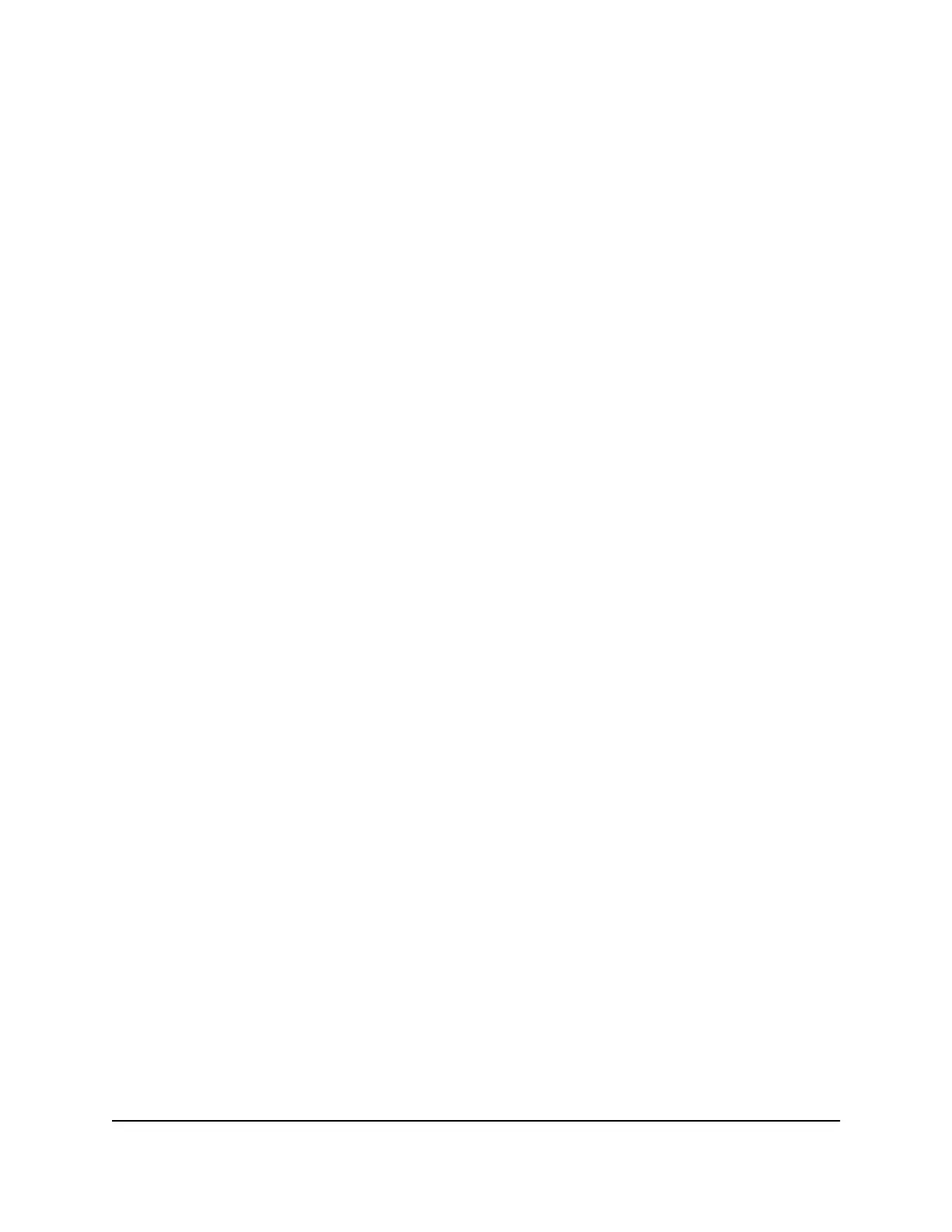The page shows two graphical displays of the switch.
6. In the upper graphical display, select one or more source ports.
7. In the lower graphical display, select a single destination port.
8. Click the Apply button.
Your settings are saved.
9.
To save the settings to the running configuration, at the top of the page, click the
Save icon or text.
Access the CLI through the terminal in the
AV UI
You can access the command-line interface (CLI) from the AV UI. While you work in the
CLI, the AV UI can remain open.
To access the CLI from the AV UI:
1. Launch a web browser.
2.
In the address field of your web browser, enter the IP address of the switch.
The login page displays.
3.
In the Login Name field, enter admin as the user name, in the Password field, enter
your local device password, and click the AV UI Login button.
The first time that you log in, no password is required. However, you then must
specify a local device password to use each subsequent time that you log in.
The Overview page displays.
4. Select Diagnostics > Terminal.
Depending on how you configured your browser, the CLI opens in a new browser
tab or browser window.
Audio Video User Manual99Diagnostics and
Troubleshooting
AV Line of Fully Managed Switches M4250 Series
