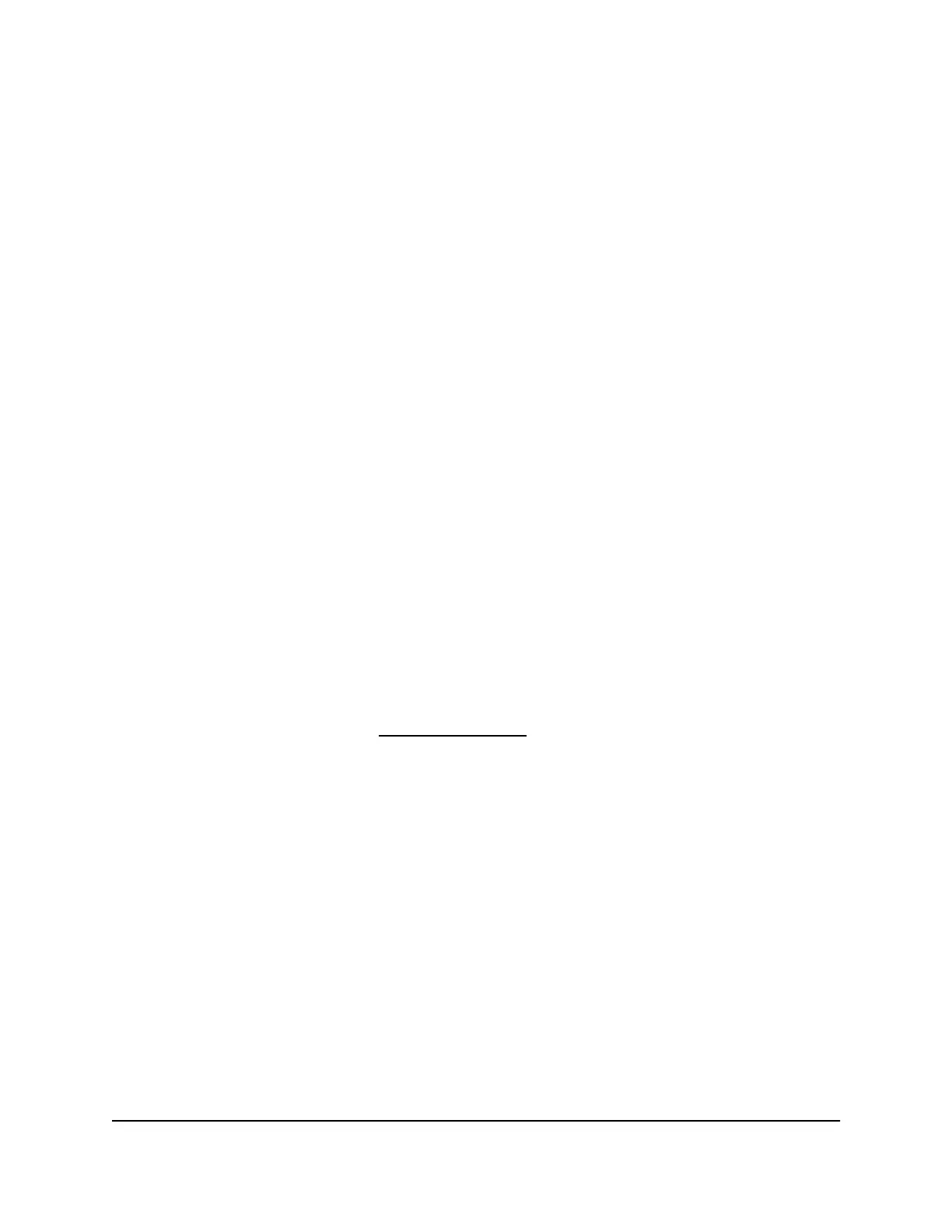Add a description to one or more interfaces
You can add a description for a port or LAG. This description is for informational purposes
only.
To add a description for one or more ports or LAGs:
1. Launch a web browser.
2.
In the address field of your web browser, enter the IP address of the switch.
The login page displays.
3.
In the Login Name field, enter admin as the user name, in the Password field, enter
your local device password, and click the AV UI Login button.
The first time that you log in, no password is required. However, you then must
specify a local device password to use each subsequent time that you log in.
The Overview page displays.
4.
Select Configure > Port configuration.
The Port Configuration page displays.
5.
Click the Port Interface Settings link:
The Interface Settings page displays.
6. Select the one or more ports to which the settings must apply by clicking individual
ports or, to select all ports, select the Select All Ports check box.
If you configured LAGs (see Link Aggregation on page 33), you can also select one
or more LAGs.
7.
In the Port Description field, type a text.
8. Click the Apply button.
Your settings are saved. The description displays in the Port Interface Details table.
9.
To save the settings to the running configuration, at the top of the page, click the
Save icon or text.
Set the frame size for one or more interfaces
The frame size is the maximum Ethernet frame size that the interface supports or is
configured to use, including the Ethernet header, CRC, and payload. The default size
is 9198.
Audio Video User Manual58Port Configuration
AV Line of Fully Managed Switches M4250 Series
