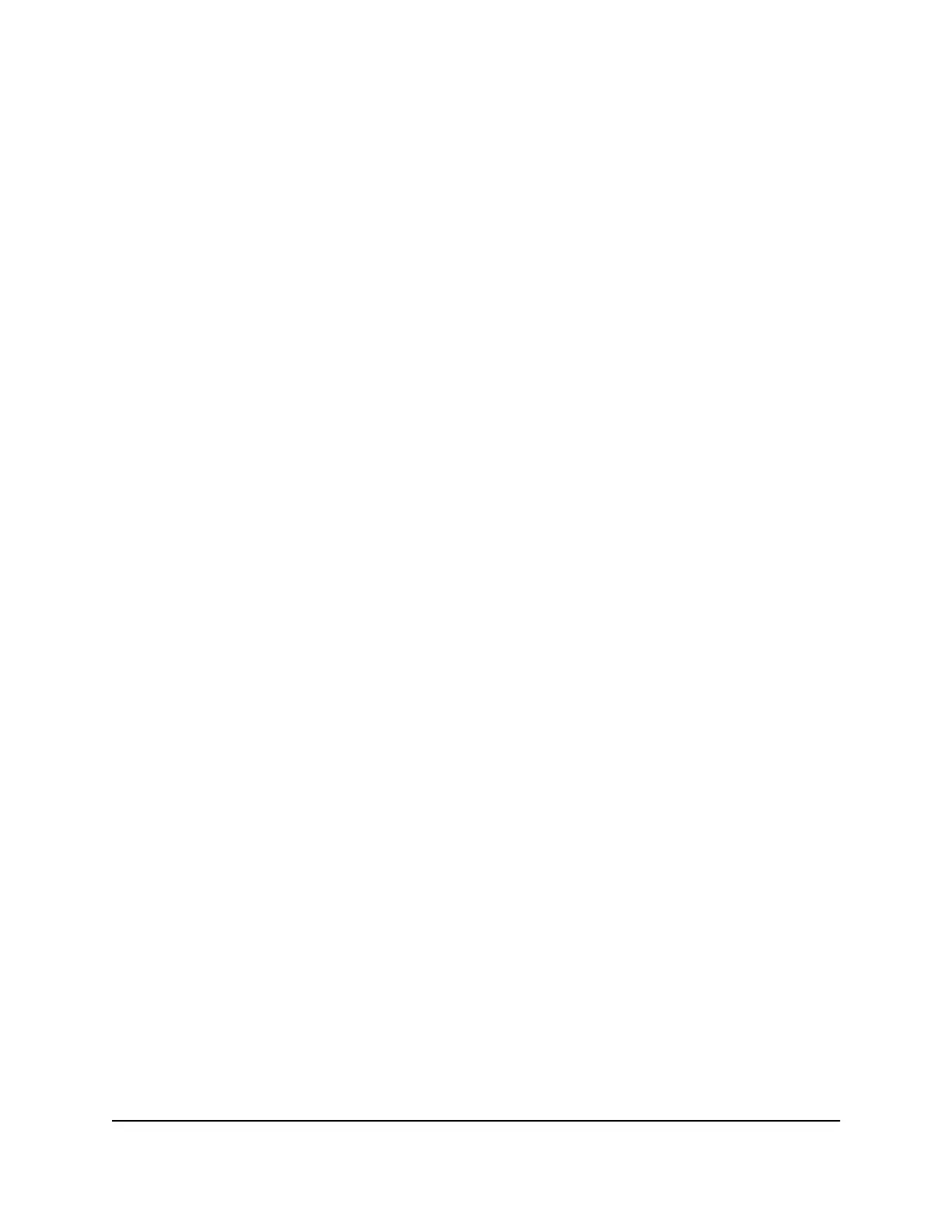WARNING: If you are logged in to switch over the management interface, when
you click the Apply button, you are disconnected and need to log in to the switch
at the new IP address that is assigned by the DHCP server. If you do not know the
new IP address, determine it by accessing the DHCP server or by using an IP scanner
utility.
6. Click the Apply button.
Your settings are saved. The window closes. The Overview page displays again.
7.
To save the settings to the running configuration, at the top of the page, click the
Save icon or text.
OOB port IP address
The OOB port, also referred to as the IPv4 service port, is a dedicated Ethernet port for
out-of-band (OOB) management of the switch. Traffic on this port is segregated from
operational network traffic on the switch ports and cannot be switched or routed to the
operational network.
By default, no IP address is set for the OOB port, but its DHCP client is enabled so that
the port can receive an IP address from a DHCP server in your network.
If the OOB port does not receive an IP address from a DHCP server in your network,
the IP address for the port is set to 192.168.0.239 with 255.255.255.0 as the subnet
mask. The same occurs if you connect the OOB port directly to a computer and reboot
the switch.
You can also set a fixed IP address for the OOB port.
Set a fixed IP address for the OOB port
By default, no IP address is set for the OOB port and the DHCP client is enabled. You
can disable the DHCP client for the OOB port and set a fixed (static) IP address.
To set a fixed IP address for the OOB port:
1. Launch a web browser.
2.
In the address field of your web browser, enter the IP address of the switch.
The login page displays.
3.
In the Login Name field, enter admin as the user name, in the Password field, enter
your local device password, and click the AV UI Login button.
The first time that you log in, no password is required. However, you then must
specify a local device password to use each subsequent time that you log in.
Audio Video User Manual80Manage and monitor the switch
AV Line of Fully Managed Switches M4250 Series
