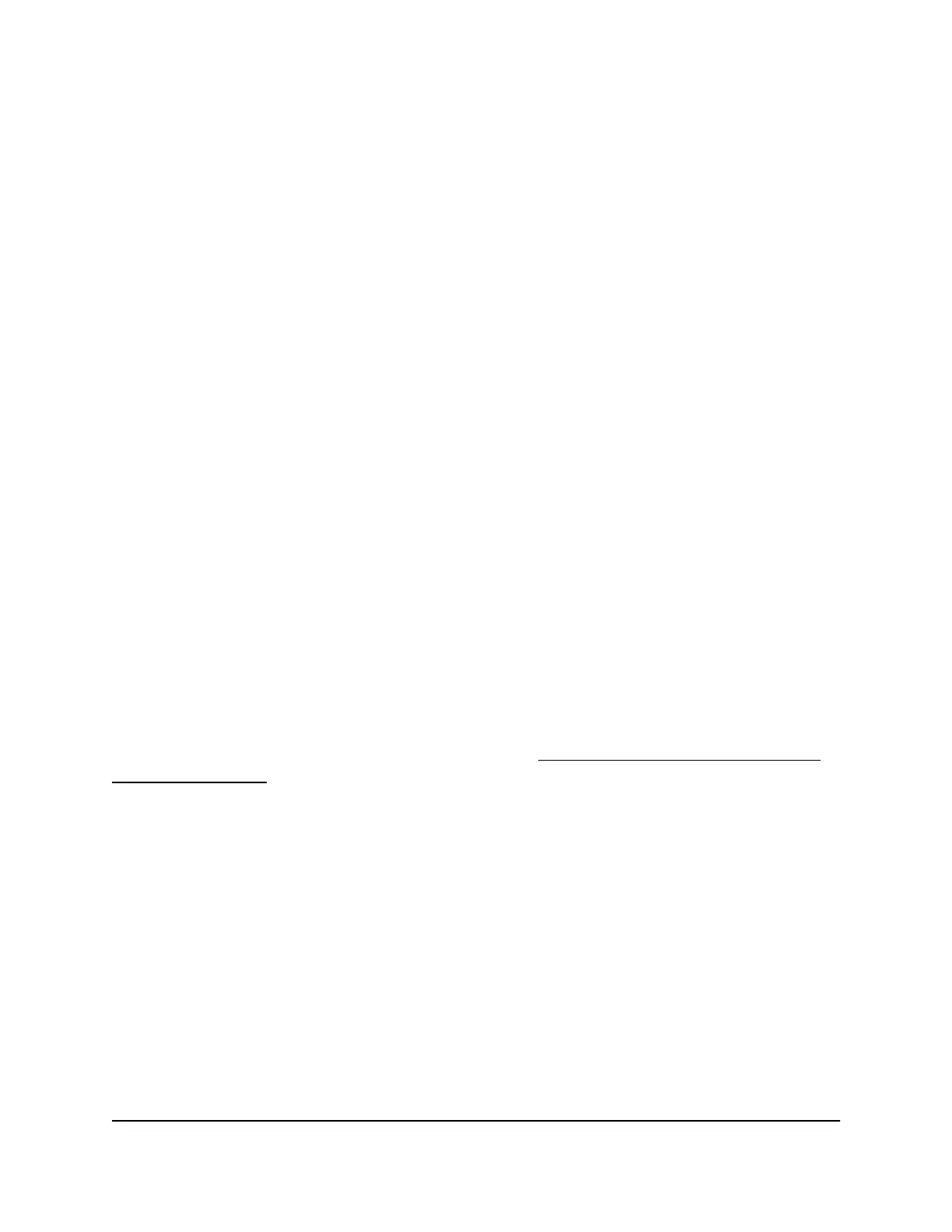7.
If you select Block Multicast from the Multicast Mode menu in the previous step,
in this step select one or more multicast address ranges to be blocked from the
Multicast Block Addresses menu:
•
Individual multicast address ranges: Click the Network Ranges text (not the
check box) and select one or more check boxes for individual network ranges.
•
All multicast network ranges: Select the Network Ranges check box.
The switch does not let traffic from a blocked address pass through.
8. Click the Apply button.
Your settings are saved.
9.
To save the settings to the running configuration, at the top of the page, click the
Save icon or text.
Add or remove blocked multicast address
ranges
Multicast host groups are identified by class D IP addresses, which range from 224.0.0.0
to 239.255.255.255. You can block one, several, or all of these multicast address ranges,
which you then can apply to one or more ports. The switch does not let traffic from a
blocked address pass through.
Note: If you want remove a blocked multicast range from a port, we recommend that
you set the multicast mode for the port to default mode rather than remove the blockage
for the multicast range. For more information, see Configure the multicast mode for
one or more ports on page 42.
To add or remove blocked multicast address ranges:
1. Launch a web browser.
2.
In the address field of your web browser, enter the IP address of the switch.
The login page displays.
3.
In the Login Name field, enter admin as the user name, in the Password field, enter
your local device password, and click the AV UI Login button.
The first time that you log in, no password is required. However, you then must
specify a local device password to use each subsequent time that you log in.
The Overview page displays.
4.
Select Configure > Multicast.
Audio Video User Manual43Multicast
AV Line of Fully Managed Switches M4250 Series
