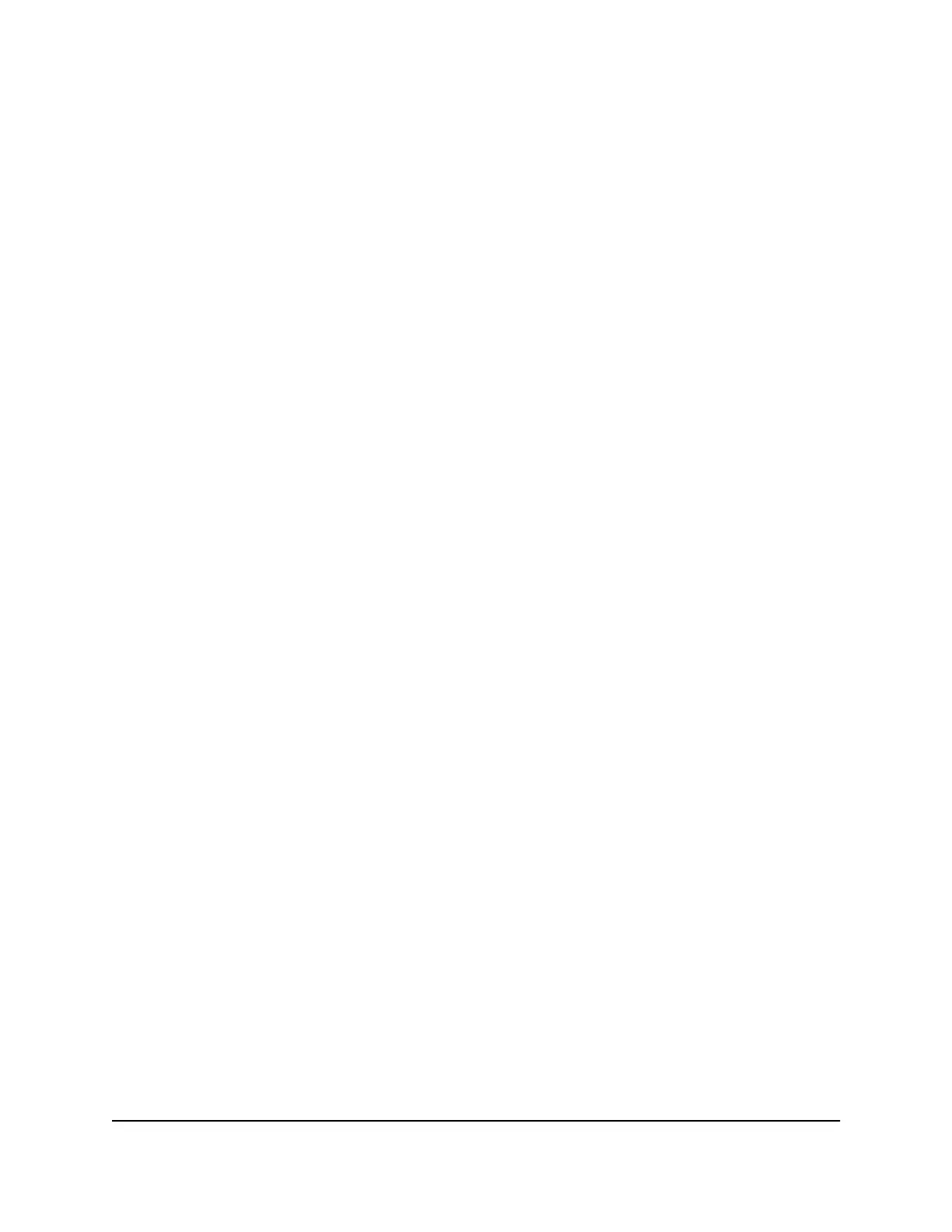Licenses
Full access to the AV UI requires a license.
You can add a license online or offline.
For information about purchasing a license, contact NETGEAR or your local NETGEAR
reseller.
After you purchase a license, you receive an email with a license key.
Add a license online
If you received a license key, you can add a license online. Your switch must be connected
to the Internet so that your license can be verified and activated by a NETGEAR license
server.
To add a license online:
1. Launch a web browser.
2.
In the address field of your web browser, enter the IP address of the switch.
The login page displays.
3.
In the Login Name field, enter admin as the user name, in the Password field, enter
your local device password, and click the AV UI Login button.
The first time that you log in, no password is required. However, you then must
specify a local device password to use each subsequent time that you log in.
The Overview page displays.
4.
Select Configure > AVB License.
The AVB License page displays.
5. Click the Activate New License link.
The Activate New License window displays.
By default, the Online License Activation radio button is selected.
6.
In the License Key field, enter your license.
7. Click the Apply button.
The switch contacts the NETGEAR license server.
8. To activate the license, restart the switch by clicking the Reboot link in the upper
right of the page.
A pop-up window displays a warning.
9. Click the Yes button.
Audio Video User Manual70Manage and monitor the switch
AV Line of Fully Managed Switches M4250 Series
