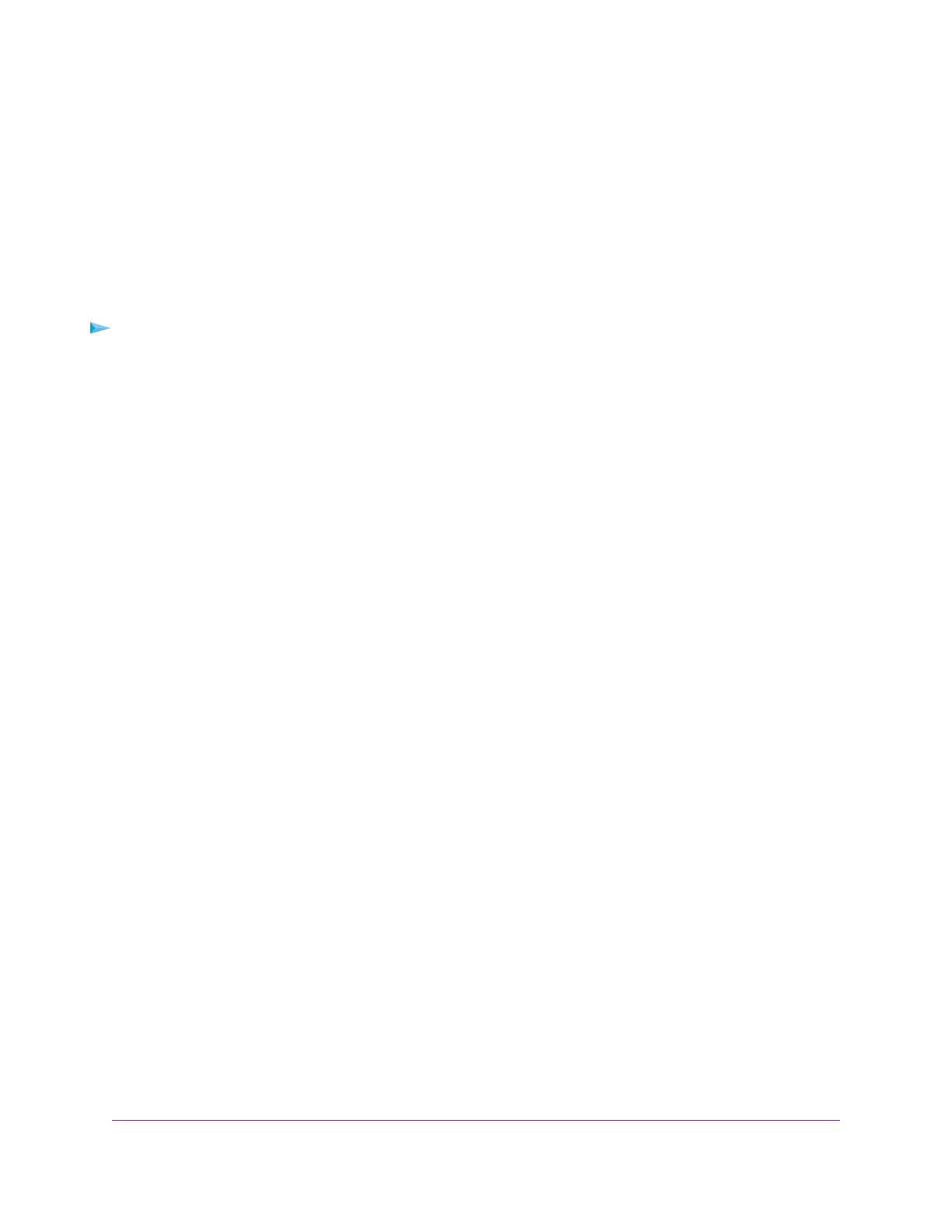These addresses must be part of the same IP address subnet as the router’s LAN IP address.The default
DHCP address pool is 192.168.1.2–192.168.1.254.
The router delivers the following parameters to any LAN device that requests DHCP:
• An IP address from the range that you define
• Subnet mask
• Gateway IP address (the router’s LAN IP address)
• DNS server IP address (the router’s LAN IP address)
To specify the pool of IP addresses that the router assigns:
1. Launch a web browser from a computer or mobile device that is connected to the router network.
2. Enter http://www.routerlogin.net.
A login window opens.
3. Enter the router user name and password.
The user name is admin.The password is the one that you specified the first time that you logged in.
The user name and password are case-sensitive.
The BASIC Home page displays.
4. Select ADVANCED > Setup > LAN Setup.
The LAN Setup page displays.
5. Make sure that the Use Router as DHCP Server check box is selected.
This check box is selected by default.
6. Specify the range of IP addresses that the router assigns:
• In the Starting IP Address field, enter the lowest number in the range.
This IP address must be in the same subnet as the router. By default, the starting IP address is
192.168.1.2.
• In the Ending IP Address field, enter the number at the end of the range of IP addresses.
This IP address must be in the same subnet as the router. By default, the ending IP address is
192.168.1.254.
7. Click the Apply button.
Your settings are saved.
Manage Reserved LAN IP Addresses
When you specify a reserved IP address for a computer on the LAN, that computer always receives the
same IP address each time it accesses the router’s DHCP server. Assign reserved IP addresses to computers
or servers that require permanent IP settings.
Manage the WAN and LAN Network Settings
107
AC1750 Smart WiFi Router Model R6350
