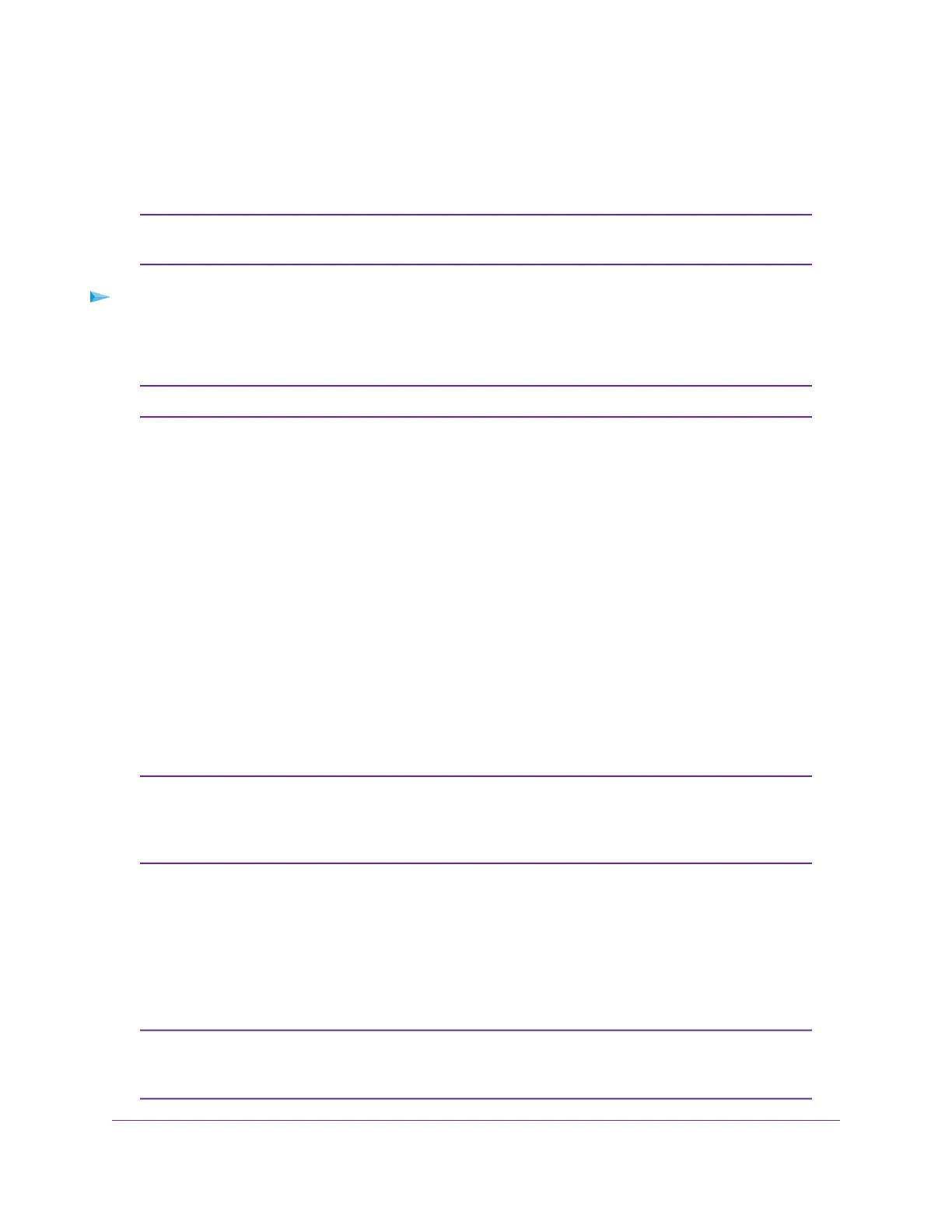Manually Upload Firmware to the Router
If you want to upload a specific firmware version, or your router fails to update its firmware automatically,
follow these instructions.
We recommend that you connect a computer to the router using an Ethernet
connection to upload the firmware.
Note
To manually upload a firmware file to your router:
1. Download the firmware for your router from the NETGEAR Download Center, save it to your desktop,
and unzip the file if needed.
The correct firmware file uses an .img or .chk extension.Note
2. Launch a web browser from a computer or mobile device that is connected to the router network.
3. Enter http://www.routerlogin.net.
A login window opens.
4. Enter the router admin user name and password.
The user name is admin.The password is the one that you specified the first time that you logged in.
The user name and password are case-sensitive.
The BASIC Home page displays.
5. Select ADVANCED > Administration > Firmware Update.
The Firmware Update page displays.
6. Click the Browse button.
7. Find and select the firmware file on your computer.
To avoid the risk of corrupting the firmware, do not interrupt the update. For example,
do not close the browser, click a link, or load a new page. Do not turn off the router.
Wait until the router finishes restarting. If your router does not reboot, check the Router
Status page to confirm whether the new firmware version uploaded.
Note
Change the admin Password
You can change the default password that is used to log in to the router with the user name admin.This
password is not the one that you use for WiFi access.
Be sure to change the password for the user name admin to a secure password.The
ideal password contains no dictionary words from any language and contains
uppercase and lowercase letters, numbers, and symbols. It can be up to 30 characters.
Note
Manage Your Router
118
AC1750 Smart WiFi Router Model R6350
