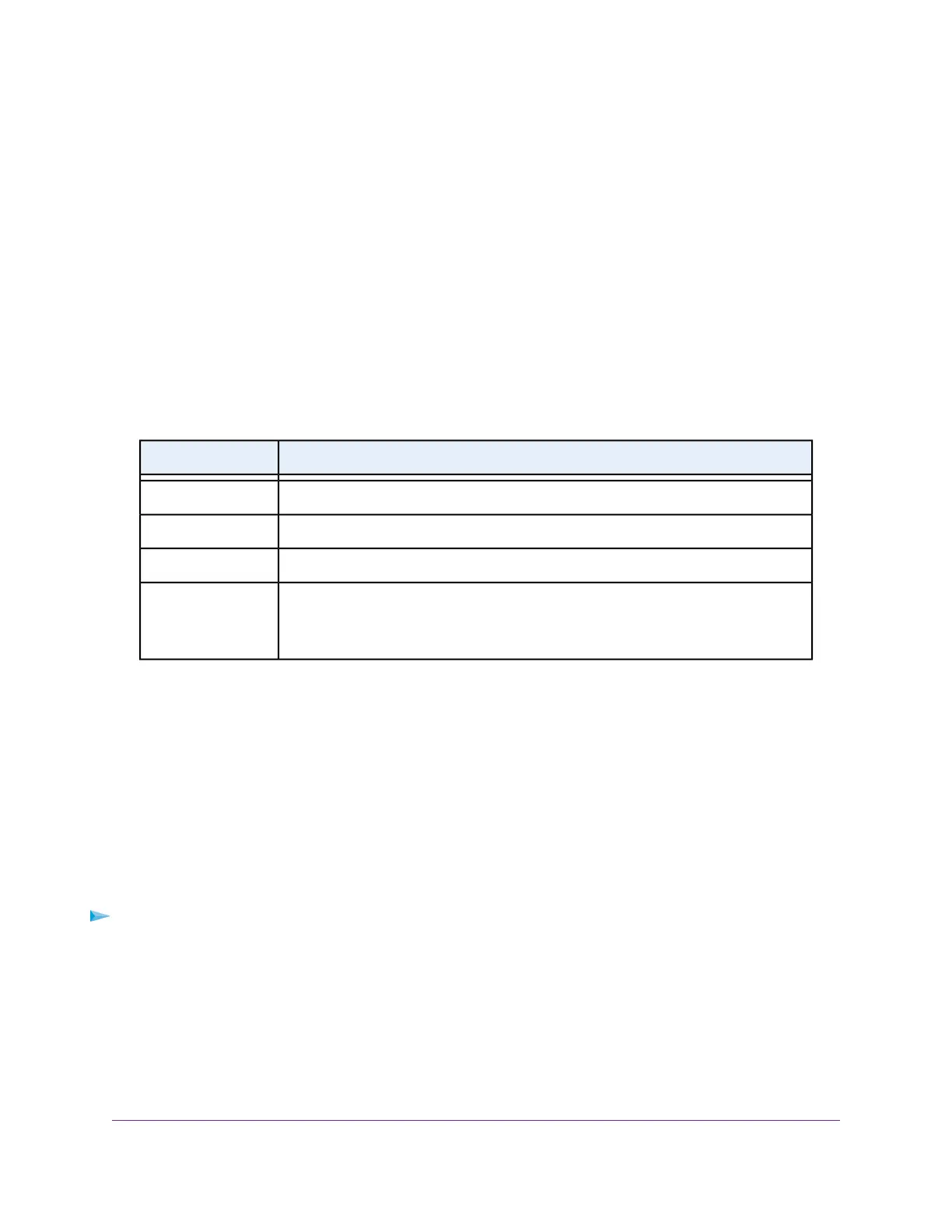3. Enter the router user name and password.
The user name is admin.The password is the one that you specified the first time that you logged in.
The user name and password are case-sensitive.
The BASIC Home page displays.
4. Select ADVANCED > Setup > QoS Setup.
The QoS Setup page displays.
5. Make sure that the Turn Internet Access QoS On check box is selected.
6. Select the By Device radio button.
The page adjusts.
7. Either select the radio button for a device in the MAC Device List to complete the fields automatically
(by default, each device is assigned a normal priority) or specify the settings for the device as described
in the following table.
DescriptionField
Enter a name for the QoS rule.QoS Policy for
Enter the MAC address for the device.MAC Address
Enter the name of the device.Device
Select the priority (Highest, High, Normal, or Low) that must be assigned to the service
or application.
The priority selections correspond to the queue columns in the QoS rules table.
Priority
8. Click the Add button.
The new QoS rule is added to the QoS rules table.
9. Click the Apply button.
Your settings are saved.
Change a QoS Rule or Change the Priority for a Rule
You can change an existing default or custom QoS rule. For default rules, you can change only the priority.
For custom rules, you can change the priority and other settings.
To change a QoS rule:
1. Launch a web browser from a computer or mobile device that is connected to the router network.
2. Enter http://www.routerlogin.net.
A login window opens.
3. Enter the router user name and password.
The user name is admin.The password is the one that you specified the first time that you logged in.
The user name and password are case-sensitive.
Optimize Performance
41
AC1750 Smart WiFi Router Model R6350
